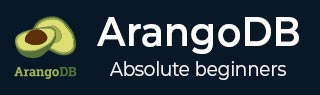ArangoDB - Web 界面
在本章中,我们将学习如何启用/禁用身份验证,以及如何将 ArangoDB 绑定到公共网络接口。
# arangosh --server.endpoint tcp://127.0.0.1:8529 --server.database "_system"
它会提示您输入之前保存的密码 -
Please specify a password:
使用您在配置中为 root 创建的密码。
您还可以使用curl来检查您是否确实获得了需要身份验证的请求的HTTP 401(未经授权)服务器响应 -
# curl --dump - http://127.0.0.1:8529/_api/version
输出
HTTP/1.1 401 Unauthorized X-Content-Type-Options: nosniff Www-Authenticate: Bearer token_type = "JWT", realm = "ArangoDB" Server: ArangoDB Connection: Keep-Alive Content-Type: text/plain; charset = utf-8 Content-Length: 0
为了避免在学习过程中每次都输入密码,我们将禁用身份验证。为此,打开配置文件 -
# vim /etc/arangodb3/arangod.conf
如果代码不正确可见,您应该更改颜色方案。
:colorscheme desert
将身份验证设置为 false,如下面的屏幕截图所示。
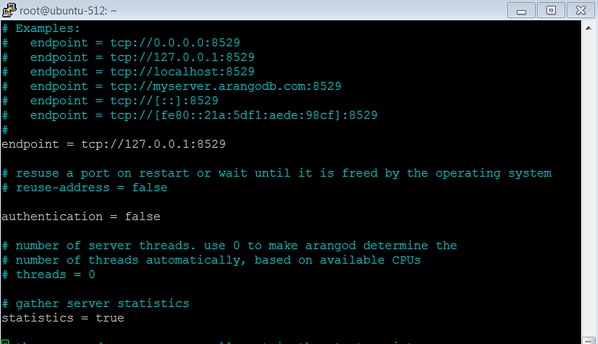
重新启动服务 -
# service arangodb3 restart
将身份验证设置为 false 后,您将能够登录(在本例中使用 root 或像Harry这样的创建用户),而无需在请指定密码中输入任何密码。
让我们检查身份验证关闭时的api版本 -
# curl --dump - http://127.0.0.1:8529/_api/version
输出
HTTP/1.1 200 OK
X-Content-Type-Options: nosniff
Server: ArangoDB
Connection: Keep-Alive
Content-Type: application/json; charset=utf-8
Content-Length: 60
{"server":"arango","version":"3.1.27","license":"community"}