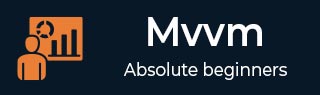MVVM – 连接 ViewModel
在本章中,我们将介绍如何连接 ViewModel。这是上一章的延续,我们在上一章中讨论了视图优先结构。现在,第一个构造的下一个形式是元模式,称为ViewModelLocator。它是一个伪模式,位于 MVVM 模式之上。
在 MVVM 中,每个视图都需要连接到它的 ViewModel。
ViewModelLocator 是一种集中代码并进一步解耦视图的简单方法。
这意味着它不必明确了解 ViewModel 类型以及如何构造它。
使用 ViewModelLocator 有多种不同的方法,但这里我们使用与 PRISM 框架的一部分最相似的方法。
ViewModelLocator 提供了一种标准的、一致的、声明性的和松散耦合的方式来进行视图优先构建,从而自动执行将 ViewModel 连接到视图的过程。下图展示了ViewModelLocator的高层流程。

步骤 1 - 找出正在构建的视图类型。
步骤 2 - 识别该特定视图类型的视图模型。
步骤 3 - 构建 ViewModel。
步骤 4 - 将视图 DataContext 设置为 ViewModel。
为了理解基本概念,让我们继续上一章的相同示例来看看 ViewModelLocator 的简单示例。如果您查看 StudentView.xaml 文件,您将看到我们已静态连接 ViewModel。
现在如以下程序所示,注释这些 XAML 代码也会从代码隐藏中删除代码。
<UserControl x:Class = "MVVMDemo.Views.StudentView"
xmlns = "http://schemas.microsoft.com/winfx/2006/xaml/presentation"
xmlns:x = "http://schemas.microsoft.com/winfx/2006/xaml"
xmlns:mc = "http://schemas.openxmlformats.org/markup-compatibility/2006"
xmlns:d = "http://schemas.microsoft.com/expression/blend/2008"
xmlns:local = "clr-namespace:MVVMDemo.Views"
xmlns:viewModel = "clr-namespace:MVVMDemo.ViewModel"
mc:Ignorable = "d" d:DesignHeight = "300" d:DesignWidth = "300">
<!--<UserControl.DataContext>
<viewModel:StudentViewModel/>
</UserControl.DataContext>-->
<Grid>
<StackPanel HorizontalAlignment = "Left">
<ItemsControl ItemsSource = "{Binding Path = Students}">
<ItemsControl.ItemTemplate>
<DataTemplate>
<StackPanel Orientation = "Horizontal">
<TextBox Text = "{Binding Path = FirstName, Mode = TwoWay}"
Width = "100" Margin = "3 5 3 5"/>
<TextBox Text = "{Binding Path = LastName, Mode = TwoWay}"
Width = "100" Margin = "0 5 3 5"/>
<TextBlock Text = "{Binding Path = FullName, Mode = OneWay}"
Margin = "0 5 3 5"/>
</StackPanel>
</DataTemplate>
</ItemsControl.ItemTemplate>
</ItemsControl>
</StackPanel>
</Grid>
</UserControl>
现在,让我们创建一个新文件夹 VML 并添加一个新的公共类 ViewModelLocator,它将包含一个附加属性(依赖属性)AutoHookedUpViewModel,如以下代码所示。
public static bool GetAutoHookedUpViewModel(DependencyObject obj) {
return (bool)obj.GetValue(AutoHookedUpViewModelProperty);
}
public static void SetAutoHookedUpViewModel(DependencyObject obj, bool value) {
obj.SetValue(AutoHookedUpViewModelProperty, value);
}
// Using a DependencyProperty as the backing store for AutoHookedUpViewModel.
//This enables animation, styling, binding, etc...
public static readonly DependencyProperty AutoHookedUpViewModelProperty =
DependencyProperty.RegisterAttached("AutoHookedUpViewModel",
typeof(bool), typeof(ViewModelLocator), new PropertyMetadata(false,
AutoHookedUpViewModelChanged));
现在您可以看到基本的附加属性定义。要向属性添加Behave,我们需要为此属性添加更改的事件处理程序,其中包含为 View 连接 ViewModel 的自动过程。执行此操作的代码如下 -
private static void AutoHookedUpViewModelChanged(DependencyObject d,
DependencyPropertyChangedEventArgs e) {
if (DesignerProperties.GetIsInDesignMode(d)) return;
var viewType = d.GetType();
string str = viewType.FullName;
str = str.Replace(".Views.", ".ViewModel.");
var viewTypeName = str;
var viewModelTypeName = viewTypeName + "Model";
var viewModelType = Type.GetType(viewModelTypeName);
var viewModel = Activator.CreateInstance(viewModelType);
((FrameworkElement)d).DataContext = viewModel;
}
以下是 ViewModelLocator 类的完整实现。
using System;
using System.ComponentModel;
using System.Windows;
namespace MVVMDemo.VML {
public static class ViewModelLocator {
public static bool GetAutoHookedUpViewModel(DependencyObject obj) {
return (bool)obj.GetValue(AutoHookedUpViewModelProperty);
}
public static void SetAutoHookedUpViewModel(DependencyObject obj, bool value) {
obj.SetValue(AutoHookedUpViewModelProperty, value);
}
// Using a DependencyProperty as the backing store for AutoHookedUpViewModel.
//This enables animation, styling, binding, etc...
public static readonly DependencyProperty AutoHookedUpViewModelProperty =
DependencyProperty.RegisterAttached("AutoHookedUpViewModel",
typeof(bool), typeof(ViewModelLocator), new
PropertyMetadata(false, AutoHookedUpViewModelChanged));
private static void AutoHookedUpViewModelChanged(DependencyObject d,
DependencyPropertyChangedEventArgs e) {
if (DesignerProperties.GetIsInDesignMode(d)) return;
var viewType = d.GetType();
string str = viewType.FullName;
str = str.Replace(".Views.", ".ViewModel.");
var viewTypeName = str;
var viewModelTypeName = viewTypeName + "Model";
var viewModelType = Type.GetType(viewModelTypeName);
var viewModel = Activator.CreateInstance(viewModelType);
((FrameworkElement)d).DataContext = viewModel;
}
}
}
首先要做的是添加一个命名空间,以便我们可以访问项目根目录中的 ViewModelLocator 类型。然后在视图类型的路由元素上,添加 AutoHookedUpViewModel 属性并将其设置为 true。
xmlns:vml = "clr-namespace:MVVMDemo.VML" vml:ViewModelLocator.AutoHookedUpViewModel = "True"
以下是 StudentView.xaml 文件的完整实现。
<UserControl x:Class = "MVVMDemo.Views.StudentView"
xmlns = "http://schemas.microsoft.com/winfx/2006/xaml/presentation"
xmlns:x = "http://schemas.microsoft.com/winfx/2006/xaml"
xmlns:mc = "http://schemas.openxmlformats.org/markup-compatibility/2006"
xmlns:d = "http://schemas.microsoft.com/expression/blend/2008"
xmlns:local = "clr-namespace:MVVMDemo.Views"
xmlns:viewModel = "clr-namespace:MVVMDemo.ViewModel"
xmlns:vml = "clr-namespace:MVVMDemo.VML"
vml:ViewModelLocator.AutoHookedUpViewModel = "True"
mc:Ignorable = "d" d:DesignHeight = "300" d:DesignWidth = "300">
<!--<UserControl.DataContext>
<viewModel:StudentViewModel/>
</UserControl.DataContext>-->
<Grid>
<StackPanel HorizontalAlignment = "Left">
<ItemsControl ItemsSource = "{Binding Path = Students}">
<ItemsControl.ItemTemplate>
<DataTemplate>
<StackPanel Orientation = "Horizontal">
<TextBox Text = "{Binding Path = FirstName, Mode = TwoWay}"
Width = "100" Margin = "3 5 3 5"/>
<TextBox Text = "{Binding Path = LastName, Mode = TwoWay}"
Width = "100" Margin = "0 5 3 5"/>
<TextBlock Text = "{Binding Path = FullName, Mode = OneWay}"
Margin = "0 5 3 5"/>
</StackPanel>
</DataTemplate>
</ItemsControl.ItemTemplate>
</ItemsControl>
</StackPanel>
</Grid>
</UserControl>
当上面的代码被编译并执行时,您将看到 ViewModelLocator 正在为该特定 View 连接 ViewModel。

需要注意的一个关键点是视图不再与其 ViewModel 的类型或构造方式耦合。这些都已移至 ViewModelLocator 内的中心位置。