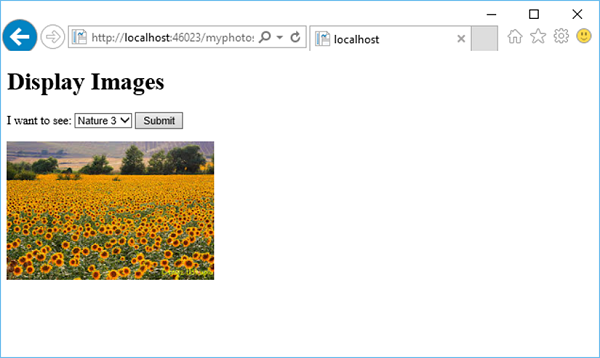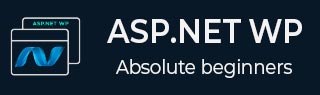
- ASP.NET WP 教程
- ASP.NET WP - 主页
- ASP.NET WP - 概述
- ASP.NET WP - 环境设置
- ASP.NET WP - 入门
- ASP.NET WP - 视图引擎
- 项目文件夹结构
- ASP.NET WP - 全局页面
- ASP.NET WP - 编程概念
- ASP.NET WP - 布局
- ASP.NET WP - 使用表单
- ASP.NET WP - 页面对象模型
- ASP.NET WP - 数据库
- ASP.NET WP - 将数据添加到数据库
- ASP.NET WP - 编辑数据库数据
- ASP.NET WP - 删除数据库数据
- ASP.NET WP - WebGrid
- ASP.NET WP - 图表
- ASP.NET WP - 处理文件
- ASP.NET WP - 处理图像
- ASP.NET WP - 处理视频
- ASP.NET WP - 添加电子邮件
- ASP.NET WP - 添加搜索
- 将社交网络添加到网站
- ASP.NET WP - 缓存
- ASP.NET WP - 安全
- ASP.NET WP - 发布
- ASP.NET WP 有用资源
- ASP.NET WP - 快速指南
- ASP.NET WP - 有用的资源
- ASP.NET WP - 讨论
ASP.NET WP - 使用表单
在本章中,我们将介绍如何创建输入表单以及如何在使用 Razor 语法使用 ASP.NET 网页时处理用户的输入。
表单是 HTML 文档的一部分,您可以在其中放置用户输入控件,例如文本框、复选框、单选按钮和下拉列表。
当您想要收集和处理用户输入时,可以使用表单。
如何创建输入表单?
让我们看一个简单的示例,创建一个名为MyForm.cshtml的新 cshtml 文件,并将代码替换为以下程序。
<!DOCTYPE html>
<html>
<head>
<title>Customer Form</title>
</head>
<body>
<form method = "post" action = "">
<fieldset>
<legend>Add Student</legend>
<div>
<label for = "StudentName">Student Name: </label>
<input type = "text" name = "StudentName" value = "" />
</div>
<div>
<label for = "UniName">University Name:</label>
<input type = "text" name = "UniName" value = "" />
</div>
<div>
<label for = "Address">Res. Address:</label>
<input type = "text" name = "Address" value = "" />
</div>
<div>
<label> </label>
<input type = "submit" value = "Submit" class = "submit" />
</div>
</fieldset>
</form>
</body>
</html>
现在让我们再次运行应用程序并指定以下 url - http://localhost:46023/myform,然后您将看到以下输出。
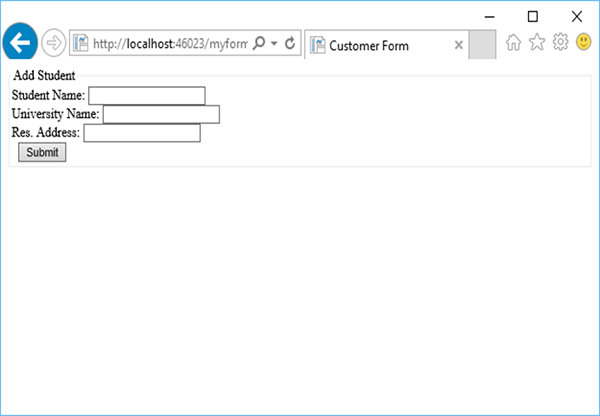
让我们在所有字段中输入一些数据,如以下屏幕截图所示。
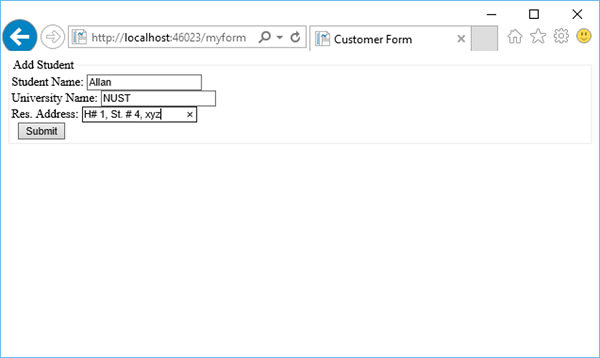
现在,当您单击“提交”按钮时,您将看到没有任何反应。为了使表单有用,我们需要添加一些将在服务器上运行的代码。
从表单中读取用户输入
为了从表单中读取用户输入,我们将添加一些代码,这些代码将从所有字段中读取值,然后根据需要进行处理。此过程向您展示如何读取字段并在页面上显示用户输入。
让我们再次看一下同一个示例,其中我们添加了一些代码来处理字段中的所有值。
<!DOCTYPE html>
<html>
<head>
<title>Customer Form</title>
</head>
<body>
@{
if (IsPost){
string StudentName = Request["StudentName"];
string UniName = Request["UniName"];
string Address = Request["Address"];
<p>
You entered: <br />
Student Name: @StudentName <br />
University Name: @UniName <br />
Res. Address: @Address <br />
</p>
} else{
<form method = "post" action = "">
<fieldset>
<legend>Add Student</legend>
<div>
<label for = y"StudentName">Student Name: </label>
<input type = "text" name = "StudentName" value = "" />
</div>
<div>
<label for = "UniName">University Name:</label>
<input type = "text" name = "UniName" value = "" />
</div>
<div>
<label for = "Address">Res. Address:</label>
<input type = "text" name="Address" value = "" />
</div>
<div>
<label> </label>
<input type = "submit" value = "Submit" class = "submit" />
</div>
</fieldset>
</form>
}
}
</body>
</html>
现在让我们再次运行应用程序并指定以下 url - http://localhost:46023/myform然后您将看到以下输出。

让我们在所有字段中输入一些数据。

现在,当您单击“提交”按钮时,您将看到以下输出。

让我们看一下另一个简单的示例,在项目中创建一个新文件夹并将其命名为图像,然后在该文件夹中添加一些图像。
现在添加另一个名称为MyPhotos.cshtml 的cshtml 文件并替换以下代码。
@{
var imagePath = "";
if (Request["Choice"] != null)
{ imagePath = "images/" + Request["Choice"]; }
}
<!DOCTYPE html>
<html>
<body>
<h1>Display Images</h1>
<form method = "post" action = "">
I want to see:
<select name = "Choice">
<option value = "index.jpg">Nature 1</option>
<option value = "index1.jpg">Nature 2</option>
<option value = "index2.jpg">Nature 3</option>
</select>
<input type = "submit" value = "Submit" />
@if (imagePath != ""){
<p><img src = "@imagePath" alt = "Sample" /></p>
}
</form>
</body>
</html>
正如您所看到的,我们添加了图像文件夹中一些 jpg 文件的引用,如下面的屏幕截图所示。

当您运行应用程序并指定以下 url - http://localhost:46023/myphotos时,您将看到以下输出。

让我们点击“提交”,您将看到页面上加载了index.jpg文件。
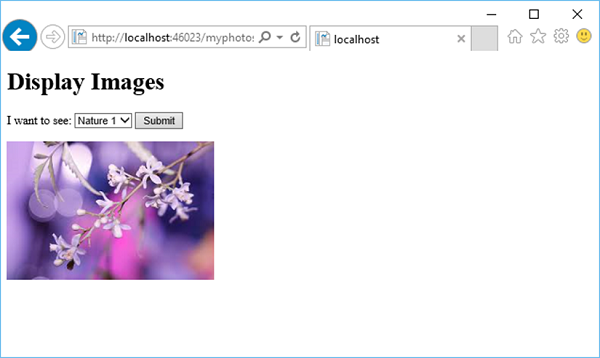
当从下拉列表中选择另一张照片时,假设是“Nature 3”并单击“提交”,那么它将更新页面上的照片,如下图所示。