
- Espresso 测试框架教程
- Espresso测试 - 主页
- 介绍
- 设置说明
- 在 Android Studio 中运行测试
- JUnit 概述
- 建筑学
- 查看匹配器
- 自定义视图匹配器
- 查看断言
- 查看操作
- 测试AdapterView
- 测试网页视图
- 测试异步操作
- 测试意图
- 测试多个应用程序的 UI
- 测试记录仪
- 测试用户界面性能
- 测试可访问性
- Espresso测试资源
- Espresso测试 - 快速指南
- Espresso 测试 - 有用资源
- Espresso测试 - 讨论
Espresso 测试框架 - 设置说明
在本章中,让我们了解如何安装 espresso 框架、配置它来编写 espresso 测试并在我们的 Android 应用程序中执行它。
先决条件
Espresso 是一个用户界面测试框架,用于使用 Android SDK 测试以 Java / Kotlin 语言开发的 Android 应用程序。因此,espresso 的唯一要求是使用 Java 或 Kotlin 中的 Android SDK 开发应用程序,建议使用最新的 Android Studio。
在我们开始使用 espresso 框架之前要正确配置的项目列表如下 -
安装最新的Java JDK并配置JAVA_HOME环境变量。
安装最新的 Android Studio(版本 3.2 或更高版本)。
使用 SDK Manager 安装最新的 Android SDK 并配置 ANDROID_HOME 环境变量。
安装最新的 Gradle Build Tool 并配置 GRADLE_HOME 环境变量。
配置 EspressoTesting 框架
最初,espresso 测试框架是作为 Android 支持库的一部分提供的。随后,Android 团队提供了新的 Android 库 AndroidX,并将最新的 espresso 测试框架开发移至该库中。espresso 测试框架的最新开发(Android 9.0,API 级别 28 或更高)将在 AndroidX 库中完成。
在项目中包含 espresso 测试框架就像将 espresso 测试框架设置为应用程序 gradle 文件 app/build.gradle 中的依赖项一样简单。完整的配置如下,
使用Android支持库,
android {
defaultConfig {
testInstrumentationRunner "android.support.test.runner.AndroidJUnitRunner"
}
}
dependencies {
testImplementation 'junit:junit:4.12'
androidTestImplementation 'com.android.support.test:runner:1.0.2'
androidTestImplementation 'com.android.support.test.espresso:espressocore:3.0.2'
}
使用AndroidX库,
android {
defaultConfig {
testInstrumentationRunner "androidx.test.runner.AndroidJUnitRunner"
}
}
dependencies {
testImplementation 'junit:junit:4.12'
androidTestImplementation 'com.androidx.test:runner:1.0.2'
androidTestImplementation 'com.androidx.espresso:espresso-core:3.0.2'
}
android/defaultConfig中的testInstrumentationRunner设置AndroidJUnitRunner类来运行仪器测试。依赖项中的第一行包含JUnit测试框架,依赖项中的第二行包含用于运行测试用例的测试运行器库,最后依赖项中的第三行包含 espresso 测试框架。
默认情况下,Android studio 在创建 android 项目时将 espresso 测试框架(Android 支持库)设置为依赖项,gradle 将从 Maven 存储库下载必要的库。让我们创建一个简单的 Hello world android 应用程序并检查 espresso 测试框架是否配置正确。
创建新 Android 应用程序的步骤如下所述 -
启动 Android Studio。
选择文件 → 新建 → 新建项目。
输入应用程序名称 (HelloWorldApp) 和公司域 (espressosamples.tutorialspoint.com),然后单击下一步。
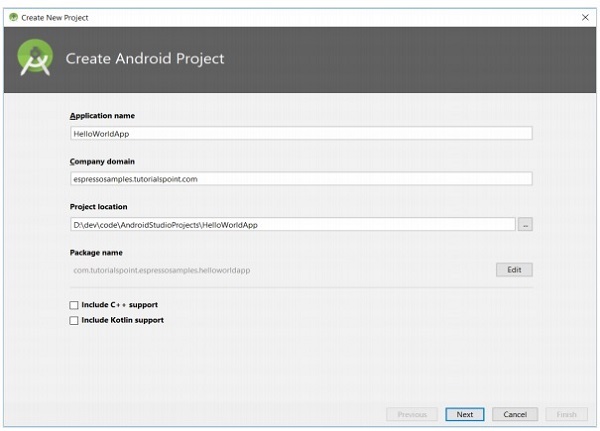
要创建 Android 项目,
选择最小 API 作为 API 15:Android 4.0.3 (IceCreamSandwich),然后单击下一步。
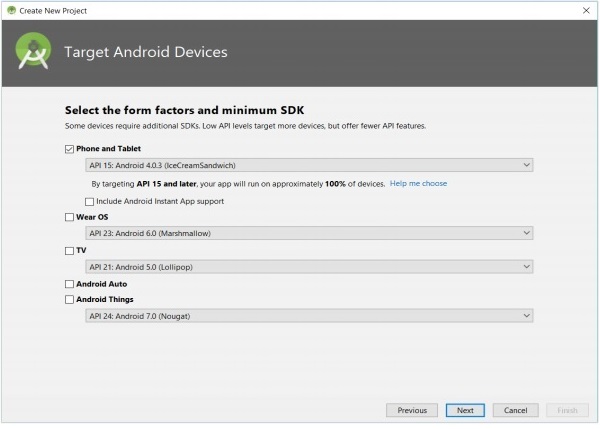
要定位 Android 设备,
选择“清空活动”,然后单击“下一步”。
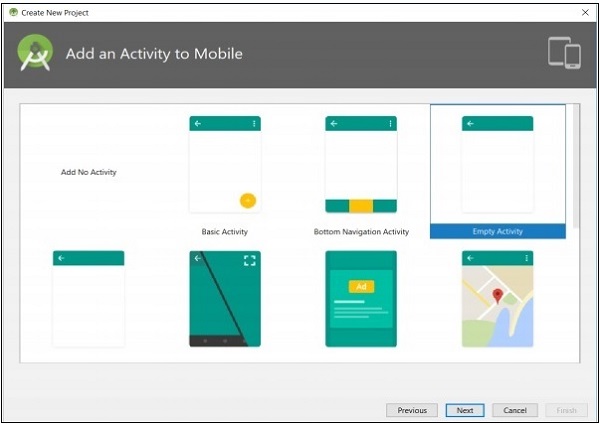
要将活动添加到移动设备,
输入主要活动的名称,然后单击“完成”。
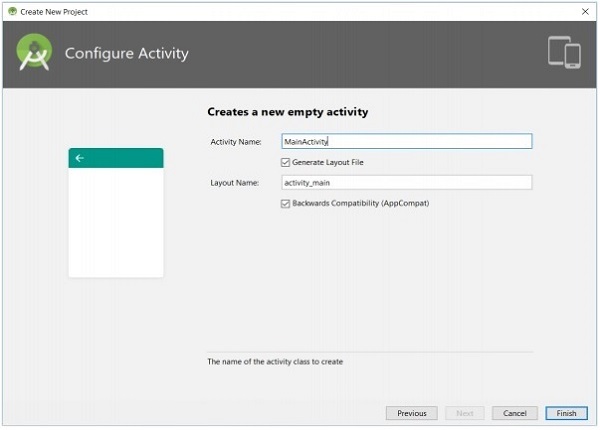
要配置活动,
创建新项目后,打开app/build.gradle文件并检查其内容。文件的内容指定如下,
apply plugin: 'com.android.application'
android {
compileSdkVersion 28
defaultConfig {
applicationId "com.tutorialspoint.espressosamples.helloworldapp"
minSdkVersion 15
targetSdkVersion 28
versionCode 1
versionName "1.0"
testInstrumentationRunner "android.support.test.runner.AndroidJUnitRunner"
}
buildTypes {
release {
minifyEnabled false
proguardFiles getDefaultProguardFile('proguard-android.txt'), 'proguard-rules.pro'
}
}
}
dependencies {
implementation fileTree(dir: 'libs', include: ['*.jar'])
implementation 'com.android.support:appcompat-v7:28.0.0'
implementation 'com.android.support.constraint:constraint-layout:1.1.3'
testImplementation 'junit:junit:4.12'
androidTestImplementation 'com.android.support.test:runner:1.0.2'
androidTestImplementation 'com.android.support.test.espresso:espressocore:3.0.2'
}
最后一行指定 espresso 测试框架依赖项。默认情况下,配置 Android 支持库。我们可以通过单击菜单中的“重构” → “迁移到AndroidX”来重新配置应用程序以使用AndroidX库。
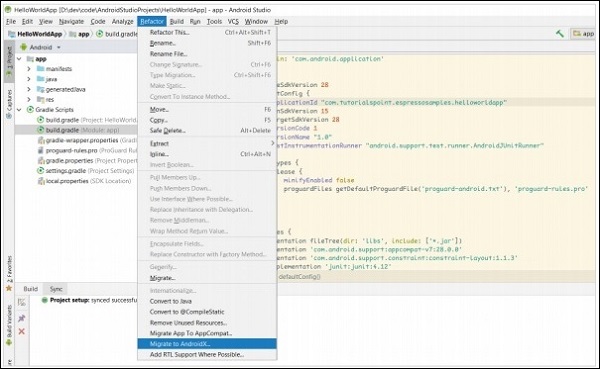
要迁移到 Androidx,
现在,app/build.gradle的更改如下所示,
apply plugin: 'com.android.application'
android {
compileSdkVersion 28
defaultConfig {
applicationId "com.tutorialspoint.espressosamples.helloworldapp"
minSdkVersion 15
targetSdkVersion 28
versionCode 1
versionName "1.0"
testInstrumentationRunner "androidx.test.runner.AndroidJUnitRunner"
}
buildTypes {
release {
minifyEnabled false
proguardFiles getDefaultProguardFile('proguard-android.txt'), 'proguard-rules.pro'
}
}
}
dependencies {
implementation fileTree(dir: 'libs', include: ['*.jar'])
implementation 'androidx.appcompat:appcompat:1.1.0-alpha01'
implementation 'androidx.constraintlayout:constraintlayout:2.0.0-alpha3'
testImplementation 'junit:junit:4.12'
androidTestImplementation 'androidx.test:runner:1.1.1'
androidTestImplementation 'androidx.test.espresso:espresso-core:3.1.1'
}
现在,最后一行包含来自 AndroidX 库的 espresso 测试框架。
设备设置
测试时,建议关闭用于测试的Android设备上的动画。这将减少检查空闲资源时的混乱。
让我们看看如何在 Android 设备上禁用动画 – (设置 → 开发者选项),
窗口动画比例
过渡动画比例
动画师持续时间尺度
如果“设置”屏幕中没有提供“开发者选项”菜单,请多次单击“关于手机”选项中的可用版本号。这将启用“开发人员选项”菜单。