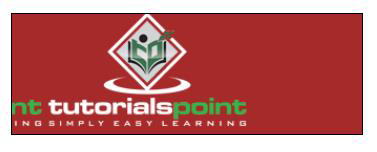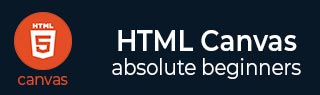
- HTML 画布教程
- HTML 画布 - 主页
- HTML 画布 - 简介
- 环境设置
- HTML Canvas - 第一个应用程序
- HTML Canvas - 绘制 2D 形状
- HTML Canvas - 路径元素
- 使用路径元素的 2D 形状
- HTML 画布 - 颜色
- HTML Canvas - 添加样式
- HTML Canvas - 添加文本
- HTML Canvas - 添加图像
- HTML Canvas - 画布时钟
- HTML Canvas - 转换
- 堆肥和修剪
- HTML Canvas - 基本动画
- 高级动画
- HTML Canvas 有用的资源
- HTML Canvas - 快速指南
- HTML Canvas - 有用的资源
- HTML Canvas - 讨论
HTML Canvas - 基本动画
canvas 元素完全使用 JavaScript 来绘制形状并为其添加样式。相同的 JavaScript 可用于在 Canvas 元素上制作非常有吸引力的动画。由于动画是动态的,因此 Canvas 元素内的对象需要一些时间来渲染。
控制动画
画布元素形状通常使用方法或自定义函数构建。因此,除非它们在画布元素上正确呈现,否则我们无法向它们添加动画。由于动画改变了画布的性质,因此计划更新必须是强制操作。有一些动画方法用于控制 Canvas 元素上的动画功能。每种方法的描述如下
| 序列号 | 方法及说明 |
|---|---|
| 1 | setInterval(回调函数, 时间) 此方法用于在每个时间范围内重复给定的任务。它采用一个包含所需任务和时间(以毫秒为单位)的函数作为参数。 |
| 2 | setTimeout(回调函数, 时间) 当某项任务需要在一段时间内完成一次时,可以使用此方法。它以可执行函数和以毫秒为单位的时间作为参数。 |
| 3 | 请求动画帧(回调函数) 此方法更新浏览器以在下一个动画或更新之前执行动画请求。 |
这些动画方法一般用在Canvas元素中,用于开发2D游戏和交互UI设计。
添加基本动画的步骤
要将动画添加到 Canvas 元素,需要遵循下面列出的一些步骤
步骤 1 - 清除完整的 Canvas 元素 - 要将任何动画添加到 Canvas 元素,内部不得有任何绘图未填充完整的画布空间。这可以通过调用clearRect()方法来完成。
步骤 2 - 保存默认画布状态- 由于我们应用各种样式并添加不同的设置(例如变换、切片等),因此我们必须保存主画布状态,以确保我们可以在需要时回滚到主状态。Save() 函数用于实现此目的。
步骤 3 - 使用添加的动画绘制形状- 我们使用不同的可用动画渲染绘制的形状。这是将动画应用到 Canvas 元素的第一步。
步骤 4 - 需要时恢复 Canvas 元素- 由于我们已经使用 save() 方法保存了画布状态,因此我们可以在使用 Restore() 函数绘制新帧之前恢复它们。
实施例1
以下程序演示了clearRect()方法的工作原理以及如何使用它来执行动画。
<!DOCTYPE html>
<html lang="en">
<head>
<title>Animations</title>
<style>
#button {
position: absolute;
top: 350px;
left: 150px;
}
</style>
</head>
<body onload="animation();">
<canvas id="canvas" width="600" height="400" style="border: 1px solid black;"></canvas>
<script>
function animation() {
var canvas = document.getElementById("canvas");
var context = canvas.getContext("2d");
context.fillStyle = 'purple';
context.fillRect(75, 75, 300, 150);
context.font = '25px Verdana';
context.fillText('To remove text and rect, press the button', 10, 300);
document.getElementById('clear').addEventListener('click', function() {
context.clearRect(0, 0, canvas.width, canvas.height);
}, false);
}
</script>
<div id="button">
<input type="button" id="clear" value="Clear the whole Canvas element">
</div>
</body>
</html>
输出
上述程序返回的输出如下
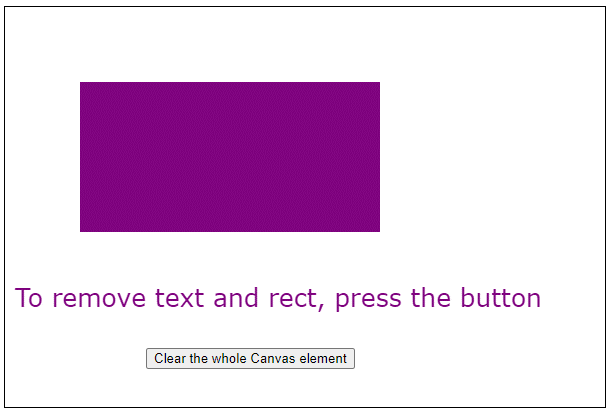
如果按下按钮,画布将变为如下所示的图像
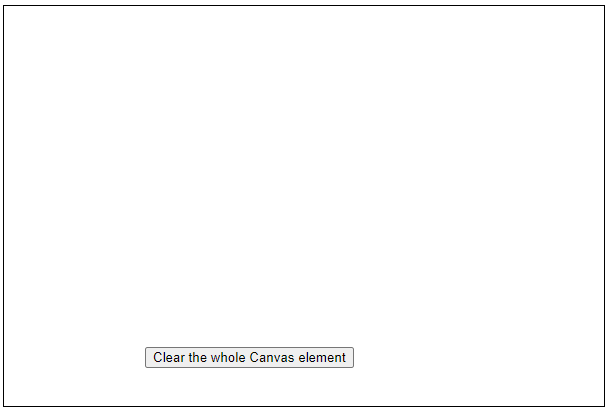
要再次查看文本和形状,请刷新页面。
实施例2
以下代码显示了如何对 Canvas 元素执行简单的动画。
<!DOCTYPE html>
<html lang="en">
<head>
<title>Animations</title>
<style>
body {
margin: 10px;
padding: 10px;
}
</style>
</head>
<body onload="animate();">
<canvas id="canvas" width="600" height="200" style="border: 1px solid black;"></canvas>
<script>
function animate() {
window.requestAnimFrame = (function(callback) {
return window.requestAnimationFrame || window.webkitRequestAnimationFrame || window.mozRequestAnimationFrame || window.oRequestAnimationFrame || window.msRequestAnimationFrame || function(callback) {
window.setTimeout(callback, 1000);
};
})();
function drawShapes(square, context) {
context.beginPath();
context.rect(square.x, square.y, square.width, square.height);
context.fillStyle = 'green';
context.fill();
context.lineWidth = square.borderWidth;
context.strokeStyle = 'black';
context.stroke();
context.closePath();
context.font = '50px Verdana';
context.fillStyle = 'white';
context.fillText('Hi', square.x + 15, square.height + 40);
}
function animation(square, canvas, context, startTime) {
// updating the time and speed of movement parameters
var time = (new Date()).getTime() - startTime;
var speed = 100;
var X = speed * time / 1000;
if (X < canvas.width - square.width - square.borderWidth / 2) {
square.x = X;
}
// clearing the Canvas element space
context.clearRect(0, 0, canvas.width, canvas.height);
drawShapes(square, context);
// requesting new frame for animation
requestAnimFrame(function() {
animation(square, canvas, context, startTime);
});
}
var canvas = document.getElementById('canvas');
var context = canvas.getContext('2d');
var square = {
x: 0,
y: 75,
width: 100,
height: 100,
borderWidth: 3
};
drawShapes(square, context);
// buffer time before starting animation
setTimeout(function() {
var startTime = (new Date()).getTime();
animation(square, canvas, context, startTime);
}, 1000);
}
</script>
</body>
</html>
输出
上述代码返回的动画输出是
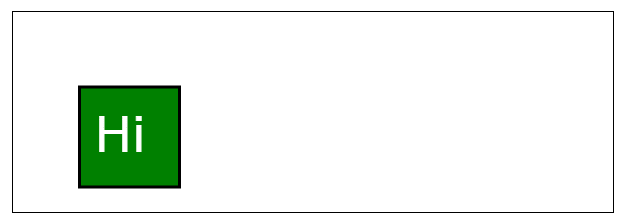
动画结束后,方块的位置发生了如下变化
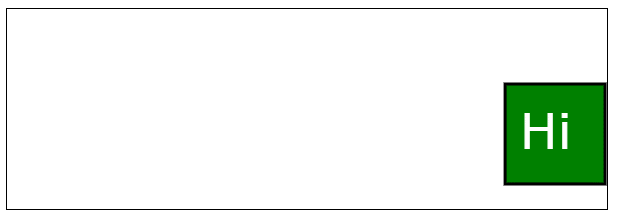
实施例3
以下代码演示了 Canvas 元素框架中TutorialsPoint 徽标的简单循环。
<!DOCTYPE html>
<html lang="en">
<head>
<title>Animations</title>
<style>
body {
margin: 10px;
padding: 10px;
}
</style>
</head>
<body onload="animate()">
<canvas id="context" width="350" height="120" style="border: 1px solid black;background-color: brown;"></canvas>
<script>
function animate() {
var image = new Image();
image.src = 'https://www.tutorialspoint.com/themes/home/tp-diamond-logo-white.png';
var X = 600;
var Y = 150;
var velocity = 30;
var scale = 1.05;
var y = -4.5;
var disx = 0.75;
var imgwidth;
var imgheight;
var x = 0;
var RemoveX;
var RemoveY;
var context;
image.onload = function() {
imgwidth = image.width * scale;
imgheight = image.height * scale;
if (imgwidth > X) {
x = X - imgwidth;
}
if (imgwidth > X) {
RemoveX = imgwidth;
} else {
RemoveX = X;
}
if (imgheight > Y) {
RemoveY = imgheight;
} else {
RemoveY = Y;
}
var canvas = document.getElementById('context')
context = canvas.getContext('2d');
return setInterval(draw, velocity);
}
function draw() {
context.clearRect(0, 0, RemoveX, RemoveY);
if (imgwidth <= X) {
if (x > X) {
x = -imgwidth + x;
}
if (x > 0) {
context.drawImage(image, -imgwidth + x, y, imgwidth, imgheight);
}
if (x - imgwidth > 0) {
context.drawImage(image, -imgwidth * 2 + x, y, imgwidth, imgheight);
}
} else {
if (x > (X)) {
x = X - imgwidth;
}
if (x > (X - imgwidth)) {
context.drawImage(image, x - imgwidth + 1, y, imgwidth, imgheight);
}
}
context.drawImage(image, x, y, imgwidth, imgheight);
x += disx;
}
}
</script>
</body>
</html>
输出
代码返回循环输出,如下所示