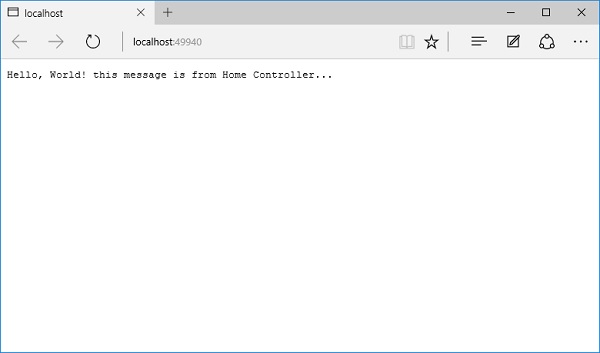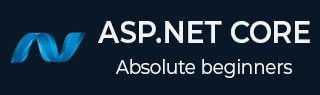
- ASP.NET Core 教程
- ASP.NET Core - 主页
- ASP.NET Core - 概述
- ASP.NET Core - 环境设置
- ASP.NET Core - 新项目
- ASP.NET Core - 项目布局
- ASP.NET Core - Project.Json
- ASP.NET Core - 配置
- ASP.NET Core - 中间件
- ASP.NET Core - 异常
- ASP.NET Core - 静态文件
- ASP.NET Core - 设置 MVC
- ASP.NET Core - MVC 设计模式
- ASP.NET Core - 路由
- ASP.NET Core - 属性路由
- ASP.NET Core - 行动结果
- ASP.NET Core - 视图
- 设置实体框架
- ASP.NET Core - DBContext
- ASP.NET Core - Razor 布局视图
- ASP.NET Core - Razor 视图启动
- ASP.NET Core - Razor 视图导入
- ASP.NET Core - Razor 标签助手
- ASP.NET Core - Razor 编辑表单
- ASP.NET Core - 身份概述
- ASP.NET Core - 授权属性
- 身份配置
- ASP.NET Core - 身份迁移
- ASP.NET Core - 用户注册
- ASP.NET Core - 创建用户
- ASP.NET Core - 登录和注销
- ASP.NET Core 有用资源
- ASP.NET Core - 快速指南
- ASP.NET Core - 有用的资源
- ASP.NET Core - 讨论
ASP.NET Core - 设置 MVC
在本章中,我们将在 FirstAppDemo 应用程序中设置 MVC 框架。我们将继续在 ASP.NET Core(更具体地说是 ASP.NET Core MVC 框架)之上构建 Web 应用程序。从技术上讲,我们可以仅使用中间件构建整个应用程序,但 ASP.NET Core MVC 为我们提供了可用于轻松创建 HTML 页面和基于 HTTP 的 API 的功能。
要在我们的空项目中设置 MVC 框架,请按照以下步骤操作 -
安装Microsoft.AspNet.Mvc包,它使我们能够访问框架提供的程序集和类。
安装包后,我们需要注册 ASP.NET MVC 在运行时所需的所有服务。我们将在ConfigureServices方法中执行此操作。
最后,我们需要添加 ASP.NET MVC 接收请求的中间件。本质上,这个中间件接受一个 HTTP 请求,并尝试将该请求定向到我们将编写的 C# 类。
步骤 1 - 让我们右键单击“管理 NuGet 包”进入 NuGet 包管理器。安装 Microsoft.AspNet.Mvc 包,它使我们能够访问框架提供的程序集和类。

步骤 2 - 安装 Microsoft.AspNet.Mvc 包后,我们需要注册 ASP.NET Core MVC 在运行时所需的所有服务。我们将使用ConfigureServices 方法来完成此操作。我们还将添加一个简单的控制器,我们将看到该控制器的一些输出。
让我们向该项目添加一个新文件夹并将其命名为Controllers。在此文件夹中,我们可以放置多个控制器,如下所示的解决方案资源管理器。

现在右键单击 Controllers 文件夹并选择Add → Class菜单选项。

步骤 3 - 这里我们要添加一个简单的C#类,并调用该类HomeController,然后单击“添加”按钮,如上面的屏幕截图所示。

这将是我们的默认页面。
步骤 4 - 让我们定义一个返回字符串的公共方法并调用该方法 Index,如以下程序所示。
using System;
using System.Collections.Generic;
using System.Linq;
using System.Threading.Tasks;
namespace FirstAppdemo.Controllers {
public class HomeController {
public string Index() {
return "Hello, World! this message is from Home Controller...";
}
}
}
步骤 5 - 当您转到网站的根目录时,您想查看控制器响应。截至目前,我们将提供我们的index.html 文件。
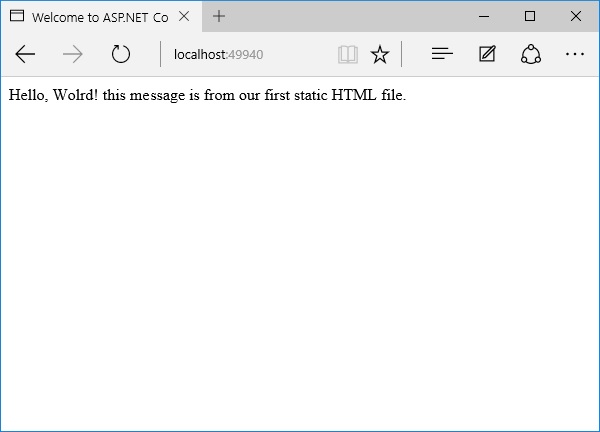
让我们进入网站的根目录并删除index.html。我们希望控制器而不是index.html文件进行响应。
步骤 6 - 现在转到 Startup 类中的 Configure 方法并添加UseMvcWithDefaultRoute中间件。
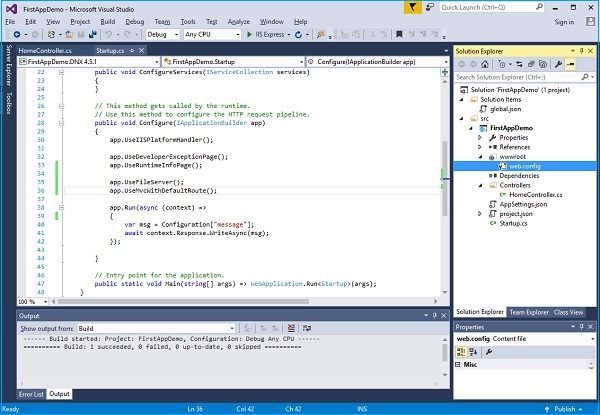
步骤 7 - 现在刷新网站根目录下的应用程序。
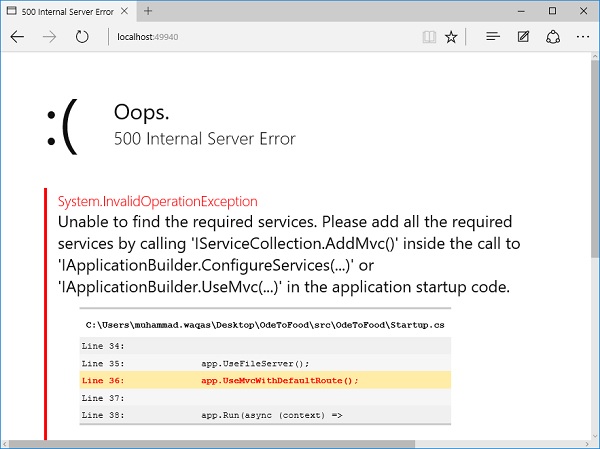
您将遇到 500 错误。该错误表明框架无法找到所需的 ASP.NET Core MVC 服务。
ASP.NET Core 框架本身由不同的小组件组成,这些组件的职责非常集中。
例如,有一个组件必须定位并实例化控制器。
该组件需要位于 ASP.NET Core MVC 的服务集合中才能正常运行。
步骤8 - 除了添加NuGet包和中间件之外,我们还需要在ConfigureServices中添加AddMvc服务。这是 Startup 类的完整实现。
using Microsoft.AspNet.Builder;
using Microsoft.AspNet.Hosting;
using Microsoft.AspNet.Http;
using Microsoft.Extensions.DependencyInjection;
using Microsoft.Extensions.Configuration;
namespace FirstAppDemo {
public class Startup {
public Startup() {
var builder = new ConfigurationBuilder() .AddJsonFile("AppSettings.json");
Configuration = builder.Build();
}
public IConfiguration Configuration { get; set; }
// This method gets called by the runtime.
// Use this method to add services to the container.
// For more information on how to configure your application,
// visit http://go.microsoft.com/fwlink/?LinkID=398940
public void ConfigureServices(IServiceCollection services) {
services.AddMvc();
}
// This method gets called by the runtime.
// Use this method to configure the HTTP request pipeline.
public void Configure(IApplicationBuilder app) {
app.UseIISPlatformHandler();
app.UseDeveloperExceptionPage();
app.UseRuntimeInfoPage();
app.UseFileServer();
app.UseMvcWithDefaultRoute();
app.Run(async (context) => {
var msg = Configuration["message"];
await context.Response.WriteAsync(msg);
});
}
// Entry point for the application.
public static void Main(string[] args) => WebApplication.Run<Startup>(args);
}
}
步骤 9 - 保存Startup.cs文件并转到浏览器并刷新它。您现在将收到来自我们的家庭控制器的响应。