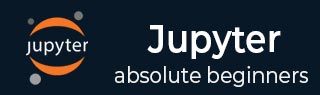
- Jupyter教程
- Jupyter - 主页
- Python
- IPython - 简介
- IPython - 安装
- IPython - 入门
- 运行和编辑 Python 脚本
- IPython - 历史命令
- IPython - 系统命令
- IPython - 命令行选项
- 动态对象自省
- IPython - IO 缓存
- 将 IPython 设置为默认 Python 环境
- 导入Python shell代码
- IPython - 嵌入 IPython
- IPython - 魔法命令
- 朱皮特
- Jupyter 项目 - 概述
- Jupyter Notebook - 简介
- 在线使用 Jupyter
- 安装和入门
- Jupyter Notebook - 仪表板
- Jupyter Notebook - 用户界面
- Jupyter Notebook - 单元类型
- Jupyter Notebook - 编辑
- Jupyter Notebook - Markdown 单元格
- 细胞魔法功能
- Jupyter Notebook - 绘图
- 转换笔记本
- Jupyter 笔记本 - IPyWidgets
- Qt控制台
- QtConsole - 入门
- QtConsole - 多行编辑
- QtConsole - 内联图形
- QtConsole - 保存到 Html
- QtConsole - 多个控制台
- 连接到 Jupyter 笔记本
- 使用 github 和 nbviewer
- Jupyter实验室
- JupyterLab - 概述
- 安装和入门
- JupyterLab - 界面
- JupyterLab - 安装 R 内核
- Jupyter 资源
- Jupyter - 快速指南
- Jupyter - 有用的资源
- Jupyter - 讨论
IPython - 运行和编辑 Python 脚本
在本章中,让我们了解如何运行和编辑Python脚本。
运行命令
您可以在输入提示中使用run命令来运行 Python 脚本。run 命令实际上是行魔法命令,实际上应该写成%run。但是,%automagic模式默认始终处于启用状态,因此您可以忽略此设置。
In [1]: run hello.py Hello IPython
编辑命令
IPython还提供了编辑魔法命令。它调用操作系统的默认编辑器。您可以通过Windows记事本编辑器打开它并可以编辑脚本。保存输入后关闭它后,将显示修改后的脚本的输出。
In [2]: edit hello.py Editing... done. Executing edited code... Hello IPython welcome to interactive computing
请注意,hello.py 最初仅包含一条语句,编辑后又添加了一条语句。如果没有给编辑命令指定文件名,则会创建一个临时文件。请观察以下显示相同内容的代码。
In [7]: edit
IPython will make a temporary file named:
C:\Users\acer\AppData\Local\Temp\ipython_edit_4aa4vx8f\ipython_edit_t7i6s_er.py
Editing... done. Executing edited code...
magic of IPython
Out[7]: 'print ("magic of IPython")'