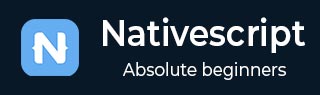
- NativeScript 教程
- NativeScript - 主页
- NativeScript - 简介
- NativeScript - 安装
- NativeScript - 架构
- NativeScript - 角度应用程序
- NativeScript - 模板
- NativeScript - 小部件
- NativeScript - 布局容器
- NativeScript - 导航
- NativeScript - 事件处理
- NativeScript - 数据绑定
- NativeScript - 模块
- NativeScript - 插件
- NativeScript - 使用 JavaScript 的本机 API
- NativeScript - 在 Android 中创建应用程序
- NativeScript - 在 iOS 中创建应用程序
- NativeScript - 测试
- NativeScript 有用资源
- NativeScript - 快速指南
- NativeScript - 有用的资源
- NativeScript - 讨论
NativeScript - 布局容器
NativeScript 提供容器组件的集合,其唯一目的是布局 UI 小部件组件。布局容器充当父组件,并且可以具有一个或多个子组件。布局容器的所有子组件都可以根据其父布局容器提供的技术进行排列。
NativeScript 支持六种布局容器,它们如下 -
绝对布局容器
码头布局容器
网格布局容器
堆栈布局容器
包裹布局容器
FlexBox布局容器
让我们在本章中详细学习所有布局容器概念。
绝对布局
AbsoluteLayout容器是 NativeScript 中最简单的布局容器。AbsoluteLayout 不会对其子级施加任何约束,而是使用以左上角为原点的二维坐标系将其子级放置在其中。
AbsoluteLayout 使用其子级的四个属性来定位它们,如下所示 -
top - 定义子项从原点沿 y 方向向下移动的位置。
left - 定义子项从原点沿 x 方向向侧面移动的位置。
width - 定义子项的宽度。
height - 定义孩子的身高。
让我们在应用程序的主页中添加 AbsoluteLayout 容器,如下所示 -
<ActionBar> <Label text="Home"></Label> </ActionBar> <AbsoluteLayout width="200" height="300" backgroundColor="blue"> <Label text="Top Left" left="0" top="0" width="100" height="150" backgroundColor="green"> </Label> <Label text="Top Right" left="100" top="0" width="100" height="150" backgroundColor="blue"></Label> <Label text="Bottom Left" left="0" top="150" width="100" height="150" backgroundColor="orange"> </Label> <Label text="Bottom Right" left="100" top="150" width="100" height="150" backgroundColor="red"></Label> </AbsoluteLayout>
输出
AbsoluteLayout 的输出如下所示 -

Dock布局
Docklayout容器组件使其子组件能够停靠在其中。容器的每一侧(上、下、左、右)都可以停靠一个子组件。DockLayout 容器使用其子级的停靠属性来正确停靠它们。
码头属性的可能值如下 -
top - 布局容器将子组件停靠在顶角。
底部- 布局容器将子组件停靠在底角。
left - 布局容器将子组件停靠在左上角。
right - 布局容器将子组件停靠在右上角。
默认情况下,DockLayout容器停靠其最后一个子组件。它可以通过将其stretchLastChild属性设置为零来覆盖。
让我们在应用程序的主页中添加DockLayout容器,如下所示 -
<ActionBar> <Label text="Home"></Label> </ActionBar> <DockLayout width="250" height="300" backgroundColor="blue" stretchLastChild="false"> <Label text="left" dock="left" width="50" backgroundColor="green"></Label> <Label text="top" dock="top" height="50" backgroundColor="orange"></Label> <Label text="right" dock="right" width="50" backgroundColor="red"></Label< <Label text="bottom" dock="bottom" height="50" backgroundColor="orange"></Label> </DockLayout>
输出
以下是 DockLayout 的输出 -

网格布局
GridLayout 容器组件是复杂布局容器之一,它以行和列的表格格式排列子元素。默认情况下,它具有一行和一列。它具有以下属性 -
columns - 用于表示由 , 分隔的每列的默认宽度。可能的值为数字、* 和 auto 关键字。
在哪里,
数字表示绝对列宽。
指示一列相对于其他列的宽度。它前面可以加上数字,以指示列宽应相对于其他列的多少倍。例如,2* 表示列的宽度应为最小列宽度的 2 倍。
auto 表示列的宽度与其最宽的子列一样宽。
例如,*,2* 表示两列,第二列的大小是第一列的两倍。
rows - 用于表示由 , 分隔的每行的默认高度。值表示类似于列。
GridLayout 使用其子级的以下指定属性来布局它们 -
行- 行号
rowSpan - 子内容在布局中跨越的总行数。
colSpan - 子内容在布局中跨越的总列数。
让我们在应用程序的主页中添加 GridLayout 容器,如下所示 -
<ActionBar> <Label text="Home"></Label> </ActionBar> <GridLayout columns="50, auto, *" rows="50, auto, *" width="210" height="210" backgroundColor="blue"> <Label text="Row: 0; Column 0" row="0" col="0" backgroundColor="green"></Label> <Label text="Row: 0; Column 1" row="0" col="1" colSpan="1" backgroundColor="brown"></Label> <Label text="Row: 1; Column 0" row="1" col="0" rowSpan="1" backgroundColor="red"></Label> <Label text="Row: 1; Column 1" row="1" col="1" backgroundColor="orange"></Label> </GridLayout>
输出
以下是 GridLayout 的输出 -

堆栈布局
StackLayout 将其子级水平或垂直组织在一维行中。可以使用布局选项根据布局中的空间调整其大小。它具有方向属性,可用于指定方向,水平或垂直。
让我们在应用程序的主页中添加 StackLayout 容器,如下所示 -
<ActionBar> <Label text="Home"></Label> </ActionBar> <StackLayout orientation="vertical" width="200" height="200" backgroundColor="blue"> <Label text="Label1" width="50" height="50" backgroundColor="green"></Label> <Label text="Label2" width="50" height="50" backgroundColor="brown"></Label> <Label text="Label3" width="50" height="50" backgroundColor="red"></Label> <Label text="Label4" width="50" height="50" backgroundColor="orange"></Label> </StackLayout>
输出
StackLayout 的输出如下所示 -

换行布局
WrapLayout 用于将内容包装在新行或新列上。
它具有以下三个属性 -
方向- 水平或垂直显示。
itemWidth - 每个子项的布局宽度。
itemHeight - 每个子项的布局高度。
让我们在应用程序的主页中添加 WrapLayout 容器,如下所示 -
<ActionBar> <Label text="Home"></Label> </ActionBar> <WrapLayout orientation="horizontal" width="200" height="200" backgroundColor="blue"> <Label text="Label1" width="70" height="70" backgroundColor="green"></Label> <Label text="Label2" width="70" height="70" backgroundColor="brown"></Label <Label text="Label3" width="70" height="70" backgroundColor="red"></Label> <Label text="Label4" width="70" height="70" backgroundColor="orange"></Label> </WrapLayout>
输出

弹性盒布局
FlexboxLayout容器组件是高级布局容器之一。它提供了将简单布局呈现为非常复杂和精致的布局的选项。它基于 CSS Flexbox。
FlexboxLayout 组件有很多属性,如下所示 -
弹性方向
它表示子组件的排列方向。flexDirection 的可能值如下 -
row - 子组件并排排列。
row-reverse - 子组件并排排列,但方向相反。
column - 子组件排列在另一个组件的下方。
column-reverse - 子组件按相反方向排列在另一个组件下方。
让我们在应用程序的主页中添加 FlexLayout 容器,如下所示 -
<ActionBar> <Label text="Home"></Label> </ActionBar> <FlexboxLayout flexDirection="row"> <Label text="First Item" backgroundColor="red"></Label> <Label text="Second Item" backgroundColor="green"></Label> <Label text="Third Item" backgroundColor="red"></Label> <Label text="Fourth Item" backgroundColor="green"></Label> <Label text="Fifth Item" backgroundColor="red"></Label> </FlexboxLayout>
输出
以下是 FlexLayout – Row 的输出 -

现在,让我们将 flexDirection 值从 row 更改为 row-reverse 并检查它如何影响布局。
<ActionBar> <Label text="Home"></Label> </ActionBar> <FlexboxLayout flexDirection="row-reverse"> <Label text="First Item" backgroundColor="red"></Label> <Label text="Second Item" backgroundColor="green"></Label> <Label text="Third Item" backgroundColor="red"></Label> <Label text="Fourth Item" backgroundColor="green"></Label> <Label text="Fifth Item" backgroundColor="red"></Label> </FlexboxLayout>
输出
以下是 Flex 布局 - 行反转的输出 -

让我们将 flexDirection 值从 row-reverse 更改为 column,并检查它如何影响布局。
<ActionBar> <Label text="Home"></Label> </ActionBar> <FlexboxLayout flexDirection="column"> <Label text="First Item" backgroundColor="red"></Label> <Label text="Second Item" backgroundColor="green"></Label> <Label text="Third Item" backgroundColor="red"></Label> <Label text="Fourth Item" backgroundColor="green"></Label> <Label text="Fifth Item" backgroundColor="red"></Label> </FlexboxLayout>
输出
FlexLayout – Column 的输出如下 -

让我们将 flexDirection 值从“column”更改为“column-reverse”,并检查它如何影响布局。
<ActionBar> <Label text="Home"></Label> </ActionBar> <FlexboxLayout flexDirection="column-reverse"> <Label text="First Item" backgroundColor="red"></Label> <Label text="Second Item" backgroundColor="green"></Label> <Label text="Third Item" backgroundColor="red"></Label> <Label text="Fourth Item" backgroundColor="green"></Label> <Label text="Fifth Item" backgroundColor="red"></Label> </FlexboxLayout>
输出
以下是 FlexLayout – Column Reverse 的输出 -

柔性包裹
它表示子组件是否将渲染在单行/列中,还是按照 flexDirection 设置的方向换行成多行。
可能的值如下 -
wrap - 如果给定方向 (flexDirection) 上没有可用空间,则包裹子组件。
wrap-reverse - 与wrap相同,除了组件流方向相反。
让我们添加flexWrap 属性,然后将其值设置为wrap。还添加另外三个子级,如下所示 -
<ActionBar> <Label text="Home"></Label> &tl;/ActionBar> <FlexboxLayout flexDirection="row" flexWrap="wrap"> <Label text="First Item" backgroundColor="red"></Label> <Label text="Second Item" backgroundColor="green"></Label> <Label text="Third Item" backgroundColor="red"></Label> <Label text="Fourth Item" backgroundColor="green"></Label> <Label text="Fifth Item" backgroundColor="red"></Label> <Label text="Sixth Item" backgroundColor="green"></Label> <Label text="Seventh Item" backgroundColor="red"></Label> <Label text="Eighth Item" backgroundColor="green"></Label> </FlexboxLayout>
输出
以下是 flexWrap 的输出 -

调整内容
它表示子组件如何相对于彼此以及整体结构进行排列。它具有以下三个属性 -
flex-end - 它将子组件包装到终点线。
space- Between - 它通过均匀分布在行中来包装子组件。
space-around - 与 space- Between 类似,不同之处在于它通过均匀分布在行中以及它们周围的相等空间来包装子组件。
让我们也添加 justifyContent 并检查它的Behave -
<ActionBar> <Label text="Home"></Label> </ActionBar> <FlexboxLayout flexDirection="row" flexWrap="wrap" justifyContent="space-around"> <Label text="First Item" backgroundColor="red"></Label> <Label text="Second Item" backgroundColor="green"></Label> <Label text="Third Item" backgroundColor="red"></Label> <Label text="Fourth Item" backgroundColor="green"></Label> <Label text="Fifth Item" backgroundColor="red"></Label> <Label text="Sixth Item" backgroundColor="green"></Label> <Label text="Seventh Item" backgroundColor="red"></Label> <Label text="Eighth Item" backgroundColor="green"></Label> </FlexboxLayout>
输出
下面是 Flex 布局的输出 – JustifyContent -

FlexLayout 容器为其子容器提供了另外两个属性来指定顺序和收缩能力。它们如下 -
order - 它确定 FlexLayout 容器的子级的渲染顺序。
flexShrink - 它决定子级收缩到 0 级的能力。