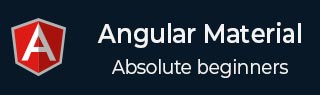
- 角度材质教程
- 角材料 - 主页
- 角度材料 - 概述
- 环境设置
- 角度材质 - 自动完成
- 角材料 - 底板
- 角度材料 - 卡片
- Angular 材质 - 小部件
- Angular 材质 - 布局
- 角度材质 - 输入
- 角度材质 - 图标
- 角度材质 - 网格
- 角度材质 - SideNav
- Angular Material - Fab 快速拨号
- 角度材料 - 副标题
- 角度材质 - 滑动
- 角材料 - 开关
- Angular 材质 - 主题
- 角度材料 - 吐司
- 角度材料 - 版式
- 角度材质 - 虚拟重复
- 角材质 - WhiteFrame
- 角度材质有用资源
- 角度材质 - 快速指南
- 角度材料 - 有用的资源
- 角度材料 - 讨论
Angular 材质 - 布局
布局指令
容器元素上的布局指令用于指定其子元素的布局方向。以下是布局指令的可分配值 -
row - 项目水平排列,最大高度 = 100%,最大宽度是容器中项目的宽度。
column - 项目垂直排列,最大宽度 = 100%,最大高度是容器中项目的高度。
对于响应式设计,例如根据设备屏幕尺寸自动更改布局,可以使用下表中列出的布局 API 来设置具有视图宽度的设备的布局方向。
| 先生编号 | 断点覆盖默认值时的 API 和设备宽度 |
|---|---|
| 1 | 布局 设置默认布局方向,除非被另一个断点覆盖。 |
| 2 | 布局-xs 宽度 < 600 像素 |
| 3 | 布局-gt-xs 宽度 >= 600 像素 |
| 4 | 布局-sm 600 像素 <= 宽度 < 960 像素 |
| 5 | 布局-gt-sm 宽度 >= 960 像素 |
| 6 | 布局MD 960 像素 <= 宽度 < 1280 像素 |
| 7 | 布局 gt-md 宽度 >= 1280 像素 |
| 8 | 布局-lg 1280 像素 <= 宽度 < 1920 像素 |
| 9 | 布局-gt-lg 宽度 >= 1920 像素 |
| 10 | 布局-xl 宽度 >= 1920 像素 |
例子
以下示例显示了布局指令的使用以及布局的用法。
am_layouts.htm
<html lang = "en">
<head>
<link rel = "stylesheet"
href = "https://ajax.googleapis.com/ajax/libs/angular_material/1.0.0/angular-material.min.css">
<script src = "https://ajax.googleapis.com/ajax/libs/angularjs/1.4.8/angular.min.js"></script>
<script src = "https://ajax.googleapis.com/ajax/libs/angularjs/1.4.8/angular-animate.min.js"></script>
<script src = "https://ajax.googleapis.com/ajax/libs/angularjs/1.4.8/angular-aria.min.js"></script>
<script src = "https://ajax.googleapis.com/ajax/libs/angularjs/1.4.8/angular-messages.min.js"></script>
<script src = "https://ajax.googleapis.com/ajax/libs/angular_material/1.0.0/angular-material.min.js"></script>
<link rel = "stylesheet" href = "https://fonts.googleapis.com/icon?family=Material+Icons">
<style>
.box {
color:white;
padding:10px;
text-align:center;
border-style: inset;
}
.green {
background:green;
}
.blue {
background:blue;
}
</style>
<script language = "javascript">
angular
.module('firstApplication', ['ngMaterial'])
.controller('layoutController', layoutController);
function layoutController ($scope) {
}
</script>
</head>
<body ng-app = "firstApplication">
<div id = "layoutContainer" ng-controller = "layoutController as ctrl"
style = "height:100px;" ng-cloak>
<div layout = "row" layout-xs = "column">
<div flex class = "green box">Row 1: Item 1</div>
<div flex = "20" class = "blue box">Row 1: Item 2</div>
</div>
<div layout = "column" layout-xs = "column">
<div flex = "33" class = "green box">Column 1: item 1</div>
<div flex = "66" class = "blue box">Column 1: item 2</div>
</div>
</div>
</body>
</html>
结果
验证结果。
弹性指令
容器元素上的 flex 指令用于自定义元素的大小和位置。它定义元素如何相对于其父容器和容器内的其他元素调整其大小的方式。以下是 flex 指令的可分配值 -
5 − 5, 10, 15 ... 100的倍数
33 - 33%
66 - 66%
例子
以下示例显示了 flex 指令的使用以及 flex 的用途。
am_flex.htm
<html lang = "en">
<head>
<link rel = "stylesheet"
href = "https://ajax.googleapis.com/ajax/libs/angular_material/1.0.0/angular-material.min.css">
<script src = "https://ajax.googleapis.com/ajax/libs/angularjs/1.4.8/angular.min.js"></script>
<script src = "https://ajax.googleapis.com/ajax/libs/angularjs/1.4.8/angular-animate.min.js"></script>
<script src = "https://ajax.googleapis.com/ajax/libs/angularjs/1.4.8/angular-aria.min.js"></script>
<script src = "https://ajax.googleapis.com/ajax/libs/angularjs/1.4.8/angular-messages.min.js"></script>
<script src = "https://ajax.googleapis.com/ajax/libs/angular_material/1.0.0/angular-material.min.js"></script>
<link rel = "stylesheet" href = "https://fonts.googleapis.com/icon?family=Material+Icons">
<style>
.box {
color:white;
padding:10px;
text-align:center;
border-style: inset;
}
.green {
background:green;
}
.blue {
background:blue;
}
</style>
<script language = "javascript">
angular
.module('firstApplication', ['ngMaterial'])
.controller('layoutController', layoutController);
function layoutController ($scope) {
}
</script>
</head>
<body ng-app = "firstApplication">
<div id = "layoutContainer" ng-controller = "layoutController as ctrl"
layout = "row" style = "height:100px;" ng-cloak layout-wrap>
<div flex = "30" class = "green box">
[flex = "30"]
</div>
<div flex = "45" class = "blue box">
[flex = "45"]
</div>
<div flex = "25" class = "green box">
[flex = "25"]
</div>
<div flex = "33" class = "green box">
[flex = "33"]
</div>
<div flex = "66" class = "blue box">
[flex = "66"]
</div>
<div flex = "50" class = "blue box">
[flex = "50"]
</div>
<div flex class = "green box">
[flex]
</div>
</div>
</body>
</html>
结果
验证结果。