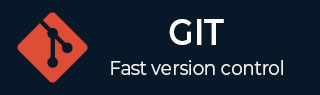
- Git 教程
- Git - 主页
- Git - 基本概念
- Git - 环境设置
- Git - 生命周期
- Git - 创建操作
- Git - 克隆操作
- Git - 执行更改
- Git - 审查更改
- Git - 提交更改
- Git - 推送操作
- Git - 更新操作
- Git - 存储操作
- Git - 移动操作
- Git - 重命名操作
- Git - 删除操作
- Git - 修复错误
- Git - 标签操作
- Git - 补丁操作
- Git - 管理分支
- Git - 处理冲突
- Git - 不同的平台
- Git - 在线存储库
- Git 有用的资源
- Git - 快速指南
- Git - 有用的资源
- Git - 讨论
- Git - 波斯语版本
Git - 创建操作
在本章中,我们将了解如何创建远程 Git 存储库;从现在开始,我们将其称为 Git Server。我们需要一个 Git 服务器来允许团队协作。
创建新用户
# add new group [root@CentOS ~]# groupadd dev # add new user [root@CentOS ~]# useradd -G devs -d /home/gituser -m -s /bin/bash gituser # change password [root@CentOS ~]# passwd gituser
上述命令将产生以下结果。
Changing password for user gituser. New password: Retype new password: passwd: all authentication token updated successfully.
创建裸存储库
让我们使用init命令和--bare选项来初始化一个新的存储库。它在没有工作目录的情况下初始化存储库。按照约定,裸存储库必须命名为.git。
[gituser@CentOS ~]$ pwd /home/gituser [gituser@CentOS ~]$ mkdir project.git [gituser@CentOS ~]$ cd project.git/ [gituser@CentOS project.git]$ ls [gituser@CentOS project.git]$ git --bare init Initialized empty Git repository in /home/gituser-m/project.git/ [gituser@CentOS project.git]$ ls branches config description HEAD hooks info objects refs
生成公共/私有 RSA 密钥对
让我们逐步了解一下配置 Git 服务器的过程,ssh-keygen实用程序会生成公共/私有 RSA 密钥对,我们将使用它来进行用户身份验证。
打开终端并输入以下命令,然后每次输入时按 Enter 键。成功完成后,它将在主目录中创建一个.ssh目录。
tom@CentOS ~]$ pwd /home/tom [tom@CentOS ~]$ ssh-keygen
上述命令将产生以下结果。
Generating public/private rsa key pair. Enter file in which to save the key (/home/tom/.ssh/id_rsa): Press Enter Only Created directory '/home/tom/.ssh'. Enter passphrase (empty for no passphrase): ---------------> Press Enter Only Enter same passphrase again: ------------------------------> Press Enter Only Your identification has been saved in /home/tom/.ssh/id_rsa. Your public key has been saved in /home/tom/.ssh/id_rsa.pub. The key fingerprint is: df:93:8c:a1:b8:b7:67:69:3a:1f:65:e8:0e:e9:25:a1 tom@CentOS The key's randomart image is: +--[ RSA 2048]----+ | | | | | | | . | | Soo | | o*B. | | E = *.= | | oo==. . | | ..+Oo | +-----------------+
ssh-keygen生成了两个密钥,第一个是私有密钥(即 id_rsa),第二个是公共密钥(即 id_rsa.pub)。
注意:切勿与他人分享您的私钥。
将密钥添加到authorized_keys
假设有两个开发人员正在开发一个项目,即 Tom 和 Jerry。两个用户都生成了公钥。让我们看看如何使用这些密钥进行身份验证。
Tom 使用ssh-copy-id命令将他的公钥添加到服务器,如下所示 -
[tom@CentOS ~]$ pwd /home/tom [tom@CentOS ~]$ ssh-copy-id -i ~/.ssh/id_rsa.pub gituser@git.server.com
上述命令将产生以下结果。
gituser@git.server.com's password: Now try logging into the machine, with "ssh 'gituser@git.server.com'", and check in: .ssh/authorized_keys to make sure we haven't added extra keys that you weren't expecting.
同样,Jerry 使用 ssh-copy-id 命令将他的公钥添加到服务器。
[jerry@CentOS ~]$ pwd /home/jerry [jerry@CentOS ~]$ ssh-copy-id -i ~/.ssh/id_rsa gituser@git.server.com
上述命令将产生以下结果。
gituser@git.server.com's password: Now try logging into the machine, with "ssh 'gituser@git.server.com'", and check in: .ssh/authorized_keys to make sure we haven't added extra keys that you weren't expecting.
将更改推送到存储库
我们在服务器上创建了一个裸存储库并允许两个用户访问。从现在开始,Tom 和 Jerry 可以通过将存储库添加为远程来将其更改推送到存储库。
Git init 命令每次从.git/config文件读取配置时都会创建.git目录来存储有关存储库的元数据。
Tom 创建一个新目录,添加 README 文件,并将其更改作为初始提交提交。提交后,他通过运行git log命令来验证提交消息。
[tom@CentOS ~]$ pwd /home/tom [tom@CentOS ~]$ mkdir tom_repo [tom@CentOS ~]$ cd tom_repo/ [tom@CentOS tom_repo]$ git init Initialized empty Git repository in /home/tom/tom_repo/.git/ [tom@CentOS tom_repo]$ echo 'TODO: Add contents for README' > README [tom@CentOS tom_repo]$ git status -s ?? README [tom@CentOS tom_repo]$ git add . [tom@CentOS tom_repo]$ git status -s A README [tom@CentOS tom_repo]$ git commit -m 'Initial commit'
上述命令将产生以下结果。
[master (root-commit) 19ae206] Initial commit 1 files changed, 1 insertions(+), 0 deletions(-) create mode 100644 README
Tom 通过执行 git log 命令来检查日志消息。
[tom@CentOS tom_repo]$ git log
上述命令将产生以下结果。
commit 19ae20683fc460db7d127cf201a1429523b0e319 Author: Tom Cat <tom@tutorialspoint.com> Date: Wed Sep 11 07:32:56 2013 +0530 Initial commit
Tom 将其更改提交到本地存储库。现在,是时候将更改推送到远程存储库了。但在此之前,我们必须将存储库添加为远程存储库,这是一次性操作。之后,他可以安全地将更改推送到远程存储库。
注意- 默认情况下,Git 仅推送到匹配的分支:对于本地端存在的每个分支,如果远程端已存在同名分支,则远程端会更新。在我们的教程中,每次我们将更改推送到原始主分支时,请根据您的要求使用适当的分支名称。
[tom@CentOS tom_repo]$ git remote add origin gituser@git.server.com:project.git [tom@CentOS tom_repo]$ git push origin master
上述命令将产生以下结果。
Counting objects: 3, done. Writing objects: 100% (3/3), 242 bytes, done. Total 3 (delta 0), reused 0 (delta 0) To gituser@git.server.com:project.git * [new branch] master −> master
现在,更改已成功提交到远程存储库。