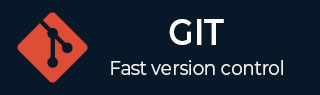
- Git 教程
- Git - 主页
- Git - 基本概念
- Git - 环境设置
- Git - 生命周期
- Git - 创建操作
- Git - 克隆操作
- Git - 执行更改
- Git - 审查更改
- Git - 提交更改
- Git - 推送操作
- Git - 更新操作
- Git - 存储操作
- Git - 移动操作
- Git - 重命名操作
- Git - 删除操作
- Git - 修复错误
- Git - 标签操作
- Git - 补丁操作
- Git - 管理分支
- Git - 处理冲突
- Git - 不同的平台
- Git - 在线存储库
- Git 有用的资源
- Git - 快速指南
- Git - 有用的资源
- Git - 讨论
- Git - 波斯语版本
Git - 环境设置
在使用 Git 之前,您必须安装并进行一些基本配置更改。以下是在 Ubuntu 和 Centos Linux 上安装 Git 客户端的步骤。
Git客户端的安装
如果您使用 Debian 基础 GNU/Linux 发行版,那么apt-get命令将完成所需的操作。
[ubuntu ~]$ sudo apt-get install git-core [sudo] password for ubuntu: [ubuntu ~]$ git --version git version 1.8.1.2
如果您使用基于 RPM 的 GNU/Linux 发行版,则使用给定的yum命令。
[CentOS ~]$ su - Password: [CentOS ~]# yum -y install git-core [CentOS ~]# git --version git version 1.7.1
自定义 Git 环境
Git 提供了 git config 工具,它允许您设置配置变量。Git 将所有全局配置存储在.gitconfig文件中,该文件位于您的主目录中。要将这些配置值设置为全局,请添加--global选项,如果省略--global选项,则您的配置特定于当前 Git 存储库。
您还可以设置系统范围的配置。Git 将这些值存储在/etc/gitconfig文件中,该文件包含系统上每个用户和存储库的配置。要设置这些值,您必须具有 root 权限并使用--system选项。
当上面的代码被编译并执行时,它会产生以下结果 -
设置用户名
Git 在每次提交时都会使用此信息。
[jerry@CentOS project]$ git config --global user.name "Jerry Mouse"
设置电子邮件 ID
Git 在每次提交时都会使用此信息。
[jerry@CentOS project]$ git config --global user.email "jerry@tutorialspoint.com"
避免拉取时合并提交
您从远程存储库中提取最新的更改,如果这些更改不一致,则默认情况下 Git 会创建合并提交。我们可以通过以下设置来避免这种情况。
jerry@CentOS project]$ git config --global branch.autosetuprebase always
颜色突出显示
以下命令在控制台中启用 Git 的颜色突出显示。
[jerry@CentOS project]$ git config --global color.ui true [jerry@CentOS project]$ git config --global color.status auto [jerry@CentOS project]$ git config --global color.branch auto
设置默认编辑器
默认情况下,Git 使用系统默认编辑器,该编辑器取自 VISUAL 或 EDITOR 环境变量。我们可以使用 git config 配置不同的一个。
[jerry@CentOS project]$ git config --global core.editor vim
设置默认合并工具
Git 不提供默认的合并工具来将冲突的更改集成到工作树中。我们可以通过启用以下设置来设置默认合并工具。
[jerry@CentOS project]$ git config --global merge.tool vimdiff
列出 Git 设置
要验证本地存储库的 Git 设置,请使用git config –list命令,如下所示。
[jerry@CentOS ~]$ git config --list
上述命令将产生以下结果。
user.name=Jerry Mouse user.email=jerry@tutorialspoint.com push.default=nothing branch.autosetuprebase=always color.ui=true color.status=auto color.branch=auto core.editor=vim merge.tool=vimdiff