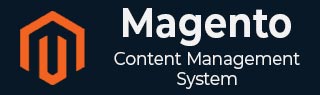
- Magento 基础教程
- Magento - 主页
- Magento - 概述
- Magento - 安装
- Magento - 架构
- Magento 商店设置
- Magento - 产品概述
- Magento - 设置语言
- Magento - 设置联系人
- Magento - 设置类别
- Magento - 设置产品
- Magento - 设置库存
- Magento - 设置税
- Magento - 设置运费
- Magento - 设置付款计划
- Magento - 设置支付网关
- Magento - 设置付款方式
- Magento - 设置货币
- Magento - 设置签出选项
- Magento - 设置 Paypal 付款
- Magento - 设置 Google Checkout
- Magento - 设置商店直播
- Magento 系统设置
- Magento - 设置客户
- Magento - 设置 Google Analytics
- Magento - 设置漂亮的 URL
- Magento - 设置 Youtube 视频
- Magento - 设置 Facebook 点赞
- Magento - 设置翻译
- Magento - 设置系统主题
- Magento - 设置页面标题
- Magento - 设置页面布局
- Magento - 设置新页面
- Magento - 设置 CMS
- Magento - 设置通讯
- Magento 优化
- Magento - 网站优化
- Magento - 分析
- Magento - 数据库性能
- 搜索引擎优化
- Magento 有用资源
- Magento - 问题与解答
- Magento - 快速指南
- Magento - 有用的资源
- Magento - 讨论
Magento - 创建订单
Magento 允许从购物车创建订单。您可以按照以下步骤所述在 Magento 商店中创建订单。
第 1 步- 登录到您的 Magento 管理面板
步骤 2 - 转到“销售”菜单并单击“订单”选项。

步骤 3 - 单击“创建新订单”按钮在 Magento 商店中创建新订单。

步骤 4 - 它将在“新订单”部分下显示客户列表。如果没有记录,则单击“创建新客户”按钮。

步骤 5 - 继续,您需要选择所需的商店才能进行下一步。

步骤 6 - 在“订购的商品”部分下,它将显示订购的产品信息。如果没有订购的商品,则单击“添加产品”按钮以选择您要订购的产品。

步骤 7 - 从列表中选择您要订购的产品,然后单击“将所选产品添加到订单”按钮。

步骤 8 - 向下滚动并选择订单的付款方式和运输方式。

步骤 9 - 选择付款方式和运输方式后,单击“提交订单”按钮保存您的订单。

步骤 10 - 要查看订单状态,请转到“销售”菜单并单击“订单”选项。要查看产品的详细信息,请单击“查看”链接,如下图所示。

步骤 11 - 现在您可以看到客户的帐户信息和帐单地址。向下滚动,您将在“评论历史记录”栏下看到产品的状态和评论区域。
