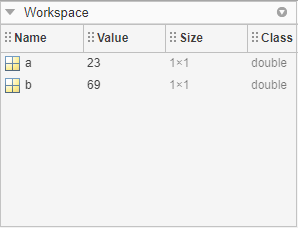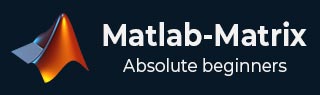
- Matlab-Matrix Tutorial
- Matlab-Matrix - Home
- Matlab-Matrix - Introduction
- Matlab-Matrix - Environment Setup
- Matlab-Matrix - Create Matrix
- Matlab-Matrix - Working with Matrices
- Matlab-Matrix - Multiplication
- Matlab-Matrix - Addition
- Matlab-Matrix - Subtraction
- Matlab-Matrix - Matrix Determinant
- Matlab-Matrix - Inverse
- Matlab-Matrix - Trace
- Matlab-Matrix - Rank
- Matlab-Matrix - Transpose
- Matlab-Matrix - Deletion Row & Coloumn
- Matlab-Matrix Useful Resources
- Matlab Matrix - Quick Guide
- Matlab Matrix - Useful Resources
- Matlab Matrix - Discussion
Matlab-矩阵 - 环境设置
MATLAB的官方网站是https://www.mathworks.com。
以下页面将出现在您的屏幕上 -
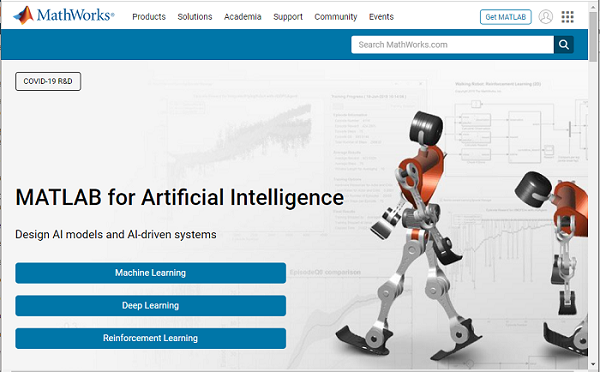
要下载 MATLAB,请访问https://in.mathworks.com/downloads/,如下所示 -
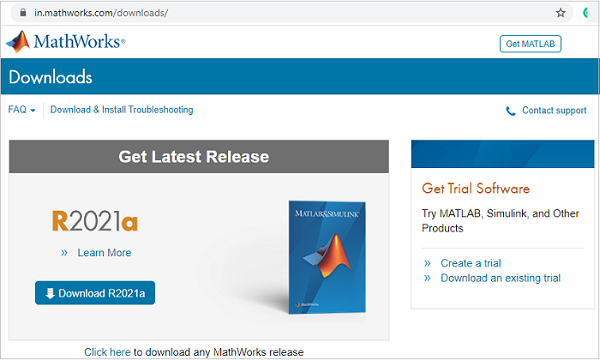
MATLAB 不是免费下载的,您需要付费购买许可副本。稍后就可以下载了。
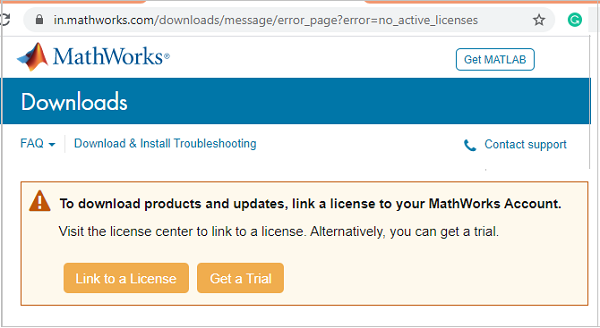
有免费试用版,您必须为各自的帐户创建登录信息。创建帐户后,您可以下载 MATLAB 以及在线版本,试用 30 天许可证。
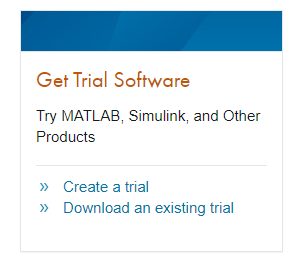
从他们的网站创建登录后,下载 MATLAB 并安装在您的系统上。然后,启动 MATLAB,或者您也可以使用登录后即可使用的在线版本。
这就是当您安装 matlab 或点击 MATLAB 在线链接时 MATLAB UI 界面的样子。
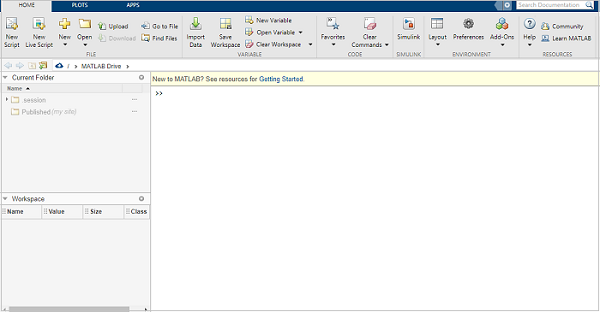
了解 MATLAB 环境
MATLAB 开发 IDE 可以从桌面上创建的图标启动。MATLAB 中的主工作窗口称为桌面。启动 MATLAB 后,桌面将以其默认布局显示。
正如我之前所说,如果您使用的是试用版,可以使用 MATLAB 的在线链接来获取 IDE,如下所示 -
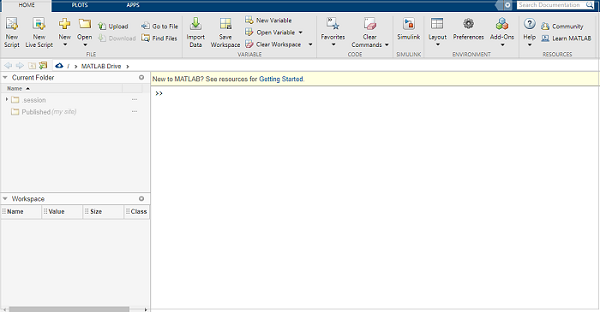
让我们了解一下 MATLAB IDE。
当前文件夹
该面板允许您访问项目文件夹和文件。
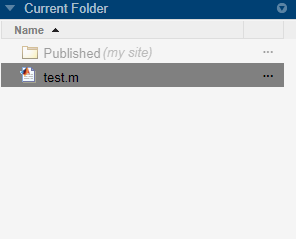
命令窗口
这是可以在命令行输入命令的主要区域。它由命令提示符 (>>) 指示。

工作空间
工作区显示从文件创建和/或导入的所有变量。