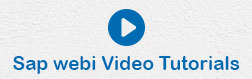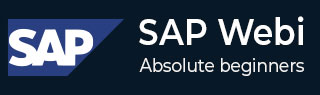
- SAP Webi 教程
- SAP Webi - 主页
- SAP Webi - 概述
- SAP Webi - BI 启动板
- SAP Webi - BI 首选项
- SAP Webi - 应用程序模式
- SAP Webi - 创建文档
- 编辑和打开文档
- Web Intelligence 发送文档
- SAP Webi - 管理报告
- SAP Webi - 使用查询
- SAP Webi - 使用 Universe 进行查询
- SAP Webi - 使用 Bex 进行查询
- 使用分析视图的查询
- SAP Webi - 查询过滤器
- SAP Webi - 查询过滤器类型
- SAP Webi - 排名数据
- SAP Webi - 使用报告
- SAP Webi - 休息
- SAP Webi - 排序
- SAP Webi - 图表
- SAP Webi - 条件格式
- SAP Webi - 过滤报告数据
- SAP Webi - 输入控件
- SAP Webi - 公式和变量
- SAP Webi - 报告中的钻取选项
- SAP Webi - 共享报告
- SAP Webi - 合并维度
- SAP Webi 有用资源
- SAP Webi - 问题解答
- SAP Webi - 快速指南
- SAP Webi - 有用的资源
- SAP Webi - 讨论
SAP Webi - 使用分析视图进行查询
分析视图在 BI 工作区中创建。不支持具有自定义对象的分析视图,并且仅支持来自 SAP NetWeaver BW 的分析视图。
打开 Webi Rich Client → 新建文档 → 选择分析视图作为数据源。

选择分析视图,然后单击“确定”。
管理查询
要管理多个查询,您可以选择右上角的数据选项。此选项在 Webi DHTML 界面中不可用。

所有数据提供者都显示在数据窗格右侧的列表中。它还告诉您数据源、刷新日期、持续时间、状态等。
要查看数据的详细信息,请双击“查询”。它将打开查询中添加的数据的详细信息。

要编辑查询,请在数据模式下右键单击查询。选择编辑,也可以选择工具菜单中的编辑选项。

您还可以使用此数据管理器选项重命名、删除、复制或清除查询。