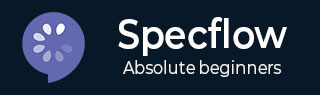
- SpecFlow 教程
- SpecFlow - 主页
- SpecFlow - 简介
- 测试驱动开发
- Behave驱动开发
- SpecFlow - Visual Studio 安装
- Visual Studio 扩展安装
- SpecFlow - 项目设置
- 其他项目依赖项
- SpecFlow - 运行器激活
- SpecFlow - HTML 报告
- SpecFlow - 结合测试步骤
- SpecFlow - 创建第一个测试
- 配置 Selenium Webdriver
- SpecFlow - 小Cucumber
- SpecFlow - 小Cucumber关键词
- SpecFlow - 特征文件
- SpecFlow - 步骤定义文件
- SpecFlow - 挂钩
- SpecFlow - 背景插图
- 数据驱动测试示例
- 没有示例的数据驱动测试
- 表转换为数据表
- 表转换为字典
- 带有 CreateInstance 的表
- SpecFlow - 带有 CreateSet 的表
- SpecFlow 有用资源
- SpecFlow - 快速指南
- SpecFlow - 有用的资源
- SpecFlow - 讨论
SpecFlow - 运行器激活
我们必须执行SpecFlow + Runner的激活。导航至“查看”菜单,然后选择“输出”选项。

然后在显示输出- 下拉列表中选择测试。
我们应该获得测试输出以及运行器的激活链接。仅当我们在项目设置时选择了SpecFlow+ Runner时,此链接才应可用。

激活链接
在浏览器上打开激活链接。我们应该导航到 SpecFlow 登录页面。单击“使用 Microsoft 登录”。

单击“是”以允许Microsoft访问我们的 SpecFlow 帐户。

为了设置帐户,请提供所需的信息。然后点击创建帐户。

我们现在应该成功激活 SpecFlow 帐户。

现在,如果我们再次从文本资源管理器执行测试,它将显示正确的结果。