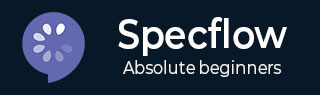
- SpecFlow 教程
- SpecFlow - 主页
- SpecFlow - 简介
- 测试驱动开发
- Behave驱动开发
- SpecFlow - Visual Studio 安装
- Visual Studio 扩展安装
- SpecFlow - 项目设置
- 其他项目依赖项
- SpecFlow - 运行器激活
- SpecFlow - HTML 报告
- SpecFlow - 结合测试步骤
- SpecFlow - 创建第一个测试
- 配置 Selenium Webdriver
- SpecFlow - 小Cucumber
- SpecFlow - 小Cucumber关键词
- SpecFlow - 特征文件
- SpecFlow - 步骤定义文件
- SpecFlow - 挂钩
- SpecFlow - 背景插图
- 数据驱动测试示例
- 没有示例的数据驱动测试
- 表转换为数据表
- 表转换为字典
- 带有 CreateInstance 的表
- SpecFlow - 带有 CreateSet 的表
- SpecFlow 有用资源
- SpecFlow - 快速指南
- SpecFlow - 有用的资源
- SpecFlow - 讨论
SpecFlow - 带有 CreateSet 的表
CreateSet<T>是 Table 方法的扩展。它将表中的数据转换为一组对象。在水平对齐中对数据进行参数化是流行的技术之一。
我们可以用这种方法处理一行或多行数据。SpecFlow Assist Helpers包用于处理表。另外,我们必须将命名空间TechTalk.SpecFlow.Assist添加到我们的代码中。
CreateSet <T>方法根据 Table 中匹配的数据获取IEnumerable<T> 。它具有所有对象的值。它确保从字符串到链接属性进行正确的类型转换。
第 1 步:创建特征文件
如何创建功能文件的详细信息将在“功能文件”一章中详细讨论。
Feature: User credential Scenario: Login module When User types details | Name | Password | | t1 | pwd | | t2 | pwd1 | Then user should be able to login
步骤 2:创建 C# 文件来访问字符串对象
我们将在项目中创建一个新文件夹,并在其中包含一个 C# 文件。右键单击SpecFlow 项目,然后单击添加。
选择“新建文件夹”选项。
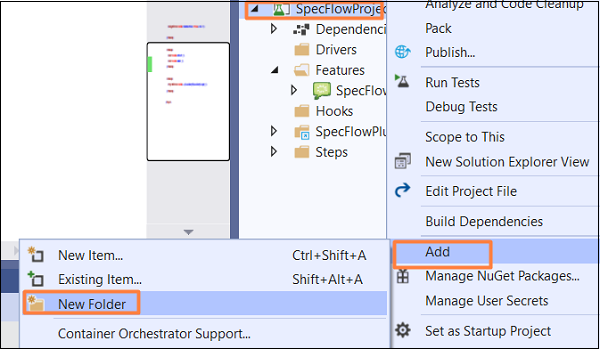
将文件夹命名为Utils 。
右键单击创建的新文件夹,然后选择“添加”选项。单击班级。
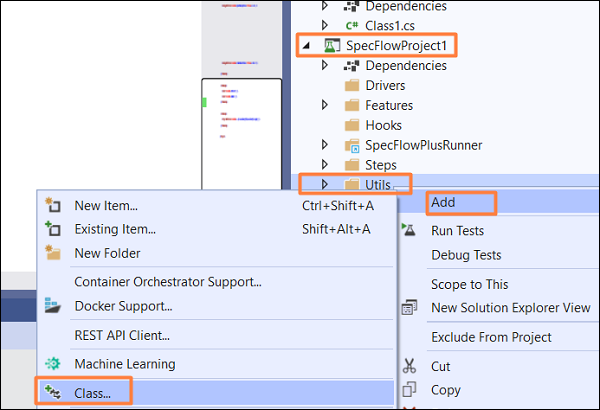
在搜索框中键入C# Class并搜索。从搜索结果中选择选项“类别” ,然后单击“添加”继续。

项目文件夹结构
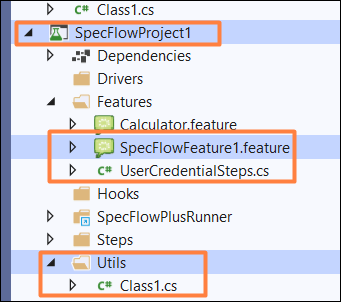
C# 类实现
using System;
using System.Collections.Generic;
using System.Text;
namespace SpecFlowProject1.Utils {
class Class1 {
public class Input {
//two string objects declared
public string Input1 { get; set; }
public string Input2 { get; set; }
}
}
}
步骤 3:创建步骤定义文件
如何创建步骤定义文件的详细信息将在“步骤定义文件”一章中详细讨论。
using System;
using TechTalk.SpecFlow;
using TechTalk.SpecFlow.Assist;
namespace SpecFlowProject1.Features {
[Binding]
public class UserCredentialSteps {
[When(@"User types details")]
public void WhenUserTypesDetails(Table t) {
//access Table data with CreateSet method
var i = t.CreateSet<Utils.Class1.Input>();
//iterate over rows
foreach (var r in i) {
Console.WriteLine(r.Input1);
Console.WriteLine(r.Input2);
}
}
[Then(@"user should be able to login")]
public void ThenUserShouldBeAbleToLogin() {
Console.WriteLine("User should be able to login");
}
}
}
第 4 步:执行和结果
选择用户凭证(1) 功能,然后单击“运行视图中的所有测试”。
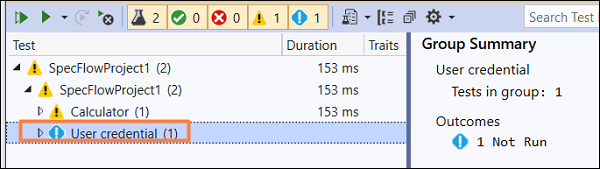
选择“登录模块方案”,然后单击“为此结果打开附加输出”链接。

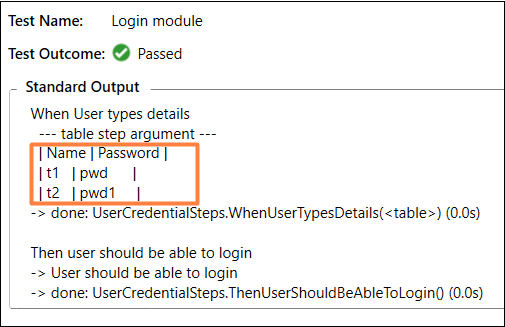
该场景是使用 CreateSet 方法在 When 步骤中使用从功能文件中的表传递的数据来执行的。