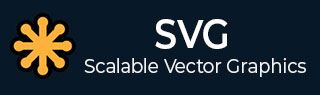
- SVG 演示
- SVG - 装载机
- SVG - 对话框
- SVG-图标
- SVG - 时钟
- SVG - 拖动
- SVG - 关键点
- SVG - 地图
- SVG-amChart
- SVG - 图形
- SVG - 平面阴影
- SVG - 图像过滤器
- SVG - 文本效果
- SVG - 带有 CSS 效果的文本
- SVG - 箭头效果
- SVG - 品牌效应
- SVG - 粘糊糊的效果
- SVG - 渐变效果
- SVG - 有趣的效果
- SVG - 滚动效果
- SVG - 副秀效果
- SVG - 选项卡效果
- SVG - Raphael.js 效果
- SVG - Velocity.js 效果
- SVG - Walkway.js 效果
- SVG - zPath.js 效果
- SVG - Vague.js 效果
- SVG - 变换效果
- SVG - 全屏叠加效果
- SVG - Lazylinepainter.js 效果
- SVG - 演示游戏
- SVG - 实时 SVG AD
- SVG 有用资源
- SVG - 问题与解答
- SVG - 快速指南
- SVG - 有用的资源
- SVG - 讨论
SVG - 快速指南
SVG - 概述
什么是 SVG?
SVG(可扩展矢量图形)是一种基于 XML 的语言,用于定义基于矢量的图形。
SVG 旨在通过网络显示图像。
作为矢量图像,SVG 图像无论如何缩小或调整大小都不会损失质量。
SVG 图像支持交互性和动画。
SVG 是 W3C 标准。
其他图像格式(例如光栅图像)也可以与 SVG 图像结合在一起。
SVG 与 XSLT 和 HTML 的 DOM 很好地集成。
优点
使用任何文本编辑器创建和编辑 SVG 图像。
SVG 图像基于 XML,可搜索、可索引、可编写脚本和可压缩。
SVG 图像具有高度可扩展性,因为无论如何缩小或调整大小,它们都不会损失质量
任何分辨率下均具有良好的打印质量
SVG 是一个开放标准
缺点
与二进制格式的光栅图像相比,文本格式的大小更大。
即使对于小图像,尺寸也可以很大。
例子
以下 XML 片段可用于在 Web 浏览器中绘制一个圆圈。
<svg宽度=“100”高度=“100”> <circle cx =“50”cy =“50”r =“40”行程=“红色”行程宽度=“2”填充=“绿色”/> </svg>
将 SVG XML 直接嵌入 HTML 页面中。
测试SVG.htm
<html>
<title>SVG 图像</title>
<正文>
<h1>示例 SVG 图像</h1>
<svg宽度=“100”高度=“100”>
<circle cx =“50”cy =“50”r =“40”行程=“红色”行程宽度=“2”填充=“绿色”/>
</svg>
</正文>
</html>
输出
在 Chrome Web 浏览器中打开 textSVG.htm。您可以使用Chrome/Firefox/Opera直接查看SVG图像,无需任何插件。在 Internet Explorer 中,需要 activeX 控件才能查看 SVG 图像。
SVG 如何与 HTML 集成
<svg> 元素指示 SVG 图像的开始。
<svg> 元素的 width 和 height 属性定义 SVG 图像的高度和宽度。
在上面的示例中,我们使用 <circle> 元素来绘制圆形。
cx和cy属性代表圆心。默认值为 (0,0)。r属性代表圆的半径。
其他属性描边和描边宽度控制圆的轮廓。
fill 属性定义圆的填充颜色。
结束</svg>标签表示SVG图像的结束。
SVG - 形状
SVG 提供了许多可用于绘制图像的形状。以下是常见的形状。
| 先生。 | 形状类型和描述 |
|---|---|
| 1 | 直角
用于绘制矩形。 |
| 2 | 圆圈
用于画圆。 |
| 3 | 椭圆
用于绘制椭圆。 |
| 4 | 线
用于画线。 |
| 5 | 多边形
用于绘制由相连的直线组成的闭合形状。 |
| 6 | 折线
用于绘制由相连的直线组成的开放形状。 |
| 7 | 小路
用于绘制任何路径。 |
SVG - 文本
<text> 元素用于绘制文本。
宣言
以下是<text>元素的语法声明。我们仅展示了主要属性。
<text x="x-cordinates" y="y-cordinates" dx="list of lengths" dy="list of lengths" rotate="list of numbers" textlength="length" lengthAdjust="spacing" > </text>
属性
| 先生。 | 属性及描述 |
|---|---|
| 1 | x - 字形的 x 轴坐标。 |
| 2 | y - 字形的 y 轴坐标。 |
| 3 | dx - 沿 x 轴移动。 |
| 4 | dy - 沿 y 轴移动。 |
| 5 | 旋转- 应用于所有字形的旋转。 |
| 6 | textlength - 文本的渲染长度。 |
| 7 | lengthAdjust - 文本渲染长度的调整类型。 |
例子
测试SVG.htm<html>
<title>SVG Text</title>
<body>
<h1>Sample SVG Text</h1>
<svg width="800" height="800">
<g>
<text x="30" y="12" >Text: </text>
<text x="30" y="30" fill="rgb(121,0,121)">WWW.TutorialsPoint.COM</text>
</g>
</svg>
</body>
</html>
输出
在 Chrome Web 浏览器中打开 textSVG.htm。您可以使用Chrome/Firefox/Opera直接查看SVG图像,无需任何插件。Internet Explorer 9 及更高版本还支持 SVG 图像渲染。
带旋转的文本
<html>
<title>SVG Text</title>
<body>
<h1>Sample SVG Text</h1>
<svg width="800" height="800">
<g>
<text x="30" y="12" >Multiline Text: </text>
<text x="30" y="30" fill="rgb(121,0,121)">WWW.TutorialsPoint.COM
<tspan x="30" y="50" font-weight="bold">Simply Easy learning.</tspan>
<tspan x="30" y="70">We teach just for free.</tspan>
</text>
</g>
</svg>
</body>
</html>
输出
在 Chrome Web 浏览器中打开 textSVG.htm。您可以使用Chrome/Firefox/Opera直接查看SVG图像,无需任何插件。Internet Explorer 9 及更高版本还支持 SVG 图像渲染。
多行文本
<html>
<title>SVG Text</title>
<body>
<h1>Sample SVG Text</h1>
<svg width="570" height="100">
<g>
<text x="30" y="12" >Multiline Text: </text>
<text x="30" y="30" fill="rgb(121,0,121)">WWW.TutorialsPoint.COM
<tspan x="30" y="50" font-weight="bold">Simply Easy learning.</tspan>
<tspan x="30" y="70">We teach just for free.</tspan>
</text>
</g>
</svg>
</body>
</html>
输出
在 Chrome Web 浏览器中打开 textSVG.htm。您可以使用Chrome/Firefox/Opera直接查看SVG图像,无需任何插件。Internet Explorer 9 及更高版本还支持 SVG 图像渲染。
超链接文本
<html>
<title>SVG Text</title>
<body>
<h1>Sample SVG Text</h1>
<svg width="800" height="800">
<g>
<text x="30" y="10" >Text as Link: </text>
<a xlink:href="http://www.tutorialspoint.com/svg/" target="_blank">
<text font-family="Verdana" font-size="20" x="30" y="30"
fill="rgb(121,0,121)">WWW.TutorialsPoint.COM</text>
</a>
</g>
</svg>
</body>
</html>
输出
在 Chrome Web 浏览器中打开 textSVG.htm。您可以使用Chrome/Firefox/Opera直接查看SVG图像,无需任何插件。Internet Explorer 9 及更高版本还支持 SVG 图像渲染。
SVG - 描边
SVG 支持多种描边属性。
以下是使用的主要笔划属性。
| 先生。 | 笔画类型及描述 |
|---|---|
| 1 | 笔划- 定义任何元素的文本、线条或轮廓的颜色。 |
| 2 | 笔画宽度- 定义任何元素的文本、线条或轮廓的厚度。 |
| 3 | Stroke-linecap - 定义任何路径的线条或轮廓的不同类型的结束。 |
| 4 | Stroke-dasharray - 用于创建虚线。 |
例子
测试SVG.htm<html>
<title>SVG Stroke</title>
<body>
<h1>Sample SVG Stroke</h1>
<svg width="800" height="800">
<g>
<text x="30" y="30" >Using stroke: </text>
<path stroke="red" d="M 50 50 L 300 50" />
<path stroke="green" d="M 50 70 L 300 70" />
<path stroke="blue" d="M 50 90 L 300 90" />
</g>
</svg>
</body>
</html>
输出
在 Chrome Web 浏览器中打开 textSVG.htm。您可以使用Chrome/Firefox/Opera直接查看SVG图像,无需任何插件。Internet Explorer 9 及更高版本还支持 SVG 图像渲染。
笔划宽度
<html>
<title>SVG Stroke</title>
<body>
<h1>Sample SVG Stroke</h1>
<svg width="800" height="800">
<text x="30" y="10" >Using stroke-width: </text>
<path stroke-width="2" stroke="black" d="M 50 50 L 300 50" />
<path stroke-width="4" stroke="black" d="M 50 70 L 300 70" />
<path stroke-width="6" stroke="black" d="M 50 90 L 300 90" />
</svg>
</body>
</html>
输出
在 Chrome Web 浏览器中打开 textSVG.htm。您可以使用Chrome/Firefox/Opera直接查看SVG图像,无需任何插件。Internet Explorer 9 及更高版本还支持 SVG 图像渲染。
笔划线帽
<html>
<title>SVG Stroke</title>
<body>
<h1>Sample SVG Stroke</h1>
<svg width="800" height="800">
<g>
<text x="30" y="30" >Using stroke-linecap: </text>
<path stroke-linecap="butt" stroke-width="6"
stroke="black" d="M 50 50 L 300 50" />
<path stroke-linecap="round" stroke-width="6"
stroke="black" d="M 50 70 L 300 70" />
<path stroke-linecap="square" stroke-width="6"
stroke="black" d="M 50 90 L 300 90" />
</g>
</svg>
</body>
</html>
输出
在 Chrome Web 浏览器中打开 textSVG.htm。您可以使用Chrome/Firefox/Opera直接查看SVG图像,无需任何插件。Internet Explorer 9 及更高版本还支持 SVG 图像渲染。
笔划虚线数组
<html>
<title>SVG Stroke</title>
<body>
<h1>Sample SVG Stroke</h1>
<svg width="800" height="800">
<g>
<text x="30" y="30" >Using stroke-dasharray: </text>
<path stroke-dasharray="5,5" stroke-width="6"
stroke="black" d="M 50 50 L 300 50" />
<path stroke-dasharray="10,10" stroke-width="6"
stroke="black" d="M 50 70 L 300 70" />
<path stroke-dasharray="20,10,5,5,5,10" stroke-width="6"
stroke="black" d="M 50 90 L 300 90" />
</g>
</svg>
</body>
</html>
输出
在 Chrome Web 浏览器中打开 textSVG.htm。您可以使用Chrome/Firefox/Opera直接查看SVG图像,无需任何插件。Internet Explorer 9 及更高版本还支持 SVG 图像渲染。
SVG - 过滤器
SVG 使用 <filter> 元素来定义过滤器。<filter> 元素使用 id 属性来唯一标识它。过滤器在 <def> 元素中定义,然后由图形元素通过其 id 引用。
SVG 提供了一组丰富的滤镜。以下是常用过滤器的列表。
- 混合型
- fe颜色矩阵
- fe组件传输
- 铁复合材料
- fe卷积矩阵
- fe漫射照明
- fe位移贴图
- 洪水
- 高斯模糊
- fe图像
- 费合并
- 形态学
- feOffset - 阴影过滤器
- fe镜面照明
- 菲莱
- 湍流
- 远光
- 菲点光
- fe聚光灯
宣言
以下是<filter>元素的语法声明。我们仅展示了主要属性。
<过滤器 filterUnits="定义滤镜效果区域的单位" PrimitiveUnits =“定义原始过滤器子区域的单位” x=“x轴坐标” y=“y轴坐标” 宽度=“长度” 高度=“长度” filterRes=“过滤区域的数字” xlink:href="引用另一个过滤器" > </过滤器>
属性
| 先生。 | 名称和描述 |
|---|---|
| 1 | filterUnits - 定义滤镜效果区域的单位。它指定过滤器内各种长度值以及定义过滤器子区域的属性的坐标系。如果filterUnits =“userSpaceOnUse”,则值表示使用“filter”元素时当前用户坐标系中的值。如果filterUnits =“objectBoundingBox”,则值表示使用“filter”元素时引用元素上的边界框的分数或百分比值。默认为 userSpaceOnUse。 |
| 2 | PrimitiveUnits - 定义滤镜效果区域的单位。它指定过滤器内各种长度值以及定义过滤器子区域的属性的坐标系。如果filterUnits =“userSpaceOnUse”,则值表示使用“filter”元素时当前用户坐标系中的值。如果filterUnits =“objectBoundingBox”,则值表示使用“filter”元素时引用元素上的边界框的分数或百分比值。默认为 userSpaceOnUse。 |
| 3 | x - 过滤器边界框的 x 轴坐标。默认值为 0。 |
| 4 | y - 过滤器边界框的 y 轴坐标。默认值为 0。 |
| 5 | width - 过滤器边界框的宽度。默认值为 0。 |
| 6 | height - 过滤器边界框的高度。默认值为 0。 |
| 7 | filterRes - 表示过滤器区域的数字。 |
| 8 | xlink:href - 用于引用另一个过滤器。 |
例子
测试SVG.htm<html>
<标题>SVG过滤器</标题>
<正文>
<h1>示例 SVG 过滤器</h1>
<svg宽度=“800”高度=“800”>
<定义>
<过滤器id =“过滤器1”x =“0”y =“0”>
<feGaussianBlur in="SourceGraphic" stdDeviation="8" />
</过滤器>
<过滤器id =“filter2”x =“0”y =“0”宽度=“200%”高度=“200%”>
<feOffset result="offOut" in="SourceAlpha" dx="20" dy="20" />
<feGaussianBlur result="blurOut" in="offOut" stdDeviation="10" />
<feBlend in="SourceGraphic" in2="blurOut" mode="正常" />
</过滤器>
</defs>
<g>
<text x="30" y="50" >使用滤镜(模糊效果):</text>
<矩形x =“100”y =“100”宽度=“90”高度=“90”描边=“绿色”描边宽度=“3”
填充=“绿色”过滤器=“url(#filter1)”/>
</g>
</svg>
</正文>
</html>
两个 <filter> 元素定义为filter1 和filter2。
feGaussianBlur 滤镜效果使用 stdDeviation 定义模糊效果和模糊量。
in="SourceGraphic" 定义该效果适用于整个元素。
feOffset 滤镜效果用于创建阴影效果。in="SourceAlpha" 定义该效果适用于 RGBA 图形的 alpha 部分。
<rect> 元素使用 filter 属性链接过滤器。
输出
在 Chrome Web 浏览器中打开 textSVG.htm。您可以使用Chrome/Firefox/Opera直接查看SVG图像,无需任何插件。Internet Explorer 9 及更高版本还支持 SVG 图像渲染。
带阴影效果的滤镜
<html>
<标题>SVG过滤器</标题>
<正文>
<h1>示例 SVG 过滤器</h1>
<svg宽度=“800”高度=“800”>
<定义>
<过滤器id =“过滤器1”x =“0”y =“0”>
<feGaussianBlur in="SourceGraphic" stdDeviation="8" />
</过滤器>
<过滤器id =“filter2”x =“0”y =“0”宽度=“200%”高度=“200%”>
<feOffset result="offOut" in="SourceAlpha" dx="20" dy="20" />
<feGaussianBlur result="blurOut" in="offOut" stdDeviation="10" />
<feBlend in="SourceGraphic" in2="blurOut" mode="正常" />
</过滤器>
</defs>
<g>
<text x="30" y="50" >使用滤镜(阴影效果):</text>
<矩形x =“100”y =“100”宽度=“90”高度=“90”描边=“绿色”描边宽度=“3”
填充=“绿色”过滤器=“url(#filter2)”/>
</g>
</svg>
</正文>
</html>
输出
在 Chrome Web 浏览器中打开 textSVG.htm。您可以使用Chrome/Firefox/Opera直接查看SVG图像,无需任何插件。Internet Explorer 9 及更高版本还支持 SVG 图像渲染。
SVG - 模式
SVG 使用 <pattern> 元素来定义模式。图案是使用 <pattern> 元素定义的,用于以平铺方式填充图形元素。
宣言
以下是<pattern>元素的语法声明。我们仅展示了主要属性。
<pattern patternUnits="units to define x,y, width and height attributes." patternContentUnits ="units to define co-ordinate system of contents of pattern" patternTransform = "definition of an additional transformation from the pattern coordinate system onto the target coordinate system" x="x-axis co-ordinate" y="y-axis co-ordinate" width="length" height="length" preserveAspectRatio="to preserve width/height ratio of original content" xlink:href="reference to another pattern" > </pattern>
属性
| 先生。 | 名称和描述 |
|---|---|
| 1 | patternUnits - 定义图案效果区域的单位。它指定图案内各种长度值以及定义图案子区域的属性的坐标系。如果patternUnits =“userSpaceOnUse”,则值表示使用“pattern”元素时当前用户坐标系中的值。如果patternUnits =“objectBoundingBox”,则值表示使用“pattern”元素时引用元素上的边界框的分数或百分比值。默认为 userSpaceOnUse。 |
| 2 | patternContentUnits - 定义模式内容区域的单位。它指定图案内各种长度值以及定义图案子区域的属性的坐标系。如果patternContentUnits =“userSpaceOnUse”,则值表示使用“pattern”元素时当前用户坐标系中的值。如果patternContentUnits =“objectBoundingBox”,则值表示使用“pattern”元素时引用元素上的边界框的分数或百分比值。默认为 userSpaceOnUse。 |
| 3 | x - 图案边界框的 x 轴坐标。默认值为 0。 |
| 4 | y - 图案边界框的 y 轴坐标。默认值为 0。 |
| 5 | width - 图案边界框的宽度。默认值为 0。 |
| 6 | height - 图案边界框的高度。默认值为 0。 |
| 7 | keepAspectRatio - 保留原始内容的宽度/高度比。 |
| 8 | xlink:href - 用于引用另一个模式。 |
例子
测试SVG.htm<html>
<title>SVG Pattern</title>
<body>
<h1>Sample SVG Pattern</h1>
<svg width="800" height="800">
<defs>
<pattern id="pattern1" patternUnits="userSpaceOnUse"
x="0" y="0" width="100" height="100"
viewBox="0 0 4 4" >
<path d="M 0 0 L 3 0 L 1.5 3 z" fill="blue" stroke="green" />
</pattern>
</defs>
<g>
<text x="30" y="50" >Using Pattern (Triangles): </text>
<rect x="100" y="100" width="300" height="300" stroke="green"
stroke-width="3" fill="url(#pattern1)" />
</g>
</svg>
</body>
</html>
一个<pattern> 元素定义为pattern1。
在模式中,定义了一个视图框并定义了用作模式的路径。
在 rect 元素的 fill 属性中,指定了模式的 url,以使用之前创建的模式填充矩形。
输出
在 Chrome Web 浏览器中打开 textSVG.htm。您可以使用Chrome/Firefox/Opera直接查看SVG图像,无需任何插件。Internet Explorer 9 及更高版本还支持 SVG 图像渲染。
SVG - 渐变
渐变是指形状内一种颜色到另一种颜色的平滑过渡。SVG 提供两种类型的渐变。
线性渐变- 表示一种颜色从一个方向到另一个方向的线性过渡。
径向渐变- 表示从一个方向到另一个方向从一种颜色到另一种颜色的圆形过渡。
线性渐变
宣言
以下是<linearGradient>元素的语法声明。我们仅展示了主要属性。
<linearGradient gradientUnits ="units to define co-ordinate system of contents of gradient" gradientTransform = "definition of an additional transformation from the gradient coordinate system onto the target coordinate system" x1="x-axis co-ordinate" y1="y-axis co-ordinate" x2="x-axis co-ordinate" y2="y-axis co-ordinate" spreadMethod="indicates method of spreading the gradient within graphics element" xlink:href="reference to another gradient" > </linearGradient>
属性
| 先生。 | 名称和描述 |
|---|---|
| 1 | gradientUnits - 定义渐变内各种长度值的坐标系的单位。如果gradientUnits =“userSpaceOnUse”,则值表示使用渐变元素时当前用户坐标系中的值。如果patternContentUnits =“objectBoundingBox”,则值表示使用渐变元素时引用元素上的边界框的分数或百分比值。默认为 userSpaceOnUse。 |
| 2 | x1 - 梯度向量的 x 轴坐标。默认值为 0。 |
| 3 | y1 - 梯度向量的 y 轴坐标。默认值为 0。 |
| 4 | x2 - 梯度向量的 x 轴坐标。默认值为 0。 |
| 5 | y2 - 梯度向量的 y 轴坐标。默认值为 0。 |
| 6 | spreadMethod - 指示在图形元素内传播渐变的方法。默认为“垫”。 |
| 7 | xlink:href - 用于引用另一个渐变。 |
例子
测试SVG.htm<html>
<title>SVG Linear Gradient</title>
<body>
<h1>Sample SVG Linear Gradient</h1>
<svg width="600" height="600">
<defs>
<linearGradient id="sampleGradient">
<stop offset="0%" stop-color="#FF0000" />
<stop offset="100%" stop-color="#00FFF00" />
</linearGradient>
</defs>
<g>
<text x="30" y="50" >Using Linear Gradient: </text>
<rect x="100" y="100" width="200" height="200" stroke="green" stroke-width="3"
fill="url(#sampleGradient)" />
</g>
</svg>
</body>
</html>
一个 <linearGradient> 元素定义为sampleGradient。
在 LinearGradient 中,两个偏移量由两种颜色定义。
在 rect 元素的 fill 属性中,指定渐变的 url,以使用之前创建的渐变填充矩形。
输出
在 Chrome Web 浏览器中打开 textSVG.htm。您可以使用Chrome/Firefox/Opera直接查看SVG图像,无需任何插件。Internet Explorer 9 及更高版本还支持 SVG 图像渲染。
径向渐变
宣言
以下是<radialGradient>元素的语法声明。我们仅展示了主要属性。
<radialGradient gradientUnits ="units to define co-ordinate system of contents of gradient" gradientTransform = "definition of an additional transformation from the gradient coordinate system onto the target coordinate system" cx="x-axis co-ordinate of center of circle." cy="y-axis co-ordinate of center of circle." r="radius of circle" fx="focal point for the radial gradient" fy="focal point for the radial gradient" spreadMethod="indicates method of spreading the gradient within graphics element" xlink:href="reference to another gradient" > </radialGradient>
属性
| 先生。 | 名称和描述 |
|---|---|
| 1 | gradientUnits - 定义渐变内各种长度值的坐标系的单位。如果gradientUnits =“userSpaceOnUse”,则值表示使用渐变元素时当前用户坐标系中的值。如果patternContentUnits =“objectBoundingBox”,则值表示使用渐变元素时引用元素上的边界框的分数或百分比值。默认为 userSpaceOnUse。 |
| 2 | cx - 梯度向量最大圆中心的 x 轴坐标。默认值为 0。 |
| 3 | cy - 梯度向量最大圆中心的 y 轴坐标。默认值为 0。 |
| 4 | r - 梯度向量最大圆的中心半径。默认值为 0。 |
| 5 | fx - 径向渐变的焦点。默认值为 0。 |
| 6 | fy - 径向梯度的焦点。默认值为 0。 |
| 7 | spreadMethod - 指示在图形元素内传播渐变的方法。默认为“垫”。 |
| 8 | xlink:href - 用于引用另一个渐变。 |
例子
测试SVG.htm<html>
<title>SVG Radial Gradient</title>
<body>
<h1>Sample SVG Radial Gradient</h1>
<svg width="600" height="600">
<defs>
<radialGradient id="sampleGradient">
<stop offset="0%" stop-color="#FF0000" />
<stop offset="100%" stop-color="#00FFF00" />
</radialGradient>
</defs>
<g>
<text x="30" y="50" >Using Radial Gradient: </text>
<rect x="100" y="100" width="200" height="200" stroke="green" stroke-width="3"
fill="url(#sampleGradient)" />
</g>
</svg>
</body>
</html>
一个<radialGradient> 元素定义为sampleGradient。
在 RadialGradient 中,两个偏移量由两种颜色定义。
在 rect 元素的 fill 属性中,指定渐变的 url,以使用之前创建的渐变填充矩形。
输出
在 Chrome Web 浏览器中打开 textSVG.htm。您可以使用Chrome/Firefox/Opera直接查看SVG图像,无需任何插件。Internet Explorer 9 及更高版本还支持 SVG 图像渲染。
SVG-交互性
SVG 图像可以响应用户操作。SVG 支持指针事件、键盘事件和文档事件。考虑以下示例。
例子
测试SVG.htm<html>
<title>SVG Interactivity</title>
<body>
<h1>Sample Interactivity</h1>
<svg width="600" height="600">
<script type="text/JavaScript">
<![CDATA[
function showColor() {
alert("Color of the Rectangle is: "+
document.getElementById("rect1").getAttributeNS(null,"fill"));
}
function showArea(event){
var width = parseFloat(event.target.getAttributeNS(null,"width"));
var height = parseFloat(event.target.getAttributeNS(null,"height"));
alert("Area of the rectangle is: " +width +"x"+ height);
}
function showRootChildrenCount() {
alert("Total Children: "+document.documentElement.childNodes.length);
}
]]>
</script>
<g>
<text x="30" y="50" onClick="showColor()">Click me to show rectangle color.</text>
<rect id="rect1" x="100" y="100" width="200" height="200"
stroke="green" stroke-width="3" fill="red"
onClick="showArea(event)"/>
<text x="30" y="400" onClick="showRootChildrenCount()">
Click me to print child node count.</text>
</g>
</svg>
</body>
</html>
说明
SVG 支持 JavaScript/ECMAScript 函数。脚本块是在CDATA块中考虑XML中的字符数据支持。
SVG 元素支持鼠标事件、键盘事件。我们使用 onClick 事件来调用 javascript 函数。
在javascript函数中,document代表SVG文档,可用于获取SVG元素。
在 javascript 函数中,事件代表当前事件,可用于获取引发事件的目标元素。
输出
在 Chrome Web 浏览器中打开 textSVG.htm。您可以使用Chrome/Firefox/Opera直接查看SVG图像,无需任何插件。Internet Explorer 9 及更高版本还支持 SVG 图像渲染。单击每个文本和矩形即可查看结果。
SVG - 链接
<a> 元素用于创建超链接。“xlink:href”属性用于传递IRI(国际化资源标识符),它是URI(统一资源标识符)的补充。
宣言
以下是<a>元素的语法声明。我们仅展示了主要属性。
<a xlink:show = "new" | "replace" xlink:actuate = "onRequest" xlink:href = "<IRI>" target = "_replace" | "_self" | "_parent" | "_top" | "_blank" | "<XML-Name>" > </a>
属性
| 先生。 | 名称和描述 |
|---|---|
| 1 | xlink:show - 用于 XLink 感知处理器的文档目的。默认是新的。 |
| 2 | xlink:actuate - 用于 XLink 感知处理器的文档目的。 |
| 3 | xlink:href - 引用对象的位置。 |
| 4 | target - 当结束资源的目标可能时使用。 |
例子
测试SVG.htm<html>
<title>SVG Linking</title>
<body>
<h1>Sample Link</h1>
<svg width="800" height="800">
<g>
<a xlink:href="http://www.tutorialspoint.com">
<text x="0" y="15" fill="black" >
Click me to load TutorialsPoint DOT COM.</text>
</a>
</g>
<g>
<text x="0" y="65" fill="black" >
Click in the rectangle to load TutorialsPoint DOT COM</text>
<a xlink:href="http://www.tutorialspoint.com">
<rect x="100" y="80" width="300" height="100"
style="fill:rgb(121,0,121);stroke-width:3;stroke:rgb(0,0,0)" />
</a>
</g>
</svg>
</body>
</html>
输出
在 Chrome Web 浏览器中打开 textSVG.htm。您可以使用Chrome/Firefox/Opera直接查看SVG图像,无需任何插件。Internet Explorer 9 及更高版本还支持 SVG 图像渲染。单击链接和矩形即可查看结果。