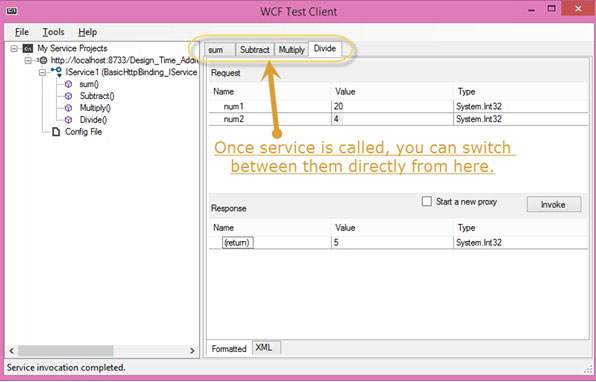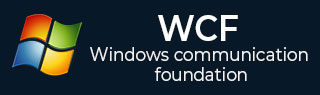WCF - 创建 WCF 服务
使用 Microsoft Visual Studio 2012 创建 WCF 服务是一项简单的任务。下面给出了创建 WCF 服务的分步方法以及所有必需的编码,以便更好地理解该概念。
- 启动 Visual Studio 2012。
- 单击“新项目”,然后在“Visual C#”选项卡中选择“WCF”选项。

创建的 WCF 服务执行基本算术运算,例如加法、减法、乘法和除法。主要代码位于两个不同的文件中——一个接口和一个类。
WCF 包含一个或多个接口及其实现的类。
using System;
using System.Collections.Generic;
using System.Linq;
using System.Runtime.Serialization;
using System.ServiceModel;
using System.Text;
namespace WcfServiceLibrary1 {
// NOTE: You can use the "Rename" command on the "Refactor" menu to
// change the interface name "IService1" in both code and config file
// together.
[ServiceContract]
Public interface IService1 {
[OperationContract]
int sum(int num1, int num2);
[OperationContract]
int Subtract(int num1, int num2);
[OperationContract]
int Multiply(int num1, int num2);
[OperationContract]
int Divide(int num1, int num2);
}
// Use a data contract as illustrated in the sample below to add
// composite types to service operations.
[DataContract]
Public class CompositeType {
Bool boolValue = true;
String stringValue = "Hello ";
[DataMember]
Public bool BoolValue {
get { return boolValue; }
set { boolValue = value; }
}
[DataMember]
Public string StringValue {
get { return stringValue; }
set { stringValue = value; }
}
}
}
下面给出了其类背后的代码。
using System;
usingSystem.Collections.Generic;
usingSystem.Linq;
usingSystem.Runtime.Serialization;
usingSystem.ServiceModel;
usingSystem.Text;
namespace WcfServiceLibrary1 {
// NOTE: You can use the "Rename" command on the "Refactor" menu to
// change the class name "Service1" in both code and config file
// together.
publicclassService1 :IService1 {
// This Function Returns summation of two integer numbers
publicint sum(int num1, int num2) {
return num1 + num2;
}
// This function returns subtraction of two numbers.
// If num1 is smaller than number two then this function returns 0
publicint Subtract(int num1, int num2) {
if (num1 > num2) {
return num1 - num2;
}
else {
return 0;
}
}
// This function returns multiplication of two integer numbers.
publicint Multiply(int num1, int num2) {
return num1 * num2;
}
// This function returns integer value of two integer number.
// If num2 is 0 then this function returns 1.
publicint Divide(int num1, int num2) {
if (num2 != 0) {
return (num1 / num2);
} else {
return 1;
}
}
}
}
要运行此服务,请单击 Visual Studio 中的“开始”按钮。

当我们运行此服务时,会出现以下屏幕。
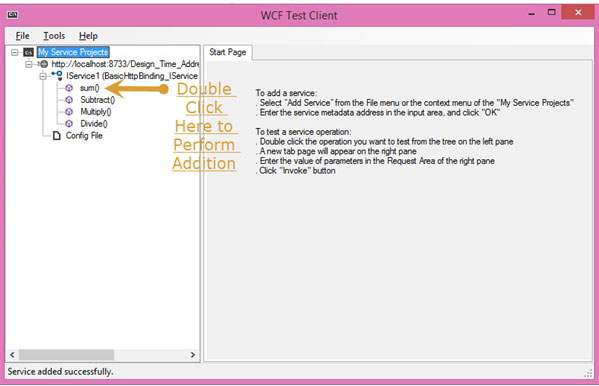
单击求和方法后,将打开以下页面。在这里,您可以输入任意两个整数,然后单击“调用”按钮。该服务将返回这两个数字的总和。
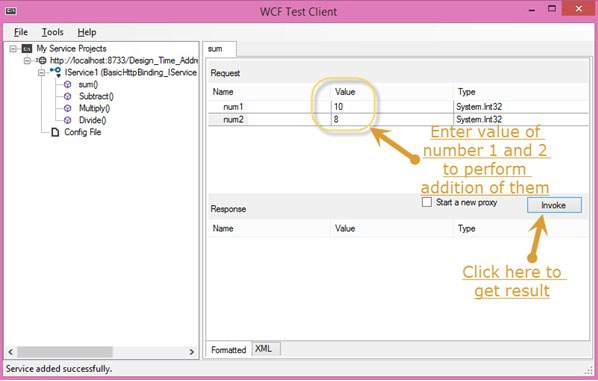

与求和一样,我们可以执行菜单中列出的所有其他算术运算。这是他们的快照。
单击“减去”方法后将出现以下页面。输入整数,单击“调用”按钮,并获得如下所示的输出 -

单击乘法方法后将出现以下页面。输入整数,单击“调用”按钮,并获得如下所示的输出 -

单击“除法”方法后将出现以下页面。输入整数,单击“调用”按钮,并获得如下所示的输出 -

调用服务后,您可以直接从此处在它们之间进行切换。