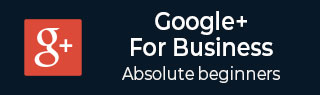
- 谷歌+教程
- Google+ - 主页
- Google+ - 简介
- Google+ - 网络
- Google+ - 圈子
- Google+ - 社区
- Google+ - 环聊
- Google+ - 活动
- Google Plus - 发布内容
- Google Plus - 上传帖子
- Google Plus - 编辑帖子
- Google Plus - 删除帖子
- Google Plus - 转发帖子
- Google Plus - 举报帖子
- 促进用户参与
- Google Plus - 检查通知
- Google Plus - 添加管理员
- Google+ - 设置设置
- Google+ - 通知设置
- Google+ - 圈子设置
- Google Plus - 照片和视频设置
- Google+ - 个人资料设置
- Google Plus - 删除帐户
- Google+ - 见解
- Google Plus - 优化流程
- Google Plus - 优化页面
- Google Plus - 声明个性网址
- Google Plus - +发布广告
- Google Plus - 集成流程
- Google+ - 徽章
- Google Plus - 创建徽章
- 与 YouTube 连接
- Google Plus - 社交链接
Google Plus - 创建徽章
在本章中,我们将讨论如何在 Google+ 中创建徽章。
步骤 1 - 登录 Google+ 帐户。
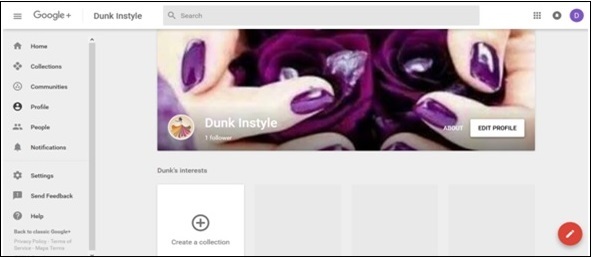
第 2 步- 打开developers.google.com。
步骤 3 - 输入必填字段。Google+ 提供调整宽度(180-450 像素)、布局(纵向或横向)、主题(深色或浅色)、封面照片、标语等的选项。
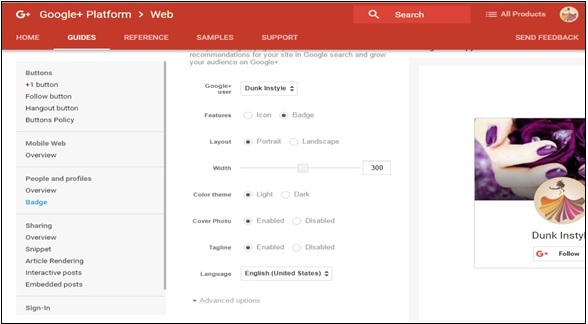
步骤 4 - 完成编辑过程后,我们将收到一个代码。复制完整代码。
步骤 5 - 转到 WordPress 仪表板并选择外观 → 小部件。
步骤 6 - 将文本小部件添加到我们希望显示“关注”选项的侧边栏。
步骤 7 - 将复制的代码粘贴到小部件字段。现在,徽章会自动出现在页面上。