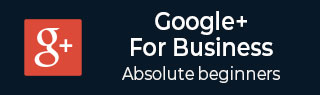
- 谷歌+教程
- Google+ - 主页
- Google+ - 简介
- Google+ - 网络
- Google+ - 圈子
- Google+ - 社区
- Google+ - 环聊
- Google+ - 活动
- Google Plus - 发布内容
- Google Plus - 上传帖子
- Google Plus - 编辑帖子
- Google Plus - 删除帖子
- Google Plus - 转发帖子
- Google Plus - 举报帖子
- 促进用户参与
- Google Plus - 检查通知
- Google Plus - 添加管理员
- Google+ - 设置设置
- Google+ - 通知设置
- Google+ - 圈子设置
- Google Plus - 照片和视频设置
- Google+ - 个人资料设置
- Google Plus - 删除帐户
- Google+ - 见解
- Google Plus - 优化流程
- Google Plus - 优化页面
- Google Plus - 声明个性网址
- Google Plus - +发布广告
- Google Plus - 集成流程
- Google+ - 徽章
- Google Plus - 创建徽章
- 与 YouTube 连接
- Google Plus - 社交链接
Google+ - 通知设置
通知设置可以根据我们的方便打开或关闭。例如,如果有人邀请我们加入他们的社区,并且我们有兴趣了解有关该社区的一切,那么我们可以打开通知。如果任何社区或群组讨论令人厌烦,则可以在不离开群组/社区的情况下关闭通知。
打开/关闭通知设置
让我们看看如何打开或关闭通知设置。请按照下面给出的步骤操作。
第 1 步- 打开 Google+ 帐户。

步骤 2 - 单击![]() 页面左上角的汉堡包图标。
页面左上角的汉堡包图标。
步骤 3 - 单击设置。

步骤 4 - 在常规标题下,点击“经典 Google+”。有一个选项“谁可以向您发送通知?”。


步骤 5 - 从以下选项中选择 -
- 扩展圈子
- 任何人
- 你的圈子
- 只有你
- 风俗
步骤 6 - 从通知发送中选择通知到达的电子邮件 ID。

步骤 7 - 还有一个“添加电子邮件地址”选项。我们可以添加另一个电子邮件地址来接收通知。
步骤 8 - 转到“接收通知”选项。

步骤 9 - 选中或取消选中以下选项以管理通知设置。
- 帖子
- 人们
- 环聊
- 活动
- 有关 Google+ 信息页的沟通
- 社区
- 民意调查
- 收藏