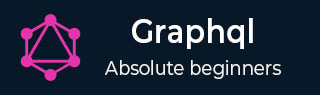
- GraphQL Tutorial
- GraphQL - Home
- GraphQL - Introduction
- GraphQL - Environment Setup
- GraphQL - Architecture
- GraphQL - Application Components
- GraphQL - Example
- GraphQL - Type System
- GraphQL - Schema
- GraphQL - Resolver
- GraphQL - Query
- GraphQL - Mutation
- GraphQL - Validation
- GraphQL - JQuery Integration
- GraphQL - React Integration
- GraphQL - Apollo Client
- GraphQL - Authenticating Client
- GraphQL - Caching
- GraphQL Useful Resources
- GraphQL - Quick Guide
- GraphQL - Useful Resources
- GraphQL - Discussion
GraphQL - 缓存
缓存是将数据存储在称为缓存的临时存储区域的过程 。当您返回最近访问过的页面时,浏览器可以从缓存而不是原始服务器获取这些文件。这可以节省您的时间,并使网络免受额外流量的负担。
与 GraphQL 交互的客户端应用程序负责在其末端缓存数据。一种可能的模式是保留一个字段(例如 id)作为全局唯一标识符。
内存缓存
InMemoryCache 是 GraphQL 客户端应用程序中常用的标准化数据存储,无需使用 Redux 等其他库。
下面给出了将 InMemoryCache 与 ApolloClient 结合使用的示例代码 -
import {ApolloClient, HttpLink, InMemoryCache} from 'apollo-boost'
const cache = new InMemoryCache();
const client = new ApolloClient({
link: new HttpLink(),
cache
});
InMemoryCache 构造函数采用带有属性的可选配置对象来自定义缓存。
| 先生。 | 参数及说明 |
|---|---|
| 1 | 添加类型名称 一个布尔值,用于确定是否将 __typename 添加到文档中(默认值:true) |
| 2 | 来自对象的数据ID 一个函数,它接受一个数据对象并返回一个唯一标识符,以便在规范化存储中的数据时使用 |
| 3 | 片段匹配器 默认情况下,InMemoryCache 使用启发式片段匹配器 |
| 4 | 缓存重定向 在请求发生之前将查询重定向到缓存中的另一个条目的函数映射。 |
插图
我们将在 ReactJS 中创建一个带有两个选项卡的单页面应用程序 - 一个用于主页选项卡,另一个用于学生。学生选项卡将从 GraphQL 服务器 API 加载数据。当用户从主页选项卡导航到学生选项卡时,应用程序将查询学生数据。结果数据将由应用程序缓存。
我们还将使用getTime字段查询服务器时间来验证页面是否被缓存。如果从缓存返回数据,页面将显示第一次请求发送到服务器的时间。如果数据是向服务器发出新请求的结果,它将始终显示来自服务器的最新时间。
设置服务器
以下是设置服务器的步骤 -
第 1 步 - 下载并安装项目所需的依赖项
创建文件夹 cache-server-app。 从终端将目录更改为 cache-server-app 。请按照“环境设置”一章中说明的步骤 3 至 5 进行操作。
第 2 步 - 创建架构
在项目文件夹cache-server-app中添加schema.graphql文件并添加以下代码 -
type Query {
students:[Student]
getTime:String
}
type Student {
id:ID!
firstName:String
lastName:String
fullName:String
}
步骤 3 - 添加解析器
在项目文件夹中创建文件resolvers.js,并添加以下代码 -
const db = require('./db')
const Query = {
students:() => db.students.list(),
getTime:() => {
const today = new Date();
var h = today.getHours();
var m = today.getMinutes();
var s = today.getSeconds();
return `${h}:${m}:${s}`;
}
}
module.exports = {Query}
第 4 步 - 运行应用程序
创建一个 server.js 文件。请参阅环境设置一章中的步骤 8。在终端中执行命令npm start 。服务器将在 9000 端口上启动并运行。在这里,我们将使用 GraphiQL 作为客户端来测试应用程序。
打开浏览器并输入 URL http://localhost:9000/graphiql。在编辑器中输入以下查询 -
{
getTime
students {
id
firstName
}
}
示例响应显示学生姓名和服务器时间。
{
"data": {
"getTime": "22:18:42",
"students": [
{
"id": "S1001",
"firstName": "Mohtashim"
},
{
"id": "S1002",
"firstName": "Kannan"
},
{
"id": "S1003",
"firstName": "Kiran"
}
]
}
}
设置 ReactJS 客户端
为客户端打开一个新终端。在执行客户端应用程序之前,服务器终端应保持运行。React 应用程序将在端口号 3000 上运行,服务器应用程序将在端口号 9000 上运行。
第 1 步 - 创建一个 React 应用程序
在客户端中,输入以下命令 -
npx create-react-app hello-world-client
这将安装典型反应应用程序所需的一切。npx实用程序和create-react-app工具创建一个名为 hello-world-client 的项目。安装完成后,在VSCode中打开项目。
使用以下命令安装用于 React 的路由器模块 – npm install react-router-dom。
步骤 2 - 启动 hello-world-client
将终端中的当前文件夹路径更改为 hello-world-client。输入 npm start 启动项目。这将在端口 3000 运行开发服务器,并自动打开浏览器并加载索引页面。
这显示在下面的屏幕截图中 -

步骤 3 - 安装 Apollo 客户端库
要安装 Apollo 客户端,请打开一个新终端并位于当前项目文件夹路径中。输入以下命令 -
npm install apollo-boost graphql
这将下载客户端的 graphql 库以及 Apollo Boost 包。我们可以通过输入 npm view apollo-boost dependency 来交叉验证这一点。这将有许多依赖项,如下所示 -
{
'apollo-cache': '^1.1.15',
'apollo-cache-inmemory': '^1.2.8',
'apollo-client': '^2.4.0',
'apollo-link': '^1.0.6',
'apollo-link-error': '^1.0.3',
'apollo-link-http': '^1.3.1',
'apollo-link-state': '^0.4.0',
'graphql-tag': '^2.4.2'
}
我们可以清楚地看到apollo-client库已安装。
步骤 4 - 修改 index.js 文件中的应用程序组件
对于一个简单的React应用程序,您只需要保留src文件夹中的index.js和public文件夹中的index.html即可;可以删除自动生成的所有其他文件。
目录结构如下 -
hello-world-client /
-->node_modules
-->public
index.html
-->src
index.js
students.js
-->package.json
添加一个附加文件 Students.js,其中将包含 Students 组件。学生详细信息是通过学生组件获取的。在应用程序组件中,我们使用 HashRouter。
以下是 React应用程序中的index.js -
import React, {Component} from 'react';
import ReactDOM from 'react-dom';
import {HashRouter, Route, Link} from 'react-router-dom'
//components
import Students from './students'
class App extends Component {
render() {
return(
<div><h1>Home !!</h1>
<h2>Welcome to React Application !! </h2>
</div>
)
}
}
function getTime() {
var d = new Date();
return d.getHours()+":"+d.getMinutes()+":"+d.getSeconds()
}
const routes = <HashRouter>
<div>
<h4>Time from react app:{getTime()}</h4>
<header>
<h1> <Link to="/">Home</Link>
<Link to = "/students">Students</Link> </h1>
</header>
<Route exact path = "/students" component = {Students}></Route>
<Route exact path = "/" component = {App}></Route>
</div>
</HashRouter>
ReactDOM.render(routes, document.querySelector("#root"))
第 5 步 - 在 Students.js 中编辑组件 Students
在学生组件中,我们将使用以下两种方法来加载数据 -
Fetch API (loadStudents_noCache) - 每次单击学生选项卡时都会触发一个新请求。
Apollo Client (loadWithApolloclient) - 这将从缓存中获取数据。
添加一个函数loadWithApolloclient从服务器查询学生和时间。该函数将启用缓存。这里我们使用 gql 函数来解析查询。
async loadWithApolloclient() {
const query = gql`{
getTime
students {
id
firstName
}
}`;
const {data} = await client.query({query})
return data;
}
Fetch API是一个用于获取资源的简单接口。与旧的 XMLHttpRequest 相比,Fetch 可以更轻松地发出 Web 请求和处理响应。以下方法显示使用 fetch api 直接加载数据 -
async loadStudents_noCache() {
const response = await fetch('http://localhost:9000/graphql', {
method:'POST',
headers:{'content-type':'application/json'},
body:JSON.stringify({query:`{
getTime
students {
id
firstName
}
}`})
})
const rsponseBody = await response.json();
return rsponseBody.data;
}
在StudentsComponent的构造函数中,调用loadWithApolloClient方法。完整的 Student.js 文件如下 -
import React, {Component} from 'react';
import { Link} from 'react-router-dom'
//Apollo Client
import {ApolloClient, HttpLink, InMemoryCache} from 'apollo-boost'
import gql from 'graphql-tag'
const client = new ApolloClient({
link: new HttpLink({uri:`http://localhost:9000/graphql`}),
cache:new InMemoryCache()
})
class Students extends Component {
constructor(props) {
super(props);
this.state = {
students:[{id:1,firstName:'test'}],
serverTime:''
}
this.loadWithApolloclient().then(data => {
this.setState({
students:data.students,
serverTime:data.getTime
})
})
}
async loadStudents_noCache() {
const response = await fetch('http://localhost:9000/graphql', {
method:'POST',
headers:{'content-type':'application/json'},
body:JSON.stringify({query:`{
getTime
students {
id
firstName
}
}`})
})
const rsponseBody = await response.json();
return rsponseBody.data;
}
async loadWithApolloclient() {
console.log("inside apollo client function")
const query = gql`{
getTime
students {
id
firstName
}
}`;
const {data} = await client.query({query})
return data;
}
render() {
return(
<div>
<h3>Time from GraphQL server :{this.state.serverTime}</h3>
<p>Following Students Found </p>
<div>
<ul>
{
this.state.students.map(s => {
return(
<li key = {s.id}>
{s.firstName}
</li>
)
})
}
</ul>
</div>
</div>
)
}
}
export default Students
步骤 6 - 使用npm start运行 React 应用程序
您可以通过从主页选项卡切换到学生选项卡来测试 React 应用程序。一旦学生选项卡加载了来自服务器的数据。它将缓存数据。您可以通过多次从家庭选项卡切换到学生选项卡来测试它。输出如下所示 -

如果您首先通过输入 URL http://localhost:3000/#/students加载了学生页面,您可以看到 React 应用程序和 GraphQL 的加载时间大致相同。之后,如果您切换到主视图并返回 GraphQL 服务器,时间将不会改变。这表明数据已被缓存。
步骤 7 - 将 loadWithApolloclient 调用更改为 loadStudents_noCache
如果在StudentComponent的构造函数中将加载方法更改为loadStudents_noCache,则输出将不会缓存数据。这显示了缓存和非缓存之间的区别。
this.loadStudents_noCache().then(data => {
this.setState({
students:data.students,
serverTime:data.getTime
})
})
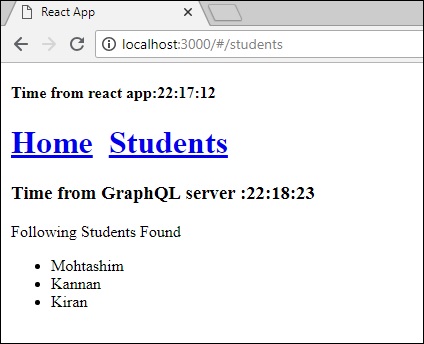
从上面的输出可以清楚地看出,如果您在选项卡之间来回切换,来自 graphql 服务器的时间将始终是最新的,这意味着数据不会被缓存。