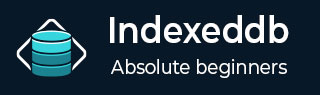
- IndexedDB Tutorial
- IndexedDB - Home
- IndexedDB - Introduction
- IndexedDB - Installation
- IndexedDB - Connection
- IndexedDB - Object Stores
- IndexedDB - Creating Data
- IndexedDB - Reading Data
- IndexedDB - Updating Data
- IndexedDB - Deleting Data
- Using getAll() Functions
- IndexedDB - Indexes
- IndexedDB - Ranges
- IndexedDB - Transactions
- IndexedDB - Error Handling
- IndexedDB - Searching
- IndexedDB - Cursors
- IndexedDB - Promise Wrapper
- IndexedDB - Ecmascript Binding
- IndexedDB Useful Resources
- IndexedDB - Quick Guide
- IndexedDB - Useful Resources
- IndexedDB - Discussion
IndexedDB - 安装
Visual Studio Code是一个重新定义和优化的代码编辑器,用于构建和调试现代 Web 和云应用程序。
您可以从其官方网站下载 Visual Studio Code - https://code.visualstudio.com
根据您的电脑配置和操作系统选择您想要的版本。
下载后,您可以直接将其安装在计算机上。
在 Windows 上安装 Visual Studio Code 安装程序
首先,下载上面指定的 Windows 版 Visual Studio Code 安装程序 -
- 下载后,运行安装程序。

- 然后,接受协议并单击下一步。

- 现在,单击“创建桌面图标”,以便可以从桌面访问它,然后单击“下一步”。

- 然后,单击安装按钮。

最后,安装完成后,点击完成按钮,Visual Studio Code就会打开。

- 现在 Visual Studio code 已成功安装在您的设备上,开始在此代码编辑器上编写代码。
下载、安装和创建 Node.js 项目(可选)
现在安装 Visual Studio 代码后我们需要安装 Node.js
下载 Node.JS
您可以从其官方网站下载 Node.js:https://nodejs.org/en/。
根据您的计算机配置选择您选择的版本。
LTS 版本更可取,因为它是更稳定的版本,并且代表长期支持。
安装 Node.js
按照下面给出的步骤在您的系统中安装 Node.js -
步骤 1 - 现在 Node.js 已打开。您会发现弹出此窗口,单击下一步。

步骤 2 - 您将被重定向到“最终用户许可协议”窗口。接受协议并单击“下一步”。

步骤 3 - 在下一个窗口中,您需要选择“目标文件夹”。更改现有文件夹,或者使用提到的默认文件夹,然后单击“下一步”。

步骤 4 -在“自定义安装”和“本机模块工具”窗口中单击下一步。
步骤 5 - 现在,安装程序已准备就绪,单击“安装”以安装所选模块。
