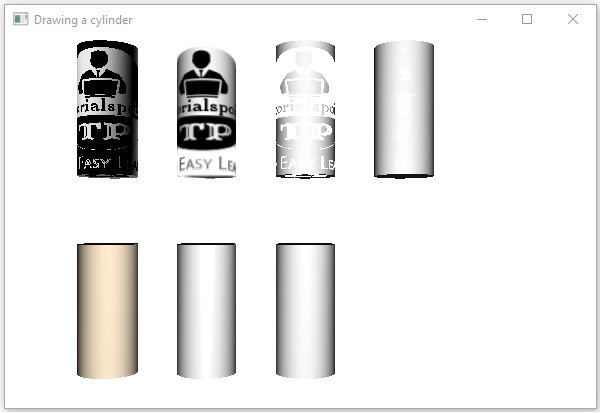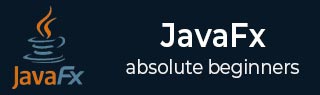
- JavaFX Tutorial
- JavaFX - Home
- JavaFX - Overview
- JavaFX - Environment
- JavaFX - Architecture
- JavaFX - Application
- JavaFX - 2D Shapes
- JavaFX - Text
- JavaFX - Effects
- JavaFX - Transformations
- JavaFX - Animations
- JavaFX - Colors
- JavaFX - Images
- JavaFX - 3D Shapes
- JavaFX - Event Handling
- JavaFX - UI Controls
- JavaFX - Charts
- JavaFX - Layout Panes
- JavaFX - CSS
- JavaFX Useful Resources
- JavaFX - Quick Guide
- JavaFX - Useful Resources
- JavaFX - Discussion
JavaFX - 3D 形状
在前面的章节中,我们已经了解了如何在 XY 平面上绘制 2D 形状。除了这些 2D 形状之外,我们还可以使用 JavaFX 绘制其他几种 3D 形状。
3D形状
一般来说,3D 形状是可以在 XYZ 平面上绘制的几何图形。其中包括圆柱体、球体和盒子。
上述每个 3D 形状都由一个类表示,所有这些类都属于javafx.scene.shape包。名为Shape3D的类是 JavaFX 中所有 3 维形状的基类。
创建 3D 形状
要创建 3 维形状,您需要 -
实例化所需 3D 形状的相应类。
设置 3D 形状的属性。
将 3D 形状对象添加到组中。
实例化相应的类
要创建 3 维形状,首先需要实例化其各自的类。例如,如果要创建 3D 盒子,则需要实例化名为 Box 的类,如下所示 -
Box box = new Box();
设置形状的属性
实例化该类后,您需要使用 setter 方法设置形状的属性。
例如,要绘制 3D 盒子,您需要传递其宽度、高度、深度。您可以使用各自的 setter 方法指定这些值,如下所示 -
//Setting the properties of the Box box.setWidth(200.0); box.setHeight(400.0); box.setDepth(200.0);
将形状对象添加到组中
最后,您需要将形状的对象添加到组中,方法是将其作为构造函数的参数传递,如下所示。
//Creating a Group object Group root = new Group(box);
下表列出了 JavaFX 提供的各种 3D 形状。
| 序列号 | 形状及描述 |
|---|---|
| 1 |
盒子
长方体是具有长度(深度)、宽度和高度的三维形状。 在 JavaFX 中,三维盒子由名为Box的类表示。该类属于包javafx.scene.shape。 通过实例化此类,您可以在 JavaFX 中创建 Box 节点。 这个类有 3 个 double 数据类型的属性,即 -
|
| 2 | 圆柱
圆柱体是一个封闭的实体,具有两个通过曲面连接的平行(大部分是圆形)底座。 它由两个参数来描述,即圆形底面的半径和圆柱体的高度。 在 JavaFX 中,圆柱体由名为Cylinder的类表示。该类属于包javafx.scene.shape。 通过实例化此类,您可以在 JavaFX 中创建圆柱体节点。这个类有 2 个 double 数据类型的属性,即 -
|
| 3 | 领域
球体被定义为距 3D 空间中给定点均具有相同距离 r 的点集。该距离 r 是球体的半径,给定点是球体的中心。 在 JavaFX 中,球体由名为Sphere的类表示。该类属于包javafx.scene.shape。 通过实例化此类,您可以在 JavaFX 中创建球体节点。 该类有一个名为radius的 double 数据类型属性。它代表球体的半径。 |
3D 对象的属性
对于所有 3 维对象,您可以设置各种属性,例如剔除面、绘图模式、材质。
以下部分讨论 3D 对象的属性。
剔除面
一般来说,剔除是指移除形状中方向不正确的部分(在视图区域中不可见)。
Cull Face 属性的类型为CullFace,它表示 3D 形状的 Cull Face。您可以使用setCullFace()方法设置形状的剔除面,如下所示 -
box.setCullFace(CullFace.NONE);
形状的笔划类型可以是 -
None - 不执行剔除(CullFace.NONE)。
Front - 所有正面的多边形都被剔除。(CullFace.FRONT)。
背面- 所有背面的多边形都被剔除。(笔划类型.BACK)。
默认情况下,3 维形状的剔除面为“背面”。
例子
以下程序是演示球体的各种剔除面的示例。将此代码保存在名为SphereCullFace.java的文件中。
import javafx.application.Application;
import javafx.scene.Group;
import javafx.scene.Scene;
import javafx.scene.shape.CullFace;
import javafx.stage.Stage;
import javafx.scene.shape.Sphere;
public class SphereCullFace extends Application {
@Override
public void start(Stage stage) {
//Drawing Sphere1
Sphere sphere1 = new Sphere();
//Setting the radius of the Sphere
sphere1.setRadius(50.0);
//Setting the position of the sphere
sphere1.setTranslateX(100);
sphere1.setTranslateY(150);
//setting the cull face of the sphere to front
sphere1.setCullFace(CullFace.FRONT);
//Drawing Sphere2
Sphere sphere2 = new Sphere();
//Setting the radius of the Sphere
sphere2.setRadius(50.0);
//Setting the position of the sphere
sphere2.setTranslateX(300);
sphere2.setTranslateY(150);
//Setting the cull face of the sphere to back
sphere2.setCullFace(CullFace.BACK);
//Drawing Sphere3
Sphere sphere3 = new Sphere();
//Setting the radius of the Sphere
sphere3.setRadius(50.0);
//Setting the position of the sphere
sphere3.setTranslateX(500);
sphere3.setTranslateY(150);
//Setting the cull face of the sphere to none
sphere2.setCullFace(CullFace.NONE);
//Creating a Group object
Group root = new Group(sphere1, sphere2, sphere3);
//Creating a scene object
Scene scene = new Scene(root, 600, 300);
//Setting title to the Stage
stage.setTitle("Drawing a Sphere");
//Adding scene to the stage
stage.setScene(scene);
//Displaying the contents of the stage
stage.show();
}
public static void main(String args[]){
launch(args);
}
}
使用以下命令从命令提示符编译并执行保存的 Java 文件。
javac SphereCullFace.java java SphereCullFace
执行时,上述程序生成一个 JavaFX 窗口,显示三个球体,其剔除面值分别为FRONT、BACK和NONE,如下所示 -
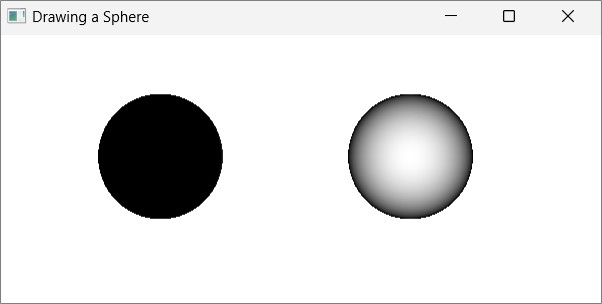
绘图模式
该属性的类型为DrawMode,表示用于绘制当前 3D 形状的绘制模式。您可以使用 setDrawMode () 方法选择绘制模式来绘制 3D 形状,如下所示 -
box.setDrawMode(DrawMode.FILL);
在 JavaFX 中,您可以选择两种绘制模式来绘制 3D 形状,它们是 -
填充- 此模式绘制并填充 2D 形状 (DrawMode.FILL)。
Line - 此模式使用线绘制 3D 形状 (DrawMode.LINE)。
默认情况下,3D 形状的绘制模式为填充。
例子
以下程序是演示 3D 框的各种绘制模式的示例。将此代码保存在名为BoxDrawMode.java的文件中。
import javafx.application.Application;
import javafx.scene.Group;
import javafx.scene.PerspectiveCamera;
import javafx.scene.Scene;
import javafx.scene.shape.Box;
import javafx.scene.shape.DrawMode;
import javafx.stage.Stage;
public class BoxDrawMode extends Application {
@Override
public void start(Stage stage) {
//Drawing a Box
Box box1 = new Box();
//Setting the properties of the Box
box1.setWidth(100.0);
box1.setHeight(100.0);
box1.setDepth(100.0);
//Setting the position of the box
box1.setTranslateX(200);
box1.setTranslateY(150);
box1.setTranslateZ(0);
//Setting the drawing mode of the box
box1.setDrawMode(DrawMode.LINE);
//Drawing a Box
Box box2 = new Box();
//Setting the properties of the Box
box2.setWidth(100.0);
box2.setHeight(100.0);
box2.setDepth(100.0);
//Setting the position of the box
box2.setTranslateX(450); //450
box2.setTranslateY(150);//150
box2.setTranslateZ(300);
//Setting the drawing mode of the box
box2.setDrawMode(DrawMode.FILL);
//Creating a Group object
Group root = new Group(box1, box2);
//Creating a scene object
Scene scene = new Scene(root, 600, 300);
//Setting camera
PerspectiveCamera camera = new PerspectiveCamera(false);
camera.setTranslateX(0);
camera.setTranslateY(0);
camera.setTranslateZ(0);
scene.setCamera(camera);
//Setting title to the Stage
stage.setTitle("Drawing a Box");
//Adding scene to the stage
stage.setScene(scene);
//Displaying the contents of the stage
stage.show();
}
public static void main(String args[]){
launch(args);
}
}
使用以下命令从命令提示符编译并执行保存的 java 文件。
javac BoxDrawMode.java java BoxDrawMode
执行时,上述程序生成一个 JavaFX 窗口,显示两个框,分别具有绘制模式值 LINE 和 FILL,如下所示 -
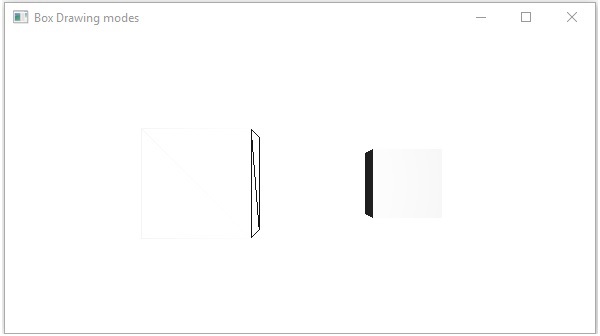
材料
cull Face 属性属于Material类型,用于选择 3D 形状材质的表面。您可以使用setCullFace()方法设置 3D 形状的材质,如下所示 -
cylinder.setMaterial(material);
如上所述,对于此方法,您需要传递一个 Material 类型的对象。javafx.scene.paint包中的 PhongMaterial 类是该类的子类,它提供了 7 个表示 Phong 着色材质的属性。您可以使用这些属性的 setter 方法将所有这些类型的材质应用到 3D 形状的表面。
以下是 JavaFX 中可用的材料类型 -
凹凸贴图- 这表示存储为 RGB 图像的法线贴图。
diffemap--这代表一个漫反射贴图。
selfIlluminationMap - 这表示此 PhongMaterial 的自发光贴图。
SpecularMap - 这表示此 PhongMaterial 的镜面贴图。
iffuseColor - 这表示该 PhongMaterial 的漫反射颜色。
SpecularColor - 这表示此 PhongMaterial 的镜面颜色。
SpecularPower - 这代表了该 PhongMaterial 的镜面反射强度。
默认情况下,3 维形状的材质是具有浅灰色漫反射颜色的 PhongMaterial。
例子
以下是显示圆柱体上各种材料的示例。将此代码保存在名为CylinderMaterials.java的文件中。
import javafx.application.Application;
import javafx.scene.Group;
import javafx.scene.PerspectiveCamera;
import javafx.scene.Scene;
import javafx.scene.image.Image;
import javafx.scene.paint.Color;
import javafx.scene.paint.PhongMaterial;
import javafx.scene.shape.Cylinder;
import javafx.stage.Stage;
public class CylinderMaterials extends Application {
@Override
public void start(Stage stage) {
//Drawing Cylinder1
Cylinder cylinder1 = new Cylinder();
//Setting the properties of the Cylinder
cylinder1.setHeight(130.0f);
cylinder1.setRadius(30.0f);
//Setting the position of the Cylinder
cylinder1.setTranslateX(100);
cylinder1.setTranslateY(75);
//Preparing the phong material of type bump map
PhongMaterial material1 = new PhongMaterial();
material1.setBumpMap(new Image
("http://www.tutorialspoint.com/images/tplogo.gif"));
//Setting the bump map material to Cylinder1
cylinder1.setMaterial(material1);
//Drawing Cylinder2
Cylinder cylinder2 = new Cylinder();
//Setting the properties of the Cylinder
cylinder2.setHeight(130.0f);
cylinder2.setRadius(30.0f);
//Setting the position of the Cylinder
cylinder2.setTranslateX(200);
cylinder2.setTranslateY(75);
//Preparing the phong material of type diffuse map
PhongMaterial material2 = new PhongMaterial();
material2.setDiffuseMap(new Image
("http://www.tutorialspoint.com/images/tp-logo.gif"));
//Setting the diffuse map material to Cylinder2
cylinder2.setMaterial(material2);
//Drawing Cylinder3
Cylinder cylinder3 = new Cylinder();
//Setting the properties of the Cylinder
cylinder3.setHeight(130.0f);
cylinder3.setRadius(30.0f);
//Setting the position of the Cylinder
cylinder3.setTranslateX(300);
cylinder3.setTranslateY(75);
//Preparing the phong material of type Self Illumination Map
PhongMaterial material3 = new PhongMaterial();
material3.setSelfIlluminationMap(new Image
("http://www.tutorialspoint.com/images/tp-logo.gif"));
//Setting the Self Illumination Map material to Cylinder3
cylinder3.setMaterial(material3);
//Drawing Cylinder4
Cylinder cylinder4 = new Cylinder();
//Setting the properties of the Cylinder
cylinder4.setHeight(130.0f);
cylinder4.setRadius(30.0f);
//Setting the position of the Cylinder
cylinder4.setTranslateX(400);
cylinder4.setTranslateY(75);
//Preparing the phong material of type Specular Map
PhongMaterial material4 = new PhongMaterial();
material4.setSpecularMap(new Image
("http://www.tutorialspoint.com/images/tp-logo.gif"));
//Setting the Specular Map material to Cylinder4
cylinder4.setMaterial(material4);
//Drawing Cylinder5
Cylinder cylinder5 = new Cylinder();
//Setting the properties of the Cylinder
cylinder5.setHeight(130.0f);
cylinder5.setRadius(30.0f);
//Setting the position of the Cylinder
cylinder5.setTranslateX(100);
cylinder5.setTranslateY(300);
//Preparing the phong material of type diffuse color
PhongMaterial material5 = new PhongMaterial();
material5.setDiffuseColor(Color.BLANCHEDALMOND);
//Setting the diffuse color material to Cylinder5
cylinder5.setMaterial(material5);
//Drawing Cylinder6
Cylinder cylinder6 = new Cylinder();
//Setting the properties of the Cylinder
cylinder6.setHeight(130.0f);
cylinder6.setRadius(30.0f);
//Setting the position of the Cylinder
cylinder6.setTranslateX(200);
cylinder6.setTranslateY(300);
//Preparing the phong material of type specular color
PhongMaterial material6 = new PhongMaterial();
//setting the specular color map to the material
material6.setSpecularColor(Color.BLANCHEDALMOND);
//Setting the specular color material to Cylinder6
cylinder6.setMaterial(material6);
//Drawing Cylinder7
Cylinder cylinder7 = new Cylinder();
//Setting the properties of the Cylinder
cylinder7.setHeight(130.0f);
cylinder7.setRadius(30.0f);
//Setting the position of the Cylinder
cylinder7.setTranslateX(300);
cylinder7.setTranslateY(300);
//Preparing the phong material of type Specular Power
PhongMaterial material7 = new PhongMaterial();
material7.setSpecularPower(0.1);
//Setting the Specular Power material to the Cylinder
cylinder7.setMaterial(material7);
//Creating a Group object
Group root = new Group(cylinder1 ,cylinder2, cylinder3,
cylinder4, cylinder5, cylinder6, cylinder7);
//Creating a scene object
Scene scene = new Scene(root, 600, 400);
//Setting camera
PerspectiveCamera camera = new PerspectiveCamera(false);
camera.setTranslateX(0);
camera.setTranslateY(0);
camera.setTranslateZ(-10);
scene.setCamera(camera);
//Setting title to the Stage
stage.setTitle("Drawing a cylinder");
//Adding scene to the stage
stage.setScene(scene);
//Displaying the contents of the stage
stage.show();
}
public static void main(String args[]){
launch(args);
}
}
使用以下命令从命令提示符编译并执行保存的 java 文件。
Javac CylinderMaterials.java java CylinderMaterials
执行时,上述程序生成一个 JavaFX 窗口,显示 7 个圆柱体,分别包含材质、凹凸贴图、漫反射贴图、自发光贴图、镜面反射贴图、漫反射颜色、镜面反射颜色、(BLANCHEDALMOND) 镜面反射强度,如下图所示-