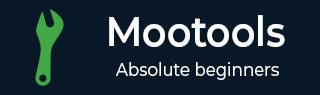
- MooTools教程
- MooTools - 主页
- MooTools - 简介
- MooTools - 安装
- MooTools - 程序结构
- MooTools - 选择器
- MooTools - 使用数组
- MooTools - 函数
- MooTools - 事件处理
- MooTools - DOM 操作
- MooTools - 样式属性
- MooTools - 输入过滤
- MooTools - 拖放
- MooTools - 正则表达式
- MooTools - 期刊
- MooTools - 滑块
- MooTools - 可排序
- MooTools - 手风琴
- MooTools - 工具提示
- MooTools - 选项卡式内容
- MooTools - 类
- MooTools - Fx.Element
- MooTools - Fx.Slide
- MooTools - Fx.Tween
- MooTools - Fx.Morph
- MooTools - Fx.Options
- MooTools - Fx.Events
- MooTools 有用资源
- MooTools - 快速指南
- MooTools - 有用的资源
- MooTools - 讨论
MooTools - 手风琴
Accordion 是 MooTools 提供的最受欢迎的插件。它有助于隐藏和揭示数据。让我们进一步讨论一下。
创建新的手风琴
手风琴所需的基本元素是成对的开关及其内容。让我们创建 html 的标题和内容对。
<h3 class = "togglers">Toggle 1</h3> <p class = "elements">Here is the content of toggle 1</p> <h3 class = "togglers">Toggle 2</h3> <p class = "elements">Here is the content of toggle 2</p>
查看以下语法,了解如何基于上述 HTML 结构构建手风琴。
句法
var toggles = $$('.togglers');
var content = $$('.elements');
var AccordionObject = new Fx.Accordion(toggles, content);
例子
让我们举一个定义 Accordion 基本功能的例子。看看下面的代码。
<!DOCTYPE html>
<html>
<head>
<style>
.togglers {
padding: 4px 8px;
color: #fff;
cursor: pointer;
list-style: none;
width: 300px;
background-color: #222;
border: 1px solid;
}
</style>
<script type = "text/javascript" src = "MooTools-Core-1.6.0.js"></script>
<script type = "text/javascript" src = "MooTools-More-1.6.0.js"></script>
<script type = "text/javascript">
window.addEvent('domready', function() {
var toggles = $$('.togglers');
var content = $$('.elements');
var AccordionObject = new Fx.Accordion(toggles, content);
});
</script>
</head>
<body>
<h3 class = "togglers">Toggle 1</h3>
<p class = "elements">Here is the content of toggle 1</p>
<h3 class = "togglers">Toggle 2</h3>
<p class = "elements">Here is the content of toggle 2</p>
<h3 class = "togglers">Toggle 3</h3>
<p class = "elements">Here is the content of toggle 3</p>
</body>
</html>
您将收到以下输出 -
输出
手风琴选项
Accordion 提供了巨大的功能。这些功能有助于调整选项以提供定制输出。
展示
此选项确定页面加载时显示哪个元素。默认设置为 0,因此显示第一个元素。要设置另一个元素,只需输入与其索引对应的另一个整数即可。与“show”不同,display 会将元素转变为打开状态。
句法
var AccordionObject = new Accordion(toggles, content {
display: 0 //default is 0
});
展示
与“显示”非常相似,“显示”确定页面加载时将打开哪个元素,但“显示”不是过渡,而是仅使内容在加载时显示,而无需任何过渡。
句法
var AccordionObject = new Accordion(toggles, content {
show: 0 //default is 0
});
高度
当设置为 true 时,在显示元素之间切换时会发生高度过渡效果。这是您在上面看到的标准手风琴设置。
句法
var AccordionObject = new Accordion(toggles, content {
height: true //default is true
});
宽度
这与高度选项的作用相同。但是,这不是通过转换高度来显示内容,而是有助于转换宽度。如果您在标准设置中使用“宽度”,就像我们上面使用的那样,那么标题切换之间的间距将根据内容的高度保持不变。然后,“内容”div 将从左向右过渡以显示在该空间中。
句法
var AccordionObject = new Accordion(toggles, content {
width: false //default is false
});
不透明度
此选项决定当您隐藏或显示某些内容时是否显示不透明过渡效果。由于我们使用上面的默认选项,您可以在那里看到效果。
句法
var AccordionObject = new Accordion(toggles, content {
opacity: true //default is true
});
固定高度
要设置固定高度,您需要固定一个整数(例如,您可以为 100px 高的内容输入 100)。如果您计划使用小于内容自然高度的固定高度,则应将其与某种 CSS 溢出属性一起使用。
句法
var AccordionObject = new Accordion(toggles, content {
fixedHeight: false //default is false
});
固定宽度
就像上面的“fixedHeight”一样,如果你给这个选项一个整数,这将设置宽度。
句法
var AccordionObject = new Accordion(toggles, content {
fixedWidth: false //default is false
});
总是隐藏
此选项允许您向标题添加切换控件。将此设置为 true 时,当您单击打开的内容标题时,内容元素将自动关闭,而不打开其他任何内容。您可以在以下示例中看到执行情况。
句法
var AccordionObject = new Accordion(toggles, content {
alwaysHide: false //default is false
});
手风琴活动
这些事件允许您为 Accordion 的每个操作创建功能。
激活状态
当您切换打开一个元素时,这将执行。它将传递切换控制元素和正在打开的内容元素以及参数。
句法
var AccordionObject = new Accordion(toggles, content {
onActive: function(toggler, element) {
toggler.highlight('#76C83D'); //green
element.highlight('#76C83D');
}
});
背景
当一个元素开始隐藏并传递所有其他正在关闭但未打开的元素时,就会执行此操作。
句法
var AccordionObject = new Accordion(toggles, content {
onBackground: function(toggler, element) {
toggler.highlight('#DC4F4D'); //red
element.highlight('#DC4F4D');
}
});
完成时
这是您的标准 onComplete 事件。它传递一个包含内容元素的变量。
句法
var AccordionObject = new Accordion(toggles, content {
onComplete: function(one, two, three, four){
one.highlight('#5D80C8'); //blue
two.highlight('#5D80C8');
three.highlight('#5D80C8');
four.highlight('#5D80C8');
}
});
手风琴方法
这些方法可帮助您创建和操作手风琴部分。
添加节()
使用此方法,您可以添加一个部分(切换/内容元素对)。它的工作原理与我们见过的许多其他方法类似。首先引用accordion对象,使用.addSection,然后你可以调用标题的id,内容的id,最后声明你希望新内容出现在什么位置(0是第一个位置)。
句法
AccordionObject.addSection('togglersID', 'elementsID', 2);
注意- 当您添加这样的部分时,虽然它会显示在索引 2 的位置,但实际索引将是最后一个索引 +1。因此,如果您的数组中有 5 个项目 (0-4),并且添加了第 6 个项目,则无论您使用 .addSection() 添加它的位置如何,它的索引都将为 5;
展示()
这使您可以打开给定的元素。您可以通过索引选择元素(因此,如果您添加了一个元素对并且想要显示它,则此处的索引将与上面使用的索引不同。
句法
AccordionObject.display(5); //would display the newly added element
例子
以下示例解释了带有一些效果的手风琴功能。看看下面的代码。
<!DOCTYPE html>
<html>
<head>
<style>
.togglers {
color: #222;
margin: 0;
padding: 2px 5px;
background: #EC7063;
border-bottom: 1px solid #ddd;
border-right: 1px solid #ddd;
border-top: 1px solid #f5f5f5;
border-left: 1px solid #f5f5f5;
font-size: 15px;
font-weight: normal;
font-family: 'Andale Mono', sans-serif;
}
.ind {
background: #2E86C1;
border-bottom: 1px solid #ddd;
border-right: 1px solid #ddd;
border-top: 1px solid #f5f5f5;
border-left: 1px solid #f5f5f5;
font-size: 20px;
color: aliceblue;
font-weight: normal;
font-family: 'Andale Mono', sans-serif;
width: 200px;
}
</style>
<script type = "text/javascript" src = "MooTools-Core-1.6.0.js"></script>
<script type = "text/javascript" src = "MooTools-More-1.6.0.js"></script>
<script type = "text/javascript">
window.addEvent('domready', function() {
var toggles = $$('.togglers');
var content = $$('.elements');
var AccordionObject = new Fx.Accordion(toggles, content, {
show: 0,
height : true,
width : false,
opacity: true,
fixedHeight: false,
fixedWidth: false,
alwaysHide: true,
onActive: function(toggler, element) {
toggler.highlight('#DC7633'); //green
element.highlight('#DC7633');
$('active').highlight('#DC7633');
},
onBackground: function(toggler, element) {
toggler.highlight('#AED6F1'); //red
element.highlight('#AED6F1');
$('background').highlight('#F4D03F');
}
});
$('display_section').addEvent('click', function(){
AccordionObject.display(4);
});
});
</script>
</head>
<body>
<div id = "active" class = "ind">onActive</div>
<div id = "background" class = "ind">onBackground</div>
<div id = "accordion_wrap">
<p class = "togglers">Toggle 1: click here</p>
<p class = "elements">Here is the content of toggle 1 Here is the content of
toggle 1 Here is the content of toggle 1 Here is the content of toggle 1 Here
is the content of toggle 1 Here is the content of toggle 1 Here is the content
of toggle 1 Here is the content of toggle 1</p>
<p class = "togglers">Toggle 2: click here</p>
<p class = "elements">Here is the content of toggle 2</p>
<p class = "togglers">Toggle 3: click here</p>
<p class = "elements">Here is the content of toggle 3</p>
<p class = "togglers">Toggle 4: click here</p>
<p class = "elements">Here is the content of toggle 4</p>
</div>
<p>
100
<button id = "display_section" class = "btn btn-primary">
display section
</button>
</p>
</body>
</html>
输出
单击每个切换部分,然后您将找到每个操作的隐藏数据和事件指示器。