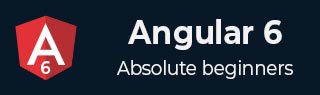
- Angular 6 教程
- Angular 6 - 主页
- Angular 6 - 概述
- Angular 6 - 环境设置
- Angular 6 - 项目设置
- Angular 6 - 组件
- Angular 6 - 模块
- Angular 6 - 数据绑定
- Angular 6 - 事件绑定
- Angular 6 - 模板
- Angular 6 - 指令
- Angular 6 - 管道
- Angular 6 - 路由
- Angular 6 - 服务
- Angular 6 - HTTP 服务
- Angular 6 - Http 客户端
- Angular 6 - 表单
- Angular 6 - 动画
- Angular 6 - 材料
- Angular 6 - CLI
- Angular 6 有用资源
- Angular 6 - 快速指南
- Angular 6 - 有用的资源
- Angular 6 - 讨论
Angular 6 - 动画
动画在 html 元素之间添加了大量交互。Angular2 也提供了动画功能。与 Angular 6 的区别在于,动画不再是@angular/core库的一部分,而是一个单独的包,需要在app.module.ts中导入。
首先,我们需要按如下方式导入库 -
import { BrowserAnimationsModule } from '@angular/platform-browser/animations';
BrowserAnimationsModule需要添加到app.module.ts中的导入数组中,如下所示 -
应用程序模块.ts
import { BrowserModule } from '@angular/platform-browser';
import { NgModule } from '@angular/core';
import { BrowserAnimationsModule } from '@angular/platform-browser/animations';
import { AppComponent } from './app.component';
@NgModule({
declarations: [
AppComponent
],
imports: [
BrowserModule,
BrowserAnimationsModule
],
providers: [],
bootstrap: [AppComponent]
})
export class AppModule { }
在app.component.html中,我们添加了要进行动画处理的 html 元素。
<div>
<button (click) = "animate()">Click Me</button>
<div [@myanimation] = "state" class = "rotate">
<img src = "assets/images/img.png" width = "100" height = "100">
</div>
</div>
对于主 div,我们添加了一个按钮和一个带有图像的 div。有一个单击事件,将调用 animate 函数。对于 div,添加了@myanimation指令并给出状态值。
现在让我们看看定义动画的app.component.ts 。
import { Component } from '@angular/core';
import { trigger, state, style, transition, animate } from '@angular/animations';
@Component({
selector: 'app-root',
templateUrl: './app.component.html',
styleUrls: ['./app.component.css'],
styles:[`
div{
margin: 0 auto;
text-align: center;
width:200px;
}
.rotate{
width:100px;
height:100px;
border:solid 1px red;
}
`],
animations: [
trigger('myanimation',[
state('smaller',style({
transform : 'translateY(100px)'
})),
state('larger',style({
transform : 'translateY(0px)'
})),
transition('smaller <=> larger',animate('300ms ease-in'))
])
]
})
export class AppComponent {
state: string = "smaller";
animate() {
this.state= this.state == 'larger' ? 'smaller' : 'larger';
}
}
我们必须导入要在 .ts 文件中使用的动画函数,如上所示。
import { trigger, state, style, transition, animate } from '@angular/animations';
在这里,我们从 @angular/animations 导入了触发器、状态、样式、过渡和动画。
现在,我们将动画属性添加到 @Component () 装饰器 -
animations: [
trigger('myanimation',[
state('smaller',style({
transform : 'translateY(100px)'
})),
state('larger',style({
transform : 'translateY(0px)'
})),
transition('smaller <=> larger',animate('300ms ease-in'))
])
]
触发器定义动画的开始。它的第一个参数是动画的名称,该名称将赋予需要应用动画的 html 标签。第二个参数是我们导入的函数 - 状态、转换等。
状态函数涉及动画步骤,元素将在这些动画步骤之间进行转换。现在我们已经定义了两个状态,较小的和较大的。对于较小的状态,我们给出了样式translate:translateY(100px)和translate:translateY(100px)。
转换函数向 html 元素添加动画。第一个参数采用状态,即开始和结束;第二个参数接受 animate 函数。animate 函数允许您定义过渡的长度、延迟和缓动。
现在让我们查看 .html 文件来了解转换函数是如何工作的
<div>
<button (click) = "animate()">Click Me</button>
<div [@myanimation] = "state" class="rotate">
<img src = "assets/images/img.png" width = "100" height = "100">
</div>
</div>
@component指令中添加了一个 style 属性,它使 div 居中对齐。让我们考虑以下示例来理解相同的内容 -
styles:[`
div{
margin: 0 auto;
text-align: center;
width:200px;
}
.rotate{
width:100px;
height:100px;
border:solid 1px red;
}
`],
这里,特殊字符 [``] 用于向 html 元素添加样式(如果有)。对于 div,我们给出了 app.component.ts 文件中定义的动画名称。
单击按钮时,它会调用 animate 函数,该函数在 app.component.ts 文件中定义如下 -
export class AppComponent {
state: string = "smaller";
animate() {
this.state= this.state ==