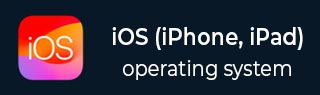
- iOS教程
- iOS - 主页
- iOS - 入门
- iOS - 环境设置
- iOS - Objective-C 基础知识
- iOS - 第一个 iPhone 应用程序
- iOS - 操作和出口
- iOS - 代表
- iOS - UI 元素
- iOS - 加速度计
- iOS - 通用应用程序
- iOS - 相机管理
- iOS - 位置处理
- iOS-SQLite 数据库
- iOS - 发送电子邮件
- iOS - 音频和视频
- iOS - 文件处理
- iOS - 访问地图
- iOS - 应用内购买
- iOS - iAd 集成
- iOS - 游戏套件
- iOS - 故事板
- iOS - 自动布局
- iOS - 推特和脸书
- iOS - 内存管理
- iOS - 应用程序调试
- iOS 有用资源
- iOS - 快速指南
- iOS - 有用的资源
- iOS - 讨论
iOS - 加速度计
加速度计用于检测设备在x、y、z三个方向上的位置变化。我们可以知道设备当前相对于地面的位置。为了测试这个示例,您需要在设备上运行它,并且在模拟器上不起作用。
加速度计 – 涉及的步骤
步骤 1 - 创建一个简单的基于视图的应用程序。
步骤 2 - 在ViewController.xib中添加三个标签并创建 ibOutlet,将它们命名为 xlabel、ylabel 和 zlabel。
步骤 3 - 更新 ViewController.h 如下 -
#import <UIKit/UIKit.h>
@interface ViewController : UIViewController<UIAccelerometerDelegate> {
IBOutlet UILabel *xlabel;
IBOutlet UILabel *ylabel;
IBOutlet UILabel *zlabel;
}
@end
步骤 4 - 更新ViewController.m如下 -
#import "ViewController.h"
@interface ViewController ()
@end
@implementation ViewController
- (void)viewDidLoad {
[super viewDidLoad];
[[UIAccelerometer sharedAccelerometer]setDelegate:self];
//Do any additional setup after loading the view,typically from a nib
}
- (void)didReceiveMemoryWarning {
[super didReceiveMemoryWarning];
// Dispose of any resources that can be recreated.
}
- (void)accelerometer:(UIAccelerometer *)accelerometer didAccelerate:
(UIAcceleration *)acceleration {
[xlabel setText:[NSString stringWithFormat:@"%f",acceleration.x]];
[ylabel setText:[NSString stringWithFormat:@"%f",acceleration.y]];
[zlabel setText:[NSString stringWithFormat:@"%f",acceleration.z]];
}
@end
输出
当我们在iPhone设备中运行该应用程序时,我们将得到以下输出 -
