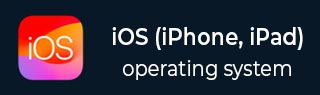
- iOS教程
- iOS - 主页
- iOS - 入门
- iOS - 环境设置
- iOS - Objective-C 基础知识
- iOS - 第一个 iPhone 应用程序
- iOS - 操作和出口
- iOS - 代表
- iOS - UI 元素
- iOS - 加速度计
- iOS - 通用应用程序
- iOS - 相机管理
- iOS - 位置处理
- iOS-SQLite 数据库
- iOS - 发送电子邮件
- iOS - 音频和视频
- iOS - 文件处理
- iOS - 访问地图
- iOS - 应用内购买
- iOS - iAd 集成
- iOS - 游戏套件
- iOS - 故事板
- iOS - 自动布局
- iOS - 推特和脸书
- iOS - 内存管理
- iOS - 应用程序调试
- iOS 有用资源
- iOS - 快速指南
- iOS - 有用的资源
- iOS - 讨论
iOS - 发送电子邮件
我们可以使用iOS设备的电子邮件应用程序发送电子邮件。
涉及的步骤
步骤 1 - 创建一个简单的基于视图的应用程序。
步骤 2 - 选择您的项目文件,然后选择目标,然后添加MessageUI.framework。
步骤 3 - 在ViewController.xib中添加一个按钮并创建一个用于发送电子邮件的操作。
步骤 4 - 更新ViewController.h如下 -
#import <UIKit/UIKit.h>
#import <MessageUI/MessageUI.h>
@interface ViewController : UIViewController<MFMailComposeViewControllerDelegate> {
MFMailComposeViewController *mailComposer;
}
-(IBAction)sendMail:(id)sender;
@end
步骤 5 - 更新ViewController.m如下 -
#import "ViewController.h"
@interface ViewController ()
@end
@implementation ViewController
- (void)viewDidLoad {
[super viewDidLoad];
}
- (void)didReceiveMemoryWarning {
[super didReceiveMemoryWarning];
// Dispose of any resources that can be recreated.
}
-(void)sendMail:(id)sender {
mailComposer = [[MFMailComposeViewController alloc]init];
mailComposer.mailComposeDelegate = self;
[mailComposer setSubject:@"Test mail"];
[mailComposer setMessageBody:@"Testing message
for the test mail" isHTML:NO];
[self presentModalViewController:mailComposer animated:YES];
}
#pragma mark - mail compose delegate
-(void)mailComposeController:(MFMailComposeViewController *)controller
didFinishWithResult:(MFMailComposeResult)result error:(NSError *)error{
if (result) {
NSLog(@"Result : %d",result);
}
if (error) {
NSLog(@"Error : %@",error);
}
[self dismissModalViewControllerAnimated:YES];
}
@end
输出
当我们运行该应用程序时,我们将得到以下输出 -

单击“发送电子邮件”后,我们将得到以下输出 -
