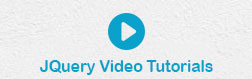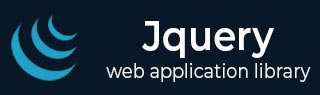
- jQuery 教程
- jQuery - 主页
- jQuery - 概述
- jQuery - 基础知识
- jQuery - 语法
- jQuery - 选择器
- jQuery - 事件
- jQuery - 属性
- jQuery-AJAX
- jQuery DOM 操作
- jQuery-DOM
- jQuery - 添加元素
- jQuery - 删除元素
- jQuery - 替换元素
- jQuery CSS 操作
- jQuery - CSS 类
- jQuery - 尺寸
- jQuery - CSS 属性
- jQuery 效果
- jQuery - 效果
- jQuery - 动画
- jQuery - 链接
- jQuery - 回调函数
- jQuery 遍历
- jQuery - 遍历
- jQuery - 遍历祖先
- jQuery - 遍历后代
- jQuery用户界面
- jQuery - 交互
- jQuery - 小部件
- jQuery - 主题
- jQuery 参考
- jQuery - 实用程序
- jQuery 插件
- jQuery - 插件
- jQuery - PagePiling.js
- jQuery-Flickerplate.js
- jQuery - Multiscroll.js
- jQuery - Slidebar.js
- jQuery - Rowgrid.js
- jQuery - Alertify.js
- jQuery - Progressbar.js
- jQuery - Slideshow.js
- jQuery - Drawsvg.js
- jQuery - Tagsort.js
- jQuery - LogosDistort.js
- jQuery - Filer.js
- jQuery - Whatsnearby.js
- jQuery - Checkout.js
- jQuery - Blockrain.js
- jQuery - Producttour.js
- jQuery - Megadropdown.js
- jQuery - Weather.js
- jQuery 有用资源
- jQuery - 问题与解答
- jQuery - 快速指南
- jQuery - 有用的资源
- jQuery - 讨论
jQuery - 主题
Jquery 有两个不同的样式主题 A 和 B。每个主题的按钮、栏、内容块等都有不同的颜色。
J 查询主题的语法如下所示 -
<div data-role = "page" data-theme = "a|b">
一个简单的主题示例,如下所示 -
<!DOCTYPE html>
<html>
<head>
<meta name = "viewport" content = "width = device-width, initial-scale = 1">
<link rel = "stylesheet"
href = "https://code.jquery.com/mobile/1.4.5/jquery.mobile-1.4.5.min.css">
<script src = "https://code.jquery.com/jquery-1.11.3.min.js">
</script>
<script src = "https://code.jquery.com/jquery-1.11.3.min.js">
</script>
<script
src = "https://code.jquery.com/mobile/1.4.5/jquery.mobile-1.4.5.min.js">
</script>
</head>
<body>
<div data-role = "page" id = "pageone" data-theme = "a">
<div data-role = "header">
<h1>Tutorials Point</h1>
</div>
<div data-role = "main" class = "ui-content">
<p>Text link</p>
<a href = "#">A Standard Text Link</a>
<a href = "#" class = "ui-btn">Link Button</a>
<p>A List View:</p>
<ul data-role = "listview" data-autodividers = "true" data-inset = "true">
<li><a href = "#">Android </a></li>
<li><a href = "#">IOS</a></li>
</ul>
<label for = "fullname">Input Field:</label>
<input type = "text" name = "fullname" id = "fullname"
placeholder = "Name..">
<label for = "switch">Toggle Switch:</label>
<select name = "switch" id = "switch" data-role = "slider">
<option value = "on">On</option>
<option value = "off" selected>Off</option>
</select>
</div>
<div data-role = "footer">
<h1>Tutorials point</h1>
</div>
</div>
</body>
</html>
这应该产生以下结果 -
一个简单的 B 主题示例,如下所示 -
<!DOCTYPE html>
<html>
<head>
<meta name = "viewport" content = "width = device-width, initial-scale = 1">
<link rel = "stylesheet"
href = "https://code.jquery.com/mobile/1.4.5/jquery.mobile-1.4.5.min.css">
<script src = "https://code.jquery.com/jquery-1.11.3.min.js">
</script>
<script src = "https://code.jquery.com/jquery-1.11.3.min.js">
</script>
<script
src = "https://code.jquery.com/mobile/1.4.5/jquery.mobile-1.4.5.min.js">
</script>
</head>
<body>
<div data-role = "page" id = "pageone" data-theme = "b">
<div data-role = "header">
<h1>Tutorials Point</h1>
</div>
<div data-role = "main" class = "ui-content">
<p>Text link</p>
<a href = "#">A Standard Text Link</a>
<a href = "#" class = "ui-btn">Link Button</a>
<p>A List View:</p>
<ul data-role = "listview" data-autodividers = "true" data-inset = "true">
<li><a href = "#">Android </a></li>
<li><a href = "#">IOS</a></li>
</ul>
<label for = "fullname">Input Field:</label>
<input type = "text" name = "fullname" id = "fullname"
placeholder = "Name..">
<label for = "switch">Toggle Switch:</label>
<select name = "switch" id = "switch" data-role = "slider">
<option value = "on">On</option>
<option value = "off" selected>Off</option>
</select>
</div>
<div data-role = "footer">
<h1>Tutorials point</h1>
</div>
</div>
</body>
</html>
这应该产生以下结果 -