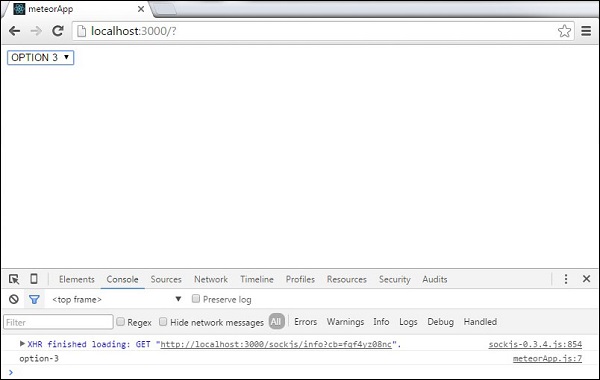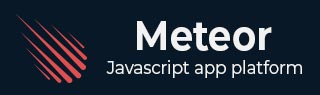
- 流星教程
- 流星 - 主页
- 流星 - 概述
- Meteor - 环境设置
- Meteor - 首次应用
- 流星 - 模板
- 流星 - 收藏
- 流星 - 形式
- 流星 - 活动
- 流星 - 会话
- 流星 - 追踪器
- 流星 - 套餐
- Meteor - 核心 API
- 流星 - 检查
- 流星 - 烈焰
- Meteor - 计时器
- 流星-EJSON
- 流星 - HTTP
- 流星 - 电子邮件
- 流星 - 资产
- 流星 - 安全
- 流星 - 排序
- 流星 - 账户
- Meteor - 方法
- 流星-Package.js
- Meteor - 发布和订阅
- 流星 - 结构
- 流星 - 部署
- Meteor - 在移动设备上运行
- 流星 - 待办事项应用程序
- Meteor - 最佳实践
- 流星有用资源
- 流星 - 快速指南
- 流星 - 有用的资源
- 流星 - 讨论
流星 - 形式
在本章中,我们将学习如何使用 Meteor 表单。
文字输入
首先,我们将创建一个带有文本输入字段和提交按钮的表单元素。
流星App.html
<head>
<title>meteorApp</title>
</head>
<body>
<div>
{{> myTemplate}}
</div>
</body>
<template name = "myTemplate">
<form>
<input type = "text" name = "myForm">
<input type = "submit" value = "SUBMIT">
</form>
</template>
在 JavaScript 文件中,我们将创建提交事件。我们需要阻止默认事件Behave来阻止浏览器刷新。接下来,我们将获取输入字段的内容并将其分配给textValue变量。
在以下示例中,我们仅将该内容记录到开发人员控制台。我们需要的最后一件事是清除输入字段。
流星App.js
if (Meteor.isClient) {
Template.myTemplate.events({
'submit form': function(event) {
event.preventDefault();
var textValue = event.target.myForm.value;
console.log(textValue);
event.target.myForm.value = "";
}
});
}
当我们在输入字段中输入“Some text...”并提交时,控制台将记录我们输入的文本。
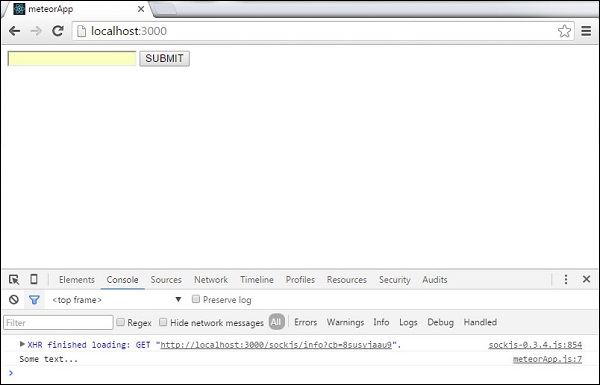
单选按钮
类似的概念可用于单选按钮。
流星App.html
<head>
<title>meteorApp</title>
</head>
<body>
<div>
{{> myTemplate}}
</div>
</body>
<template name = "myTemplate">
<form>
<input type = "radio" name = "myForm" value = "form-1">FORM 1
<input type = "radio" name = "myForm" value = "form-2">FORM 2
<input type = "submit" value = "SUBMIT">
</form>
</template>
流星App.js
if (Meteor.isClient) {
Template.myTemplate.events({
'submit form': function(event) {
event.preventDefault();
var radioValue = event.target.myForm.value;
console.log(radioValue);
}
});
}
当我们提交第一个按钮时,控制台将显示以下输出。

复选框
以下示例展示了如何使用复选框。你可以看到我们只是在重复同样的过程。
流星App.html
<head>
<title>meteorApp</title>
</head>
<body>
<div>
{{> myTemplate}}
</div>
</body>
<template name = "myTemplate">
<form>
<input type = "checkbox" name = "myForm" value = "form-1">FORM 1
<input type = "checkbox" name = "myForm" value = "form-2">FORM 2
<input type = "submit" value = "SUBMIT">
</form>
</template>
流星App.js
if (Meteor.isClient) {
Template.myTemplate.events({
'submit form': function(event) {
event.preventDefault();
var checkboxValue1 = event.target.myForm[0].checked;
var checkboxValue2 = event.target.myForm[1].checked;
console.log(checkboxValue1);
console.log(checkboxValue2);
}
});
}
提交表单后,选中的输入将记录为true,而未选中的输入将记录为false。
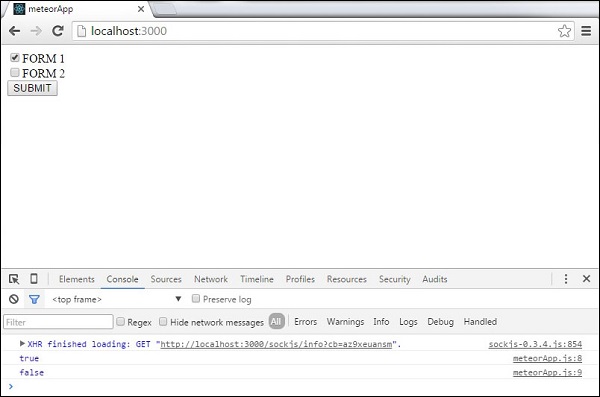
选择下拉菜单
在下面的示例中,我们将学习如何使用select元素。每次选项更改时,我们将使用更改事件来更新数据。
流星App.html
<head>
<title>meteorApp</title>
</head>
<body>
<div>
{{> myTemplate}}
</div>
</body>
<template name = "myTemplate">
<select>
<option name = "myOption" value = "option-1">OPTION 1</option>
<option name = "myOption" value = "option-2">OPTION 2</option>
<option name = "myOption" value = "option-3">OPTION 3</option>
<option name = "myOption" value = "option-4">OPTION 4</option>
</select>
</template>
流星App.js
if (Meteor.isClient) {
Template.myTemplate.events({
'change select': function(event) {
event.preventDefault();
var selectValue = event.target.value;
console.log(selectValue);
}
});
}
如果我们选择第三个选项,控制台将记录选项值。