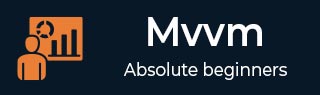MVVM – 活动
事件是一种对状态变化做出反应的编程结构,通知任何已注册通知的端点。事件主要用于通知用户通过鼠标和键盘输入,但它们的用途并不限于此。每当检测到状态更改时,也许当对象已加载或初始化时,就可以触发事件以警告任何感兴趣的第三方。
在使用 MVVM(模型-视图-视图模型)设计模式的 WPF 应用程序中,视图模型是负责处理应用程序的表示逻辑和状态的组件。
视图的代码隐藏文件不应包含用于处理从任何用户界面 (UI) 元素(例如按钮或组合框)引发的事件的代码,也不应包含任何特定于域的逻辑。
理想情况下,View 的代码隐藏仅包含一个调用InitializeComponent 方法的构造函数,还可能包含一些用于控制视图层或与视图层交互的附加代码,这些代码在XAML 中难以或低效地表达,例如复杂的动画。
让我们看一下应用程序中按钮单击事件的简单示例。以下是 MainWindow.xaml 文件的 XAML 代码,您将在其中看到两个按钮。
<Window x:Class = "MVVMHierarchiesDemo.MainWindow"
xmlns = "http://schemas.microsoft.com/winfx/2006/xaml/presentation"
xmlns:x = "http://schemas.microsoft.com/winfx/2006/xaml"
xmlns:d = "http://schemas.microsoft.com/expression/blend/2008"
xmlns:mc = "http://schemas.openxmlformats.org/markup-compatibility/2006"
xmlns:local = "clr-namespace:MVVMHierarchiesDemo"
xmlns:views = "clr-namespace:MVVMHierarchiesDemo.Views"
xmlns:viewModels = "clr-namespace:MVVMHierarchiesDemo.ViewModel"
mc:Ignorable = "d"
Title = "MainWindow" Height = "350" Width = "525">
<Window.DataContext>
<local:MainWindowViewModel/>
</Window.DataContext>
<Window.Resources>
<DataTemplate DataType = "{x:Type viewModels:CustomerListViewModel}">
<views:CustomerListView/>
</DataTemplate>
<DataTemplate DataType = "{x:Type viewModels:OrderViewModel}">
<views:OrderView/>
</DataTemplate>
</Window.Resources>
<Grid>
<Grid.RowDefinitions>
<RowDefinition Height = "Auto" />
<RowDefinition Height = "*" />
</Grid.RowDefinitions>
<Grid x:Name = "NavBar">
<Grid.ColumnDefinitions>
<ColumnDefinition Width = "*" />
<ColumnDefinition Width = "*" />
<ColumnDefinition Width = "*" />
</Grid.ColumnDefinitions>
<Button Content = "Customers"
Command = "{Binding NavCommand}"
CommandParameter = "customers"
Grid.Column = "0" />
<Button Content = "Order"
Command = "{Binding NavCommand}"
CommandParameter = "orders"
Grid.Column = "2" />
</Grid>
<Grid x:Name = "MainContent" Grid.Row = "1">
<ContentControl Content = "{Binding CurrentViewModel}" />
</Grid>
</Grid>
</Window>
您可以看到,上面的 XAML 文件中没有使用按钮 Click 属性,而是使用 Command 和 CommandParameter 属性在按下按钮时加载不同的视图。现在您需要在 MainWindowViewModel.cs 文件中定义命令实现,而不是在视图文件中。以下是完整的 MainWindowViewModel 实现。
using MVVMHierarchiesDemo.ViewModel;
using MVVMHierarchiesDemo.Views;
using System;
using System.Collections.Generic;
using System.Linq;
using System.Text;
using System.Threading.Tasks;
namespace MVVMHierarchiesDemo {
class MainWindowViewModel : BindableBase {
public MainWindowViewModel() {
NavCommand = new MyICommand<string>(OnNav);
}
private CustomerListViewModel custListViewModel = new CustomerListViewModel();
private OrderViewModel orderViewModelModel = new OrderViewModel();
private BindableBase _CurrentViewModel;
public BindableBase CurrentViewModel {
get { return _CurrentViewModel; }
set { SetProperty(ref _CurrentViewModel, value); }
}
public MyICommand<string> NavCommand { get; private set; }
private void OnNav(string destination) {
switch (destination) {
case "orders":
CurrentViewModel = orderViewModelModel;
break;
case "customers":
default:
CurrentViewModel = custListViewModel;
break;
}
}
}
}
从 BindableBase 类派生所有 ViewModel。当上面的代码被编译并执行时,您将看到以下输出。

正如您所看到的,我们在主窗口上仅添加了两个按钮和一个 CurrentViewModel。现在,如果您单击任何按钮,它将导航到该特定视图。让我们单击“Customers”按钮,您将看到显示了“CustomerListView”。

我们建议您逐步执行上述示例,以便更好地理解。