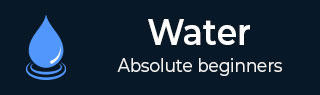
- Watir教程
- Watir - 主页
- Watir - 概述
- Watir - 简介
- Watir - 环境设置
- Watir - 安装浏览器驱动程序
- Watir - 使用浏览器
- Watir - 网页元素
- Watir - 定位网页元素
- Watir - 使用 Iframe
- Watir - 自动等待
- Watir - 无头测试
- Watir - 移动测试
- Watir - 捕获屏幕截图
- Watir - 页面对象
- Watir - 页面性能
- Watir - cookie
- Watir - 代理
- Watir - 警报
- Watir - 下载
- Watir - 浏览器 Windows
- Watir有用资源
- Watir - 快速指南
- Watir - 有用的资源
- Watir - 讨论
Watir - 快速指南
Watir - 概述
Watir(Ruby 中的 Web 应用程序测试)发音为“Water”,是一种使用 Ruby 开发的开源工具,有助于自动化 Web 应用程序,适合使用任何编程语言开发的应用程序。Watir 安装支持的浏览器包括 Internet Explorer、Firefox、Chrome、Safari 和 Edge。Watir 可作为 Rubygems 进行安装。
Watir 将连接到给定的浏览器,并按照打开 URL、单击按钮、在文本框中输入数据的说明进行操作,就像任何真人都会做的那样。Watir 最常用于浏览器支持以及 RSpec、Cucumber 等测试框架。
Watir的特点
Watir 具有丰富的功能,如下所述 -
定位网络元素- 您可以通过不同的方式来定位浏览器内呈现的网络元素。最常用的是 id、class、标签名称、自定义属性、标签等。
截屏- Watir 允许您在需要时截取已完成测试的屏幕截图。这有助于跟踪中间测试。
页面性能- 您可以使用性能对象轻松测量页面性能,该对象具有Performance.navigation、performance.timing、performance.memory 和 Performance.timeOrigin 等属性。当您连接到浏览器时会获取这些详细信息。
页面对象- Watir 中的页面对象将帮助我们以类的形式重用代码。使用此功能,我们可以自动化我们的应用程序,而无需重复任何代码,并且使其易于管理。
下载- 使用 Watir,可以轻松测试 UI 或网站的文件下载。
警报- Watir 提供易于使用的 API 来测试 UI 或网站中弹出的警报。
无头测试- 使用无头测试,可以在命令行中获取详细信息,而无需打开浏览器。这有助于在命令行执行 UI 测试用例。
使用 Watir 的优点
Watir 具有以下优点 -
Watir 是一个开源工具并且非常易于使用。
Watir 是用 Ruby 开发的,任何在浏览器中运行的 Web 应用程序都可以使用 watir 轻松实现自动化。
Watir 支持所有最新的浏览器,使其易于测试。
Watir 拥有内置库来测试页面性能、警报、iframe 测试、浏览器窗口、截图等。
Watir的缺点
与任何其他软件一样,Watir 也有其局限性
Watir 仅支持 Ruby 测试框架,不能与任何其他测试框架一起使用。
使用 Watir 的移动测试并未得到增强,并且桌面浏览器被模仿为像移动浏览器一样运行,而不是充当实时设备。
Watir - 简介
Watir(Ruby 中的 Web 应用程序测试)发音为“Water”,是一种使用 Ruby 开发的开源工具,无论应用程序是用哪种语言编写的,它都有助于自动化 Web 应用程序。Watir 附带了一组丰富的 API,可帮助我们与浏览器交互、定位页面元素、截取屏幕截图、处理警报、文件下载、window.open弹出窗口、无头测试等。
支持的浏览器是 -
- IE浏览器
- 火狐浏览器
- 铬合金
- 苹果浏览器
- 边缘
注意- Watir 可作为 Rubygems gem 进行安装。
使用 Watir webdriver,您可以测试您的网站和 UI 应用程序。由于 Watir 完全专注于浏览器相关的内容,因此您可以将 Watir 与其他测试框架一起使用,例如 -
- 规格
- Cucumber
主要测试代码将使用测试框架编写,与浏览器的交互将在 Watir 的帮助下完成。
测试框架与 Watir 的流程如下所示 -

RSpec 或 Cucumber 参与测试运行器和测试代码。有关网站或 UI 测试的详细信息可以分解为页面对象,该对象将引用 Watir,其中它将获取用于测试的页面定位器。Watir 及其网络驱动程序有助于连接到浏览器并执行测试自动化。
Watir - 环境设置
要使用 Watir,我们需要安装以下内容 -
- 安装Ruby
- 安装 Watir
- Ruby矿 (IDE)
由于 Watir 是使用 Ruby 构建的,因此我们需要安装 Ruby 和 gem(Ruby 的包管理器)。
Windows 上的 Ruby 安装
要在 Windows 上安装 Ruby,请访问 - https://rubyinstaller.org/downloads/

根据您的 32 位或 64 位操作系统安装 ruby 版本。在这里,我们安装了突出显示的一个,如屏幕截图所示。下载后,按照提示步骤进行安装。
安装完成后,通过检查命令行中的版本来检查 ruby 是否已安装,如下所示 -
C:\> ruby -v
如果 Ruby 安装成功,您可以看到如下所示的输出 -

安装的版本是2.6.3。我们已经在我们的系统上成功安装了 Ruby。随着 Ruby 安装,gem ie 也安装了 ruby 包管理器。您可以检查安装的 gem 版本,如下所示 -

我们已经完成了 Windows 上 Ruby 和 Gem 的安装。
Linux 上的 Ruby 安装
要在 Linux 上安装 Ruby,请在 Linux 终端中运行以下命令 -
wget -O ruby-install-0.6.0.tar.gz https://github.com/postmodern/ruby-install/archive/v0.6.0.tar.gz tar -xzvf ruby-install-0.6.0.tar.gz cd ruby-install-0.6.0/ sudo make install ruby-install ruby 2.5.3
Mac 上的 Ruby 安装
要在 Linux 上安装 Ruby,请在 Mac 终端中运行以下命令 -
安装xcode
xcode-select --install
安装 HomeBrew
/usr/bin/ruby -e "$(curl -fsSL https://raw.githubusercontent.com/Homebrew/install/master/install)"
安装rbenv
brew install rbenv rbenv init touch ~/.bash_profile echo 'eval "$(rbenv init -)"' >> ~/.bash_profile source ~/.bash_profile rbenv install 2.5.3 rbenv local 2.5.3
安装 Watir
安装 watir 的命令是 -
gem install watir
宝石安装 watir
然后您可以观察输出屏幕,如下所示 -

RubyMine IDE
我们将使用 RubyMine IDE 来编写和执行我们的测试用例。RubyMine IDE 的官方网站是www.jetbrains.com/ruby。

RubyMine 是一款付费 IDE,可免费试用 30 天。单击免费试用按钮进行下载。您还可以使用您选择的其他 IDE 来编写测试用例。
单击免费试用按钮,它将开始下载。下载完成后,将其安装到您的系统上。

单击下一步并继续安装。安装完成后,打开 IDE,它会要求您创建项目,如下所示 -

单击“创建新项目”,我们输入了项目名称 Watir,这是 IDE 中的显示 -

我们将在 watir/ 文件夹中编写测试用例并执行它。
Watir - 安装浏览器驱动程序
在本章中,我们将安装使用 Watir 测试项目所需的浏览器驱动程序。在 Watir 6 之前,我们必须包含watir-webdriver才能使用浏览器驱动程序。随着 Watir 6 的发布,watir-webdriver作为 Watir 软件包的一部分提供,用户无需单独添加watir-webdriver。
Chrome、Firefox 和 Safari 等浏览器默认可用,您无需从外部添加它们。如果在测试时遇到浏览器驱动程序不可用的问题,您可以随时按照以下说明下载它们。
我们将为以下浏览器安装驱动程序 -
- 浏览器驱动程序 - Chrome
- 浏览器驱动程序 - Firefox
- 浏览器驱动程序 - Edge
- 浏览器驱动程序 - Internet Explorer
- 浏览器驱动程序 - Safari
浏览器驱动程序 - Chrome
要获取 Chrome 浏览器的驱动程序,请访问 - https://sites.google.com/a/chromium.org/chromedriver/downloads。

检查您的浏览器版本并相应下载 Chrome 驱动程序。要检查 Chrome 浏览器的版本,请按照此处所示操作 -
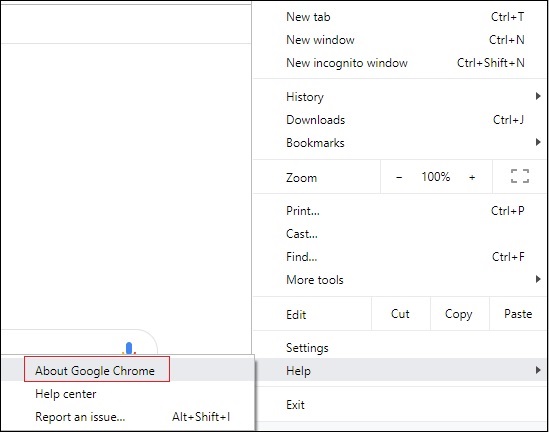
单击关于 Google Chrome,它将为您提供 Chrome 版本,如下所示 -

所以我们的版本是74。所以,下载chrome驱动程序版本74。

接下来,根据您的操作系统下载 chrome 驱动程序。我们将下载 chromedriver_win32.zip,它适用于 32 位和 64 位计算机。如果您打算使用下载的驱动程序,请将位置添加到 PATH 变量中。
浏览器驱动程序 - Firefox
对于 Firefox 驱动程序,请访问 - https://github.com/mozilla/geckodriver/releases,如下面的屏幕截图所示 -

根据您的操作系统,下载如上所示的驱动程序。如果您打算使用下载的驱动程序,请将位置添加到 PATH 变量中。
浏览器驱动程序 - Edge
对于 Firefox 驱动程序,请访问 - https://developer.microsoft.com/en-us/microsoft-edge/tools/webdriver/,如下面的屏幕截图所示 -

单击您拥有的 Microsoft Edge 版本,如下所示 -

单击发布链接,它会将您重定向到 -

在这里,您可以找到适用于 Windows 的下载版本。如果您打算使用下载的驱动程序,请将位置添加到 PATH 变量中。
浏览器驱动程序 - Internet Explorer
要安装 Internet Explorer 驱动程序,请转到 - https://docs.seleniumhq.org/download/,如下所示 -

IE 下载部分的详细信息如下所示 -

根据您的操作系统,下载 32 位或 64 位 Windows IE。还将位置添加到 PATH 变量中以使用该驱动程序。
浏览器驱动程序 - Safari
对于 safari 版本 10 及以上版本,无需从外部下载 safari 驱动程序。它们是在安装 Watir 时与 gem 包一起下载的。
请注意,安装 Watir 后,Chrome、Firefox、Internet Explorer 的驱动程序也可用。但是,如果您遇到任何问题并需要测试特定版本,您可以根据您的浏览器下载它们并更新 PATH 中的位置以在测试应用程序时使用它。
Watir - 使用浏览器
默认情况下,如果未指定浏览器名称,Watir 将打开 Chrome 浏览器。所需的浏览器驱动程序随 Watir 安装一起安装。如果您在使用浏览器时遇到任何问题,请按照浏览器驱动程序一章中所示安装驱动程序,并更新 PATH 变量中的位置。
在本章中,我们将了解如何使用 Watir 打开浏览器。
使用 Watir 打开浏览器的步骤
打开 IDE RubyMine 并创建一个新文件:test1.rb
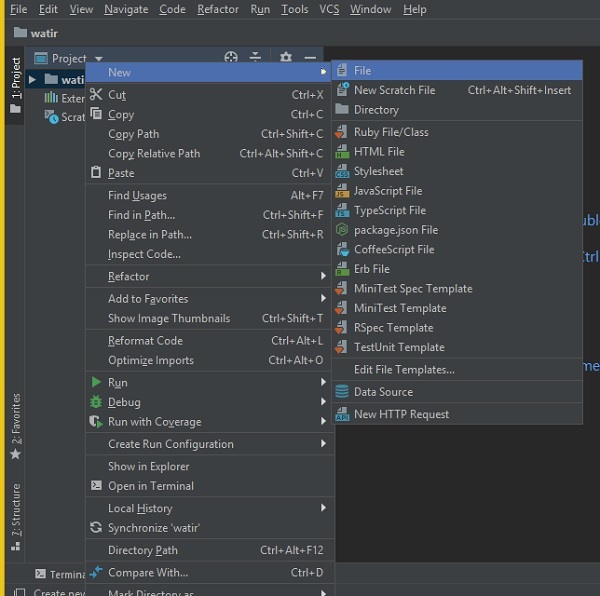
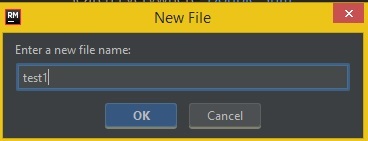
选择确定并单击文件模式为 ruby,如下所示 -
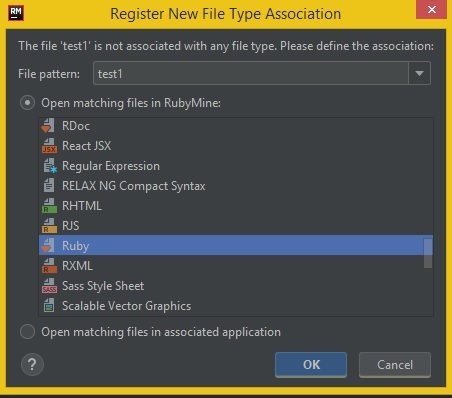
单击“确定”创建文件。
现在我们将编写一个简单的代码来打开浏览器,如下所示 -
测试1.rb
require 'watir' Watir::Browser.new
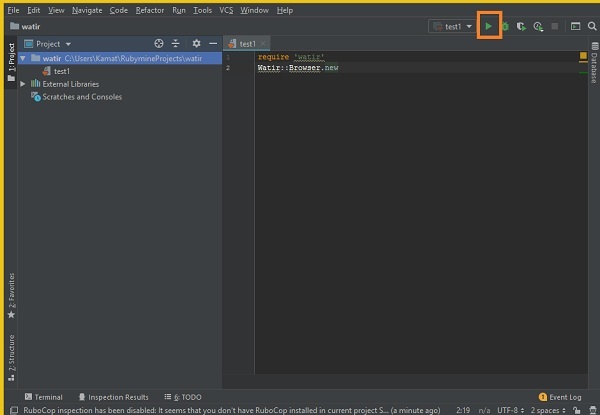
单击 IDE 中突出显示的“运行”按钮,如上所示。单击“运行”,它将打开浏览器,如下所示 -
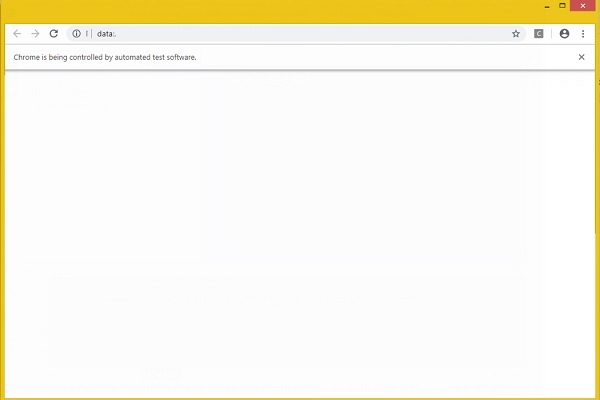
浏览器将自动打开和关闭。现在让我们向 test1.rb 添加更多代码。
我们可以指定浏览器的名称,如下所示 -
Chrome 示例
require 'watir' Watir::Browser.new :chrome
现在让我们在测试用例中打开一个页面 URL。
例子
require 'watir'
browser = Watir::Browser.new
browser.goto("https://www.google.com")
单击“运行”查看输出,如下所示 -
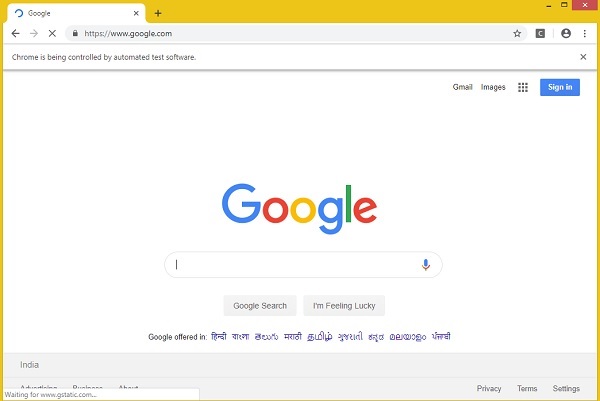
同样,您可以打开firefox、safari、Internet explorer浏览器。
火狐浏览器示例
require 'watir' Watir::Browser.new :firefox
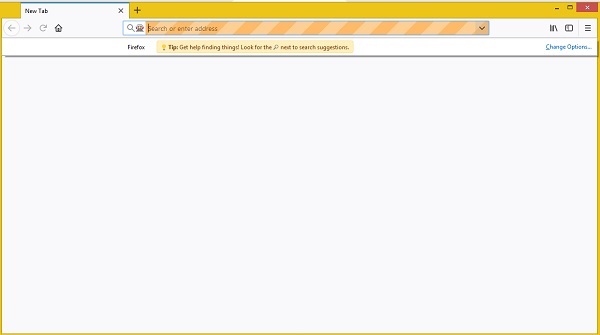
Internet Explorer 示例
Watir密码
require 'watir'
browser = Watir::Browser.new :ie
browser.goto("https://www.google.com")
当我们运行代码时,会显示以下错误 -
Unable to find IEDriverServer. Please download the server from (Selenium::WebDriver::Error::WebDriverError) http://selenium-release.storage.googleapis.com/index.html and place it somewhere on your PATH. More info at https://github.com/SeleniumHQ/selenium/wiki/InternetExplorerDriver.
这意味着 watir 软件包没有 InternetExplorer 驱动程序。我们从这里下载了相同的内容 - https://docs.seleniumhq.org/download/并在 PATH 变量中更新。
现在再次运行它,可以看到 Internet Explorer 浏览器打开,如下所示 -
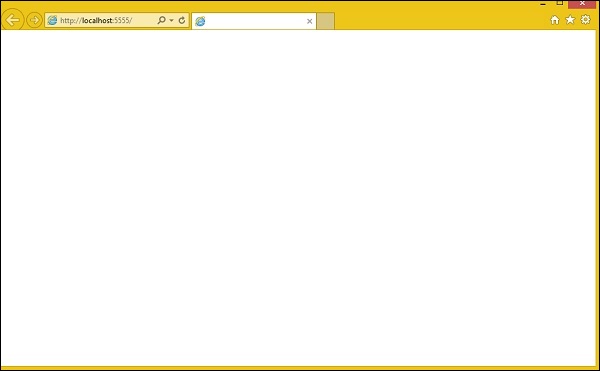
Watir 代码打开 Safari 浏览器
require 'watir'
browser = Watir::Browser.new :safari
browser.goto("https://www.google.com")
Watir 代码到 Microsoft Edge 浏览器
require 'watir'
browser = Watir::Browser.new :edge
browser.goto("https://www.google.com")
Watir - 网页元素
在本章中,我们将讨论如何在 Watir 中使用以下内容 -
- 使用文本框
- 使用组合
- 使用单选按钮
- 使用复选框
- 使用按钮
- 使用链接
- 与 Div 一起工作
使用文本框
句法
browser.text_field id: 'firstname' // will get the reference of the textbox
这里将尝试了解如何在 UI 上使用文本框。
考虑页面 Textbox.html 如下所示 -
<html>
<head>
<title>Testing UI using Watir</title>
</head>
<body>
<script type = "text/javascript">
function wsentered() {
console.log("inside wsentered");
var firstname = document.getElementById("firstname");
if (firstname.value != "") {
document.getElementById("displayfirstname").innerHTML =
"The name entered is : " + firstname.value;
document.getElementById("displayfirstname").style.display = "";
}
}
</script>
<div id = "divfirstname">
Enter First Name :
<input type = "text" id = "firstname" name = "firstname" onchange = "wsentered()" />
</div>
<br/>
<br/>
<div style = "display:none;" id = "displayfirstname"></div>
</body>
</html>
相应的输出如下所示 -

我们有一个文本框,当您输入名称时,会触发 onchange 事件,并且名称显示在下面。
现在让我们编写代码,其中我们将找到文本框并输入名称并触发 onchange 事件。
Watir密码
require 'watir'
b = Watir::Browser.new :chrome
b.goto('http://localhost/uitesting/textbox.html')
t = b.text_field id: 'firstname'
t.exists?
t.set 'Riya Kapoor'
t.value
t.fire_event('onchange')
我们使用 Chrome 浏览器并将 pageurl 指定为http://localhost/uitesting/textbox.html。
使用goto api 浏览器将打开 pageurl,我们将找到 id:firstname 的 text_field。如果存在,我们将把 value 设置为 Riya Kapoor 并使用fire_event api 来触发 onchange 事件。
现在,让我们运行代码来显示输出,如下所示 -


使用组合
句法
browser.select_list id: 'months' // will get the reference of the dropdown
我们现在要测试的测试页面如下所示 -
<html>
<head>
<title>Dropdown</title>
</head>
<body>
<script type = "text/javascript">
function wsselected() {
var months = document.getElementById("months");
if (months.value != "") {
document.getElementById("displayselectedmonth").innerHTML =
"The month selected is : " + months.value;
document.getElementById("displayselectedmonth").style.display = "";
}
}
</script>
<form name = "myform" method = "POST">
<div>
Month is :
<select name = "months" id = "months" onchange = "wsselected()">
<option value = "">Select Month</option>
<option value = "Jan">January</option>
<option value = "Feb">February</option>
<option value = "Mar">March</option>
<option value = "Apr">April</option>
<option value = "May">May</option>
<option value = "Jun">June</option>
<option value = "Jul">July</option>
<option value = "Aug">August</option>
<option value = "Sept">September</option>
<option value = "Oct">October</option>
<option value = "Nov">November</option>
<option value = "Dec">December</option>
</select>
</div>
<br/>
<br/>
<div style = "display:none;" id = "displayselectedmonth">
</div>
</body>
</html>
输出
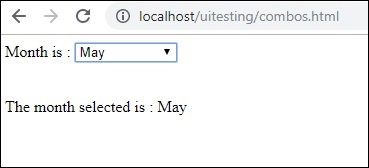
当您从下拉列表中选择月份时,下面会显示相同的内容。
现在让我们使用 Watir 进行相同的测试。
用于组合选择的 Watir 代码
require 'watir'
b = Watir::Browser.new :chrome
b.goto('http://localhost/uitesting/combos.html')
t = b.select_list id: 'months'
t.exists?
t.select 'September'
t.selected_options
t.fire_event('onchange')
要使用组合,您需要使用 b.select_list api 后跟下拉列表的 id 来定位选择元素。要从下拉列表中选择值,您需要使用 t.select 和所需的值。
执行的输出如下 -

使用单选按钮
句法
browser.radio value: 'female' // will get the reference of the radio button with value “female”
这是一个测试页面,我们将使用它来处理单选按钮 -
<html>
<head>
<title>Testing UI using Watir</title>
</head>
<body>
<form name = "myform" method = "POST">
<b>Select Gender?</b>
<div>
<br/>
<input type = "radio" name = "gender" value = "male" checked> Male
<br/>
<input type = "radio" name = "gender" value = "female"> Female
<br/>
</div>
</form>
</body>
</html>

我们将选择值为 Female 的单选按钮,如 Watir 代码所示 -
require 'watir'
b = Watir::Browser.new
b.goto('http://localhost/uitesting/radiobutton.html')
t = b.radio value: 'female'
t.exists?
t.set
b.screenshot.save 'radiobutton.png'
要使用单选按钮,我们需要告诉浏览器我们正在选择的值,即b.radio value:”female”
我们还截取屏幕截图并将其保存为 radiobutton.png,如下所示 -

使用复选框
句法
browser. checkbox value: 'Train' // will get the reference of the checkbox with value “Train”
这是复选框的测试页 -
<html>
<head>
<title>Testing UI using Watir</title>
</head>
<body>
<form name = "myform" method = "POST">
<b>How would you like to travel?</b>
<div>
<br>
<input type = "checkbox" name = "option1" value = "Car"> Car<br>
<input type = "checkbox" name = "option2" value = "Bus"> Bus<br>
<input type = "checkbox" name = "option3" value = "Train"> Train<br>
<input type = "checkbox" name = "option4" value = "Air"> Airways<br>
<br>
</div>
</form>
</body>
</html>

现在,让我们使用 Watir 在浏览器中找到该复选框,如下所示 -
require 'watir'
b = Watir::Browser.new
b.goto('http://localhost/uitesting/checkbox.html')
t = b.checkbox value: 'Train'
t.exists?
t.set
b.screenshot.save 'checkbox.png'
要在浏览器中找到复选框,请使用b.checkbox和要选择的值。

使用按钮
句法
browser.button(:name => "btnsubmit").click // will get the reference to the button element with has name “btnsubmit”
这是按钮的测试页 -
<html>
<head>
<title>Testing UI using Watir</title>
</head>
<body>
<script type = "text/javascript">
function wsclick() {
document.getElementById("buttondisplay").innerHTML = "Button is clicked";
document.getElementById("buttondisplay").style.display = "";
}
</script>
<form name = "myform" method = "POST">
<div>
<br>
<input type = "button" id = "btnsubmit" name = "btnsubmit"
value = "submit" onclick = "wsclick()"/>
<br>
</div>
</form>
<br/>
<div style = "display:none;" id = "buttondisplay"></div>
</body>
</html>

这是用于在给定页面上找到按钮的 watir 代码 -
require 'watir'
b = Watir::Browser.new
b.goto('http://localhost/uitesting/button.html')
b.button(:name => "btnsubmit").click
b.screenshot.save 'button.png'
这是截图按钮.png

使用链接
句法
browser.link text: 'Click Here' // will get the reference to the a tag with text ‘Click Here’
我们将使用以下测试页面来TestLink -
<html>
<head>
<title>Testing UI using Watir</title>
</head>
<body>
<br/>
<br/>
<a href = "https://www.google.com">Click Here</a>
<br/>
</body>
</html>
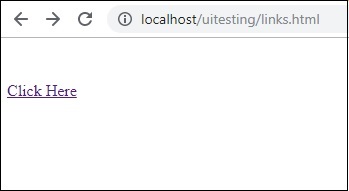
TestLink所需的 Watir 详细信息如下 -
require 'watir'
b = Watir::Browser.new
b.goto('http://localhost/uitesting/links.html')
l = b.link text: 'Click Here'
l.click
b.screenshot.save 'links.png'
输出


与 Div 一起工作
句法
browser.div class: 'divtag' // will get the reference to div with class “divtag”
我们可以在其中测试 div 的测试页面。
<html>
<head>
<title>Testing UI using Watir</title>
<style>
.divtag {
color: blue;
font-size: 25px;
}
</style>
</head>
<body>
<br/>
<br/>
<div class = "divtag"> UI Testing using Watir </div>
<br/>
</body>
</html>
输出

用于测试 div 的 Watir 代码如下所示 -
require 'watir'
b = Watir::Browser.new
b.goto('http://localhost/uitesting/div.html')
l = b.div class: 'divtag'
l.exists?
l.text
b.screenshot.save 'divtag.png'
输出

Watir - 定位网页元素
在 Watir 中进行测试,您需要定位元素,可以通过不同的方式来完成 – 使用元素的 id、类或文本。
在本章中,我们将看到一些示例,展示了定位元素的不同方法。
使用元素的 ID
测试页
<html>
<head>
<title>Testing UI using Watir</title>
</head>
<body>
<script type = "text/javascript">
function wsentered() {
console.log("inside wsentered");
var firstname = document.getElementById("firstname");
if (firstname.value != "") {
document.getElementById("displayfirstname").innerHTML =
"The name entered is : " + firstname.value;
document.getElementById("displayfirstname").style.display = "";
}
}
</script>
<div id = "divfirstname">
Enter First Name :
<input type = "text" id = "firstname" name = "firstname" onchange = "wsentered()" />
</div>
<br/>
<br/>
<div style = "display:none;" id = "displayfirstname">
</div>
</body>
</html>
例子
require 'watir'
b = Watir::Browser.new :chrome
b.goto('http://localhost/uitesting/textbox.html')
t = b.text_field(id: 'firstname') // using the id of the textbox to locate the textbox
t.exists?
t.set 'Riya Kapoor'
b.screenshot.save 'textboxbefore.png'
t.value
t.fire_event('onchange')
b.screenshot.save 'textboxafter.png'
在此示例中,我们使用文本框元素的 id 来定位它并设置值。
t = b.text_field(id: 'firstname')
输出

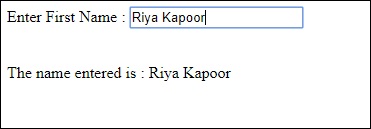
如果您需要定位 div、span 或任何其他 html 标签,您可以使用 id 执行相同操作,如下所示 -
对于div
browser.div(id: "divid") browser.div(id: /divid/)
对于跨度
browser.span(id: "spanid") browser.span(id: /spanid/)
使用元素的名称
测试页
<html>
<head>
<title>Testing UI using Watir</title>
</head>
<body>
<script type = "text/javascript">
function wsentered() {
console.log("inside wsentered");
var firstname = document.getElementById("firstname");
if (firstname.value != "") {
document.getElementById("displayfirstname").innerHTML =
"The name entered is : " + firstname.value;
document.getElementById("displayfirstname").style.display = "";
}
}
</script>
<div id = "divfirstname">
Enter First Name :
<input type = "text" id = "firstname" name = "firstname" onchange = "wsentered()" />
</div>
<br/>
<br/>
<div style = "display:none;" id = "displayfirstname">
</div>
</body>
</html>
例子
require 'watir'
b = Watir::Browser.new :chrome
b.goto('http://localhost/uitesting/textbox.html')
t = b.text_field(name: 'firstname') // name is used to locate the textbox element
t.exists?
t.set 'Riya Kapoor'
b.screenshot.save 'textboxbefore.png'
t.value
t.fire_event('onchange')
b.screenshot.save 'textboxafter.png'
输出

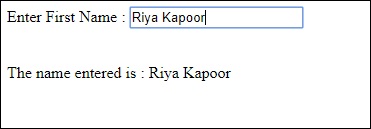
使用标签名称
您可以直接使用 html 标签来定位任何您想要的 html 元素,如下所示。
对于div
browser.div(id: "divid") browser.div(id: /divid/)
对于跨度
browser.span(id: "spanid") browser.span(id: /spanid/)
对于 p 标签
browser.p(id: "ptag") browser.p(id: /ptag/)
对于按钮
browser.button(id: "btnid") browser.button(id: /btnid/)
使用类名
您可以使用元素的类名来定位该元素。可以如下所示完成 -
对于div
browser.div(class: "divclassname") browser.div(class: /divclassname/)
对于跨度
browser.span(class: "spanclassname”) browser.span(class: /spanclassname/)
对于 p 标签
browser.p(class: "pclassname") browser.p(class: /pclassname/)
对于按钮
browser.button(class: "btnclassname") browser.button(class: /btnclassname/)
对于文本框
browser.text_field(class: 'txtclassname') browser.text_field(class: /txtclassname/)
您还可以通过多个课程,如下所示 -
对于div
browser.div(class: ["class1", "class2"])
使用文本
这是通过使用带有文本的元素来定位元素的另一种方法。例如 -
browser.button(text: "button text") browser.button(text: /button text/)
使用标签
您可以使用元素的标签来定位它,如下所示 -
browser.text_field(label: "text here")) browser.text_field(label: /text here/))
使用数据属性
如果您的 html 标签有数据属性,您可以使用它来定位元素,如下所示 -
例如,您可以找到如下所示的标签 -
<div data-type = "test1"></div>
您可以按如下方式找到 div -
browser.div(data-type: 'test1')) browser.div(data-type: /test1/))
使用自定义属性
您还可以使用自定义属性来定位元素,如下所示 -
html 元素示例
<div itemprop = ”content”> …. </div>
您可以按如下方式找到 div -
browser.div(itemprop: ‘content')) browser.div(itemprop: /content/))
使用可见属性
使用visible属性的元素可以如下所示定位 -
browser.div(visible: true) browser.div(visible: false)
Watir - 使用 Iframe
Watir 提供易于使用的语法来处理 iframe。
句法
browser.iframe(id: 'myiframe') // will get the reference of the iframe where we want to input details.
为了了解如何处理 iframe 并定位 iframe 内的元素,在本章中,我们将使用一个示例。
例子
主要.html
<html>
<head>
<title>Testing using Watir</title>
</head>
<body>
<iframe src = "test1.html" id = "myiframe" width = "500" height = "100"></iframe>
</body>
</html>
测试1.html
<html>
<head>
<title>Testing UI using Watir</title>
</head>
<body>
<script type = "text/javascript">
function wsentered() {
console.log("inside wsentered");
var firstname = document.getElementById("firstname");
if (firstname.value != "") {
document.getElementById("displayfirstname").innerHTML =
"The name entered is : " + firstname.value;
document.getElementById("displayfirstname").style.display = "";
}
}
</script>
<div id = "divfirstname">
Enter First Name :
<input type = "text" id = "firstname" name = "firstname" onchange = "wsentered()" />
</div>
<br/>
<br/>
<div style = "display:none;" id = "displayfirstname"></div>
</body>
</html>
输出

在上面的示例中,条目表单是在 iframe 内定义的。下面给出了 Watir 代码,它将帮助我们找到它并测试表单 -
Watir密码
require 'watir'
b = Watir::Browser.new :chrome
b.goto('http://localhost/uitesting/main.html')
t = b.iframe(id: 'myiframe').text_field
t.set 'Riya Kapoor'
b.screenshot.save 'iframetestbefore.png'
t.fire_event('onchange')
b.screenshot.save 'iframetestafter.png'
Watir 代码用于在此处给出的 url 中定位 iframe -
t = b.iframe(id: 'myiframe').text_field
我们使用了标签名称 iframe 和 iframe 的 id,如上所示。
上述代码的屏幕截图如下所示 -
iframetestbefore.png

iframetestafter.png
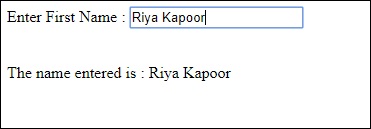
Watir - 自动等待
在本章中,让我们详细了解等待。为了了解自动等待,我们创建了一个简单的测试页面。当用户在文本框中输入文本时,将触发 onchange 事件,并在 3 秒后启用按钮。
Watir 有一个wait_unit api 调用,它等待特定的事件或属性。我们将对测试页进行相同的测试,如下所示 -
句法
browser.button(id: 'btnsubmit').wait_until(&:enabled?) //here the wait is on the button with id : btnsubmit to be enabled.
测试等待.html
<html>
<head>
<title>Testing UI using Watir</title>
</head>
<body>
<script type = "text/javascript">
function wsentered() {
setTimeout(function() {
document.getElementById("btnsubmit").disabled = false; }, 3000);
}
function wsformsubmitted() {
document.getElementById("showmessage").style.display = "";
}
</script>
<div id = "divfirstname">
Enter First Name :
<input type = "text" id = "firstname" name = "firstname" onchange = "wsentered()" />
</div>
<br/>
<br/>
<button id = "btnsubmit" disabled onclick = "wsformsubmitted();">Submit</button>
<br/<
<br/<
<div id = "showmessage" style = "display:none;color:green;font-size:25px;">l;
Button is clicked
</div>
</body>
</html>
输出
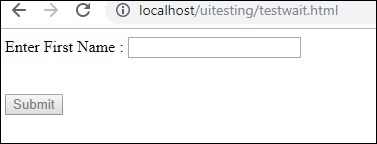
当您在文本框中输入文本时,您必须等待 3 秒钟才能启用该按钮。
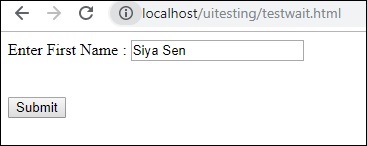
当您单击“提交”按钮时,将显示以下文本 -
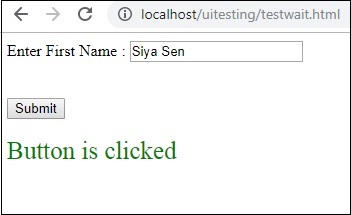
现在,由于我们为启用按钮添加了延迟,因此自动化很难处理此类情况。每当我们有一些延迟或必须等待要定位的元素的某些事件或属性时,我们可以使用 wait_until ,如下所示 -
使用 wait_until 的 Watir 代码
require 'watir'
b = Watir::Browser.new :chrome
b.goto('http://localhost/uitesting/testwait.html')
t = b.text_field(name: 'firstname')
t.exists?
t.set 'Riya Kapoor'
b.screenshot.save 'waittestbefore.png'
t.value
t.fire_event('onchange')
btn = b.button(id: 'btnsubmit').wait_until(&:enabled?)
btn.fire_event('onclick');
b.screenshot.save 'waittestafter.png'
接下来,使用以下命令
btn = b.button(id: 'btnsubmit').wait_until(&:enabled?)
Watir 将等待按钮启用,然后触发单击事件。捕获的屏幕截图如下所示 -
等待测试.png
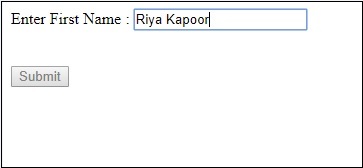
waittestafter.png
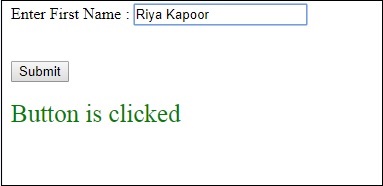
Watir - 无头测试
在本章中,我们将学习如何使用 Watir webdriver 的 headless 选项来测试页面 url。
句法
Browser = Watir::Browser.new :chrome, headless: true
我们要测试的测试页面如下所示 -
<html>
<head>
<title>Testing UI using Watir</title>
</head>
<body>
<script type = "text/javascript">
function wsentered() {
console.log("inside wsentered");
var firstname = document.getElementById("firstname");
if (firstname.value != "") {
document.getElementById("displayfirstname").innerHTML =
"The name entered is : " + firstname.value;
document.getElementById("displayfirstname").style.display = "";
}
}
</script>
<div id = "divfirstname">
Enter First Name : <input type = "text" id = "firstname" name = "firstname" onchange = "wsentered()" />
</div>
<br/>
<br/>
<div style = "display:none;" id = "displayfirstname"></div>
</body>
</html>
输出
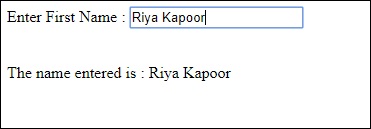
Watir代码
require 'watir'
b = Watir::Browser.new :chrome, headless: true
b.goto('http://localhost/uitesting/textbox.html')
t = b.text_field(name: 'firstname')
t.exists?
t.set 'Riya Kapoor'
t.value
t.fire_event('onchange')
b.screenshot.save 'headless.png'
我们在 Watir chrome 浏览器中添加了headless : true选项。当您执行 Ruby 程序时,它不会打开浏览器,所有内容都将在命令行中执行 -
DevTools listening on ws://127.0.0.1:53973/devtools/browser/b4127866-afb8-4c74-b967-5bacb3354b19 [0505/144843.905:INFO:CONSOLE(8)] "inside wsentered", source: http://localhost/uitesting/textbox.html (8)
我们添加了 console.log 消息,并在命令行中打印相同的消息。
headless.png 的屏幕截图如下所示 -
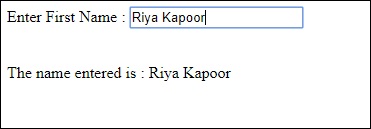
在火狐浏览器中
Firefox 的 watir 代码如下所示 -
require 'watir'
b = Watir::Browser.new :firefox, headless: true
b.goto('http://localhost/uitesting/textbox.html')
t = b.text_field(name: 'firstname')
t.exists?
t.set 'Riya Kapoor'
t.value
t.fire_event('onchange')
b.screenshot.save 'headlessfirefox.png'
headlessfirefox.png 的屏幕截图如下所示 -
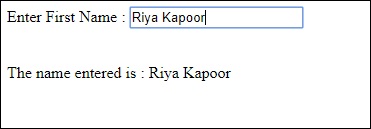
Watir - 移动测试
对于移动测试,我们将使用桌面浏览器,它将充当设备浏览器以进行测试。让我们在本章中了解其过程。
要在移动浏览器上测试您的应用程序,我们需要安装 webdriver-user-agent。
安装 webdriver-user-agent
gem install webdriver-user-agent

现在,我们将使用 Webdriver 用户代理,如下例所示 -
例子
require 'watir'
require 'webdriver-user-agent'
driver = Webdriver::UserAgent.driver(browser: :chrome, agent: :iphone, orientation: :landscape)
browser = Watir::Browser.new driver
browser.goto 'https://facebook.com'
puts "#{browser.url}"
puts browser.url == 'https://m.facebook.com/'
我们已经给出了 facebook.com 网址。当您执行它时,它会根据用户代理以移动模式打开,如下所示 -

现在让我们尝试纵向模式。为此目的使用以下代码 -
require 'watir'
require 'webdriver-user-agent'
driver = Webdriver::UserAgent.driver(browser: :chrome, agent: :iphone, orientation: :portrait)
browser = Watir::Browser.new driver
browser.goto 'https://facebook.com'
puts "#{browser.url}"
puts browser.url == 'https://m.facebook.com/'
纵向模式下的输出如下所示 -

Watir - 捕获屏幕截图
捕获屏幕截图的能力是 Watir 提供的有趣功能之一。在测试自动化过程中,您可以截取屏幕截图并保存屏幕。如果发生任何错误,可以通过屏幕截图记录相同的错误。
下面讨论一个简单的示例以及我们截取屏幕截图的测试页面 -
句法
browser.screenshot.save 'nameofimage.png'
测试页
<html>
<head>
<title>Testing UI using Watir</title>
</head>
<body>
<script type = "text/javascript">
function wsentered() {
console.log("inside wsentered");
var firstname = document.getElementById("firstname");
if (firstname.value != "") {
document.getElementById("displayfirstname").innerHTML =
"The name entered is : " + firstname.value;
document.getElementById("displayfirstname").style.display = "";
}
}
</script>
<div id = "divfirstname">
Enter First Name :
<input type = "text" id = "firstname" name = "firstname" onchange = "wsentered()" />
</div>
<br/>
<br/>
<div style = "display:none;" id = "displayfirstname"></div>
</body>
</html>
例子
require 'watir'
b = Watir::Browser.new :chrome
b.goto('http://localhost/uitesting/textbox.html')
t = b.text_field(id: 'firstname') // using the id of the textbox to locate the textbox
t.exists?
t.set 'Riya Kapoor'
b.screenshot.save 'textboxbefore.png'
t.value
t.fire_event('onchange')
b.screenshot.save 'textboxafter.png'
我们使用 Watir 拍摄的屏幕截图如下所示 -
之前的文本框.png

文本框后.png
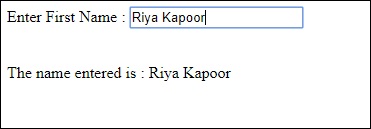
Watir - 页面对象
Watir 中的页面对象帮助我们以类的形式重用代码。使用页面对象功能,我们可以自动化我们的应用程序,而无需重复任何代码,并且还使代码易于管理。
测试时,我们可以为要测试的每个页面创建页面对象。然后,我们将使用页面对象访问方法和属性。
使用页面对象背后的原因 -
如果在更改更改时对页面进行了任何更改,则无需重新编写代码。
避免代码冗余。
我们将使用 RSpec 来利用 Watir 中的页面对象。如果您不熟悉 RSpec,这里有RSpec 的完整教程供您学习。
我们要执行测试的页面如下 -
文本框.html
<html>
<head>
<title>Testing UI using Watir</title>
</head>
<body>
<script type = "text/javascript">
function wsentered() {
console.log("inside wsentered");
var firstname = document.getElementById("firstname");
if (firstname.value != "") {
document.getElementById("displayfirstname").innerHTML =
"The name entered is : " + firstname.value;
document.getElementById("displayfirstname").style.display = "";
}
}
</script>
<div id = "divfirstname">
Enter First Name :
<input type = "text" id = "firstname" name = "firstname" onchange = "wsentered()" />
</div>
<br/>
<br/>
<div style = "display:none;" id = "displayfirstname"></div>
</body>
</html>
输出

我们现在将为上面的页面创建页面对象,如下所示 -
页面对象测试.rb
class InitializeBrowser
def initialize(browser)
@browser = browser
end
end
class TestPage lt; InitializeBrowser
def textbox
@textbox = TestTextbox.new(@browser)
end
def close
@browser.screenshot.save 'usingpageobject.png'
@browser.close
end
end # TestPage
class TestTextbox < InitializeBrowser
URL = "http://localhost/uitesting/textbox.html"
def open
@browser.goto URL
self
end
def enterdata_as(name)
name_field.set name
name_field.fire_event('onchange')
end
private
def name_field
@browser.text_field(:id > "firstname")
end
end # TestTextbox
定义了三个类 - InitializeBrowser、TestPage 和 TestTextbox -
InitializeBrowser - 这将初始化打开的浏览器并与 TestPage 和 TestTextbox 类共享浏览器对象。
TestPage - 此类将具有对 TestTextbox 的对象引用,并包含捕获屏幕截图和关闭浏览器的方法。
TestTextbox - 此类将具有打开页面 url、引用文本字段、设置数据和触发 onchange 事件的方法。
执行上面所示的代码后,您可以看到如下所示的输出 -
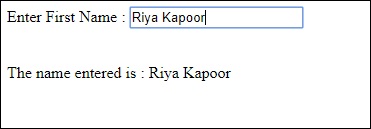
Watir - 页面性能
Watir 页面性能功能允许您跟踪响应时间指标,并且在 Chrome、Firefox、IE9 及更高版本中运行良好。Safari 浏览器目前尚不支持。
让我们仔细看看如何使用此功能。为了使用它,我们需要使用 gem 安装 watir-performance ,如下所示 -
命令
gem install watir-performance

我们已经完成了 watir-performance 的安装。支持的指标是 -
- 概括
- 导航
- 记忆
- 定时
这里讨论一个使用 watir-performance 的工作示例。在这里,我们将检查网站 - www.tutorialspoint.com的响应时间,如下所示 -
require 'watir'
require 'watir-performance'
10.times do
b = Watir::Browser.new :chrome
b.goto 'https://www.tutorialspoint.com'
load_secs = b.performance.summary[:response_time] / 1000
puts "Load Time: #{load_secs} seconds."
b.close
end
输出
Load Time: 7 seconds. Load Time: 7 seconds. Load Time: 5 seconds. Load Time: 5 seconds. Load Time: 6 seconds. Load Time: 5 seconds. Load Time: 5 seconds. Load Time: 13 seconds. Load Time: 12 seconds. Load Time: 5 seconds.
使用性能计时
require 'watir'
require 'watir-performance'
b = Watir::Browser.new :chrome
b.goto 'https://www.tutorialspoint.com'
load_secs = b.performance.timing[:response_end] - b.performance.timing[:response_start]
puts "Time taken to respond is #{load_secs} seconds."
b.close
输出
Time taken to respond is 41 seconds.
使用性能导航
require 'watir'
require 'watir-performance'
b = Watir::Browser.new :chrome
b.goto 'https://www.tutorialspoint.com'
perf_nav = b.performance.navigation
puts "#{perf_nav}"
b.close
输出
{:type_back_forward=>2, :type_navigate=>0, :type_reload=>1,
:type_reserved=>255, :redirect_count=>0, :to_json=>{}, :type=>0}
使用性能内存
require 'watir'
require 'watir-performance'
b = Watir::Browser.new :chrome
b.goto 'https://www.tutorialspoint.com'
memory_used = b.performance.memory
puts "#{memory_used}"
b.close
输出
{:js_heap_size_limit=>2, :type_navigate=>0, :type_reload=>1, :ty2136997888,
:total_js_heap_size=>2, :type_navigate=>0, :type_reload=>1, :ty12990756,
:used_js_heap_size=>2, :type_navigate=>0, :type_reload=>1, :ty7127092}
Watir - cookie
在本章中,我们将学习如何使用 Watir 来处理 cookie。
这里讨论了一个简单的例子,它将获取给定 URL 的 cookie。
获取 cookie 的语法
browser.cookies.to_a
例子
require 'watir' b = Watir::Browser.new :chrome b.goto 'https://www.tutorialspoint.com' puts b.cookies.to_a
输出
{:name=>"_gat_gtag_UA_232293_6", :value=>"1", :path=>"/",
:domain=>".tutorialspoint.com", :expires=>2019-05-03 08:33:58 +0000,
:secure=>false}
{:name=>"_gid", :value=> "GA1.2.282573155.1556872379", :path=>"/",
:domain=>".tutorialspoint.com", :expires=>2019-05-04 08:32:57 +0000,
:secure=>false}
{:name=>"_ga", :value=>"GA1.2.2087825339.1556872379", :path=>"/",
:domain=>".tutorialspoint.com", :expires=>
2021-05-02 08:32:57 +0000, :secure=>false}
现在让我们添加 cookie,如下所示 -
添加 cookie 的语法
browser.cookies.add 'cookiename', 'cookievalue', path: '/', expires: (Time.now + 10000), secure: true
例子
require 'watir' b = Watir::Browser.new :chrome b.goto 'https://www.tutorialspoint.com' puts b.cookies.to_a b.cookies.add 'cookie1', 'testing_cookie', path: '/', expires: (Time.now + 10000), secure: true puts b.cookies.to_a
添加 cookie 之前的输出
{:name=>"_gat_gtag_UA_232293_6", :value=>"1", :path=>"/",
:domain=>".tutorialspoint.com", :expires=>2019-05-03 08:44:23 +0000,
:secure=>false}
{:name=>"_gid", :value=>"GA1.2.1541488984.1556873004",
:path=>"/", :domain=>".tutorialspoint.com",
:expires=>2019-05-04 08:43:24 +0000, :secure=>false}
{:name=>"_ga", :value=>"GA1.2.1236163943.1556873004",
:path=>"/", :domain=>".tutorialspoint.com",
:expires=>2021-05-02 08:43:24 +0000, :secure=>false}
添加cookie后的输出
{:name=>"_gat_gtag_UA_232293_6", :value=>"1", :path=>"/",
:domain=>".tutorialspoint.com", :expires=>2019-05-03 08:44:23 +0000,
:secure=>false}
{:name=>"_gid", :value=>"GA1.2.1541488984.1556873004",
:path=>"/", :domain=>".tutorialspoint.com",
:expires=>2019-05-04 08:43:24 +0000, :secure=>false}
{:name=>"_ga", :value=>"GA1.2.1236163943.1556873004",
:path=>"/", :domain=>".tutorialspoint.com",
:expires=>2021-05-02 08:43:24 +0000, :secure=>false}
{:name=>"cookie1", :value=>"testing_cookie", :path=>"/",
:domain=>"www.tutorialspoint.com", :expires=>2039-04-28 08:43:35 +0000,
:secure=>true}
请注意,最后一项是我们使用 watir 添加的。
清除Cookies
句法
browser.cookies.clear
例子
require 'watir' b = Watir::Browser.new :chrome b.goto 'https://www.tutorialspoint.com' puts b.cookies.to_a b.cookies.clear puts b.cookies.to_a
输出
{:name=>"_gat_gtag_UA_232293_6", :value=>"1", :path=>"/",
:domain=>".tutorialspoint.com", :expires=>2019-05-03 08:48:29 +0000,
:secure=>false}
{:name=>"_gid", :value=>"GA1.2.1264249563.1556873251",
:path=>"/", :domain=>".tutorialspoint.com",
:expires=>2019-05-04 08:47:30 +0000, :secure=>false}
{:name=>"_ga", :value=>"GA1.2.1001488637.1556873251",
:path=>"/", :domain=>".tutorialspoint.com",
:expires=>2021-05-02 08:47:30 +0000, :secure=>false
Empty response ie a blank line will get printed after cookie.clear is called.
删除特定的cookie
句法
browser.cookies.delete 'nameofthecookie'
例子
require 'watir' b = Watir::Browser.new :chrome b.goto 'https://www.tutorialspoint.com' puts b.cookies.to_a puts b.cookies.delete "_ga" puts b.cookies.to_a
输出
All cookies:
{:name=>"_gat_gtag_UA_232293_6", :value=>"1", :path=>"/",
:domain=>".tutorialspoint.com", :expires=>2019-05-03 08:52:38 +0000,
:secure=>false}
{:name=>"_gid", :value=>"GA1.2.1385195240.1556873499",
:path=>"/", :domain=>".tutorialspoint.com",
:expires=>2019-05-04 08:51:37 +0000, :secure=>false}
{:name=>"_ga", :value=>"GA1.2.1383421835.1556873499",
:path=>"/", :domain=>".tutorialspoint.com",
:expires=>2021-05-02 08:51:37 +0000, :secure=>false}
After delete cookie with name _ga
{:name=>"_gat_gtag_UA_232293_6",
:value=>"1", :path=>"/", :domain=>".tutorialspoint.com",
:expires=>2019-05-03 08:52:38 +0000, :secure=>false}
{:name=>"_gid", :value=>"GA1.2.1385195240.1556873499",
:path=>"/", :domain=>".tutorialspoint.com",
:expires=>2019-05-04 08:51:37 +0000, :secure=>false}
Watir - 代理
Watir 允许在需要与浏览器一起使用的代理对象的帮助下使用代理。
句法
proxy = {
http: '127.0.0.1:8080',
ssl: '127.0.0.1:8080'
}
b = Watir::Browser.new :chrome, proxy: proxy
下面显示了如何在 Chrome 浏览器中使用代理的示例 -
例子
require "watir"
proxy = {
http: '127.0.0.1:8080',
ssl: '127.0.0.1:8080'
}
b = Watir::Browser.new :chrome, proxy: proxy
b.goto 'google.com'
b.screenshot.save 'proxy.png'
我们使用了代理对象,如下所示 -
proxy = {
http: '127.0.0.1:8080',
ssl: '127.0.0.1:8080'
}
代理地址详细信息将用于 http 和 ssl。我们可以在 Chrome 浏览器中使用代理,如下所示 -
b = Watir::Browser.new :chrome, proxy: proxy
输出 proxy.png 如下所示 -

下面讨论如何在 Firefox 浏览器中使用代理的示例 -
例子
require "watir"
proxy = {
http: '127.0.0.1:8080',
ssl: '127.0.0.1:8080'
}
b = Watir::Browser.new :firefox, proxy: proxy
b.goto 'google.com'
b.screenshot.save 'proxyfirefox.png'
您可以添加代理详细信息,如下所示 -
proxy = {
http: '127.0.0.1:8080',
ssl: '127.0.0.1:8080'
}
b = Watir::Browser.new :firefox, proxy: proxy
输出 proxyfirefox.png 显示如下 -

Watir - 警报
在本章中,我们将了解如何使用 Watir 处理警报。
句法
browser.alert.exists? browser.alert.ok browser.alert.close
测试页
<html>
<head>
<title>Testing Alerts Using Watir</title>
</head>
<