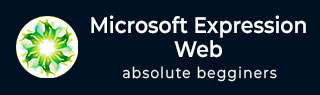
- Microsoft Expression Web 教程
- MS Expression Web - 主页
- MS Expression Web - 概述
- 环境设置
- MS Expression Web - 新网站
- 空白网页
- 网页布局
- MS Expression Web - HTML 布局
- 水平导航
- 垂直导航
- MS Expression Web - 验证页面
- 动态网页模板
- MS Expression Web - 搜索页面
- MS Expression Web - 图像
- MS Expression Web - 超链接
- MS Expression Web - 视频
- SQL数据源
- MS Expression Web - MS Word
- MS Expression Web - Gridview
- MS Expression Web - 母版页
- MS Expression Web - 数据表
- MS Expression Web - 发布
- 备份网站
- MS Expression Web - 插件
- MS Expression 网络资源
- MS Expression Web - 快速指南
- MS Expression Web - 资源
- MS Expression Web - 讨论
Microsoft Expression Web - 新网站
在上一章中,我们已经安装了 Microsoft Expression Web,现在我们准备开始使用它。在本章中,我们将学习如何从头开始创建一个新网站。
创建网站
要创建新网站,请打开 Microsoft Expression Web。

接下来,您需要按照下面给出的步骤进行操作。
步骤 1 - 选择站点 → 新站点...菜单选项。

步骤 2 - 它将打开以下对话框,您可以从中创建或导入不同类型的网站。

步骤 3 - 为了简单起见,我们选择General → One Page Site。
指定位置,或者您可以浏览到要创建新网站的位置。
在名称字段中输入您的网站名称,然后单击“确定”。

步骤 4 - 将创建一个名为default.htm的新网页。让我们右键单击该文件并单击“重命名”选项,将其重命名为index.html 。

步骤 5 - Expression Web 中使用的默认文档类型是 -
<!DOCTYPE html PUBLIC "-//W3C//DTD XHTML 1.0 Transitional//EN" "http://www.w3.org/TR/xhtml1/DTD/xhtml1-transitional.dtd"> <html xmlns = "http://www.w3.org/1999/xhtml">
只需切换到代码视图即可看到它。

您可以从Tools → Page Editor Options → Authoring更改文档类型。

步骤 6 - 现在,让我们在body标签内添加<h1>标签和一些文本,如以下代码所示。
<!DOCTYPE html PUBLIC "-//W3C//DTD XHTML 1.0 Transitional//EN"
"http://www.w3.org/TR/xhtml1/DTD/xhtml1-transitional.dtd">
<html xmlns = "http://www.w3.org/1999/xhtml">
<head>
<meta content = "text/html; charset = utf-8" http-equiv = "Content-Type" />
</head>
<body>
<h1>
This my first Web page
</h1>
</body>
</html>
步骤 7 - 要在浏览器中查看我们的网页,请转到“文件”菜单并选择“在浏览器中预览”→“任何浏览器”,例如 Internet Explorer。

它将在 Internet Explorer 中打开我们的网站。
