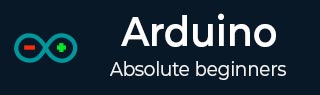
- Arduino教程
- Arduino - 主页
- Arduino - 概述
- Arduino - 板描述
- Arduino - 安装
- Arduino - 程序结构
- Arduino - 数据类型
- Arduino - 变量和常量
- Arduino - 操作员
- Arduino - 控制语句
- Arduino - 循环
- Arduino - 功能
- Arduino - 字符串
- Arduino - 字符串对象
- Arduino - 时间
- Arduino - 数组
- Arduino 函数库
- Arduino - I/O 函数
- Arduino - 高级 I/O 功能
- Arduino - 字符函数
- Arduino - 数学库
- Arduino - 三角函数
- Arduino高级版
- Arduino - 到期与归零
- Arduino - 脉宽调制
- Arduino - 随机数
- Arduino - 中断
- Arduino - 通信
- Arduino - 内部集成电路
- Arduino - 串行外设接口
- Arduino 项目
- Arduino - LED 闪烁
- Arduino - LED 褪色
- Arduino - 读取模拟电压
- Arduino - LED 条形图
- Arduino - 键盘注销
- Arduino - 键盘消息
- Arduino - 鼠标按钮控制
- Arduino - 键盘串口
- Arduino 传感器
- Arduino - 湿度传感器
- Arduino - 温度传感器
- Arduino - 水检测器/传感器
- Arduino - PIR 传感器
- Arduino - 超声波传感器
- Arduino - 连接开关
- 电机控制
- Arduino - 直流电机
- Arduino - 伺服电机
- Arduino - 步进电机
- Arduino 和声音
- Arduino - 音调库
- Arduino - 无线通信
- Arduino - 网络通信
- Arduino 有用资源
- Arduino - 快速指南
- Arduino - 有用的资源
- Arduino - 讨论
Arduino - 键盘注销
当 ARDUINO UNO 上的引脚 2 接地时,此示例使用键盘库让您退出计算机上的用户会话。该草图同时模拟按顺序按下两个或三个键,并在短暂延迟后释放它们。
警告- 当您使用Keyboard.print()命令时,Arduino 会接管您计算机的键盘。为了确保在使用此函数运行草图时不会失去对计算机的控制,请在调用 Keyboard.print() 之前设置可靠的控制系统。该草图旨在仅在引脚接地后发送键盘命令。
所需组件
您将需要以下组件 -
- 1 × 面包板
- 1 × Arduino Leonardo、Micro 或 Due 板
- 1 × 按钮
- 1 × 跳线
程序
按照电路图并将组件连接到面包板上,如下图所示。

草图
在计算机上打开 Arduino IDE 软件。使用 Arduino 语言进行编码将控制您的电路。单击“新建”打开一个新的草图文件。
对于本示例,您需要使用 Arduino IDE 1.6.7
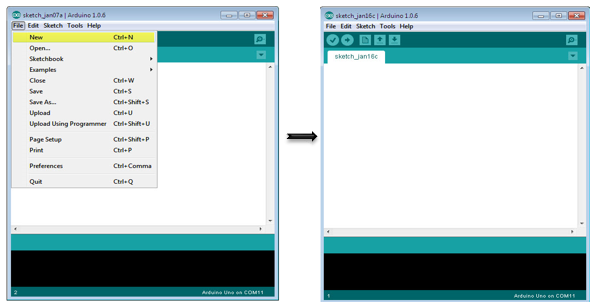
注意- 您必须在 Arduino 库文件中包含键盘库。将键盘库文件复制并粘贴到名称为库(突出显示)的文件中,如以下屏幕截图所示。

Arduino代码
/*
Keyboard logout
This sketch demonstrates the Keyboard library.
When you connect pin 2 to ground, it performs a logout.
It uses keyboard combinations to do this, as follows:
On Windows, CTRL-ALT-DEL followed by ALT-l
On Ubuntu, CTRL-ALT-DEL, and ENTER
On OSX, CMD-SHIFT-q
To wake: Spacebar.
Circuit:
* Arduino Leonardo or Micro
* wire to connect D2 to ground.
*/
#define OSX 0
#define WINDOWS 1
#define UBUNTU 2
#include "Keyboard.h"
// change this to match your platform:
int platform = WINDOWS;
void setup() {
// make pin 2 an input and turn on the
// pullup resistor so it goes high unless
// connected to ground:
pinMode(2, INPUT_PULLUP);
Keyboard.begin();
}
void loop() {
while (digitalRead(2) == HIGH) {
// do nothing until pin 2 goes low
delay(500);
}
delay(1000);
switch (platform) {
case OSX:
Keyboard.press(KEY_LEFT_GUI);
// Shift-Q logs out:
Keyboard.press(KEY_LEFT_SHIFT);
Keyboard.press('Q');
delay(100);
// enter:
Keyboard.write(KEY_RETURN);
break;
case WINDOWS:
// CTRL-ALT-DEL:
Keyboard.press(KEY_LEFT_CTRL);
Keyboard.press(KEY_LEFT_ALT);
Keyboard.press(KEY_DELETE);
delay(100);
Keyboard.releaseAll();
//ALT-l:
delay(2000);
Keyboard.press(KEY_LEFT_ALT);
Keyboard.press('l');
Keyboard.releaseAll();
break;
case UBUNTU:
// CTRL-ALT-DEL:
Keyboard.press(KEY_LEFT_CTRL);
Keyboard.press(KEY_LEFT_ALT);
Keyboard.press(KEY_DELETE);
delay(1000);
Keyboard.releaseAll();
// Enter to confirm logout:
Keyboard.write(KEY_RETURN);
break;
}
// do nothing:
while (true);
}
Keyboard.releaseAll();
// enter:
Keyboard.write(KEY_RETURN);
break;
case WINDOWS:
// CTRL-ALT-DEL:
Keyboard.press(KEY_LEFT_CTRL);
Keyboard.press(KEY_LEFT_ALT);
Keyboard.press(KEY_DELETE);
delay(100);
Keyboard.releaseAll();
//ALT-l:
delay(2000);
Keyboard.press(KEY_LEFT_ALT);
Keyboard.press('l');
Keyboard.releaseAll();
break;
case UBUNTU:
// CTRL-ALT-DEL:
Keyboard.press(KEY_LEFT_CTRL);
Keyboard.press(KEY_LEFT_ALT);
Keyboard.press(KEY_DELETE);
delay(1000);
Keyboard.releaseAll();
// Enter to confirm logout:
Keyboard.write(KEY_RETURN);
break;
}
// do nothing:
while (true);
}
注意事项代码
在将程序上传到主板之前,请确保将当前使用的正确操作系统分配给平台变量。
当程序运行时,按下按钮会将引脚 2 连接到地面,并且开发板会将注销序列发送到 USB 连接的 PC。
结果
当您将引脚 2 连接到地时,它会执行注销操作。
它使用以下键盘组合来注销 -
在Windows上,按 CTRL-ALT-DEL,然后按 ALT-l
在Ubuntu上,CTRL-ALT-DEL 和 ENTER
在OSX上,CMD-SHIFT-q