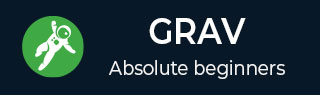Grav - 主题教程
在本章中,让我们创建一个 Grav 主题来理解这个概念。
反物质
当您安装 Grav 基础包时,会安装默认的Antimatter主题,该主题使用Nucleus(CSS 样式的简单基础集)。Nucleus 是一个轻量级 CSS 框架,包含基本的 CSS 样式和 HTML 标记,提供独特的外观和感觉。
引导程序
让我们创建一个利用流行的Bootstrap 框架的主题。Bootstrap 是一个开源且最流行的 HTML、CSS 和 JS 框架,使前端 Web 开发更快、更容易。
以下步骤描述了主题的创建 -
第 1 步:基本主题设置
正如我们在主题基础知识章节中学习的那样,Grav 主题有一些关键元素,创建新主题时必须遵循这些元素。
安装 Grav 基础包后,在user/themes文件夹下创建一个名为 bootstrap 的文件夹,如下所示。

在user/themes/bootstrap文件夹中,创建css/、fonts/、images/、js/和templates/,如下所示。

在user/themes/bootstrap文件夹中创建一个名为bootstrap.php的主题文件,并将以下内容粘贴到其中。
<?php
namespace Grav\Theme;
use Grav\Common\Theme;
class Bootstrap extends Theme {}
现在,在themes/bootstrap文件夹中创建一个主题配置文件bootstrap.yaml,并在其中写入以下内容。
enable: true
我们将跳过蓝图文件夹,因为我们没有配置选项,并将在本章中使用常规 CSS。
第2步:添加引导程序
为了创建 Bootstrap 主题,您必须在主题中包含 Bootstrap。因此,您需要点击此链接下载最新的 Bootstrap 软件包,如下所示。

解压包,你会看到三个文件夹,分别是css、fonts和js。现在将这 3 个文件夹的内容复制到之前创建的user/themes/bootstrap中类似名称的文件夹中。
第 3 步:基础模板
正如我们在上一章中学习的那样,内容存储在default.md文件中,该文件指示 Grav 查找名为default.html.twig的渲染模板。该文件包含显示页面所需的所有内容。
有一个更好的解决方案,利用 Twig Extends标签,它允许您使用块定义基本布局。这将允许树枝模板扩展基本模板并为基本模板中定义的块提供定义。
按照以下步骤创建一个简单的 Bootstrap 基本模板 -
在user/themes/bootstrap/templates文件夹中创建一个名为partials的文件夹。这用于存储我们的基本模板。
在partials文件夹中,创建一个包含以下内容的base.html.twig文件。
<!DOCTYPE html>
<html lang = "en">
<head>
{% block head %}
<meta charset = "utf-8">
<meta http-equiv = "X-UA-Compatible" content = "IE = edge">
<meta name = "viewport" content = "width = device-width, initial-scale = 1">
{% if header.description %}
<meta name = "description" content = "{{ header.description }}">
{% else %}
<meta name = "description" content = "{{ site.description }}">
{% endif %}
{% if header.robots %}
<meta name = "robots" content = "{{ header.robots }}">
{% endif %}
<link rel = "icon" type = "image/png" href="{{ theme_url }}/images/favicon.png">
<title>{% if header.title %}{{ header.title }} | {% endif %}{{ site.title }}</title>
{% block stylesheets %}
{# Bootstrap core CSS #}
{% do assets.add('theme://css/bootstrap.min.css',101) %}
{# Custom styles for this theme #}
{% do assets.add('theme://css/bootstrap-custom.css',100) %}
{{ assets.css() }}
{% endblock %}
{% block javascripts %}
{% do assets.add('https://ajax.googleapis.com/ajax/libs/jquery/1.11.1/jquery.min.js', 101) %}
{% do assets.add('theme://js/bootstrap.min.js') %}
{% if browser.getBrowser == 'msie' and browser.getVersion >= 8 and browser.getVersion <= 9 %}
{% do assets.add('https://oss.maxcdn.com/html5shiv/3.7.2/html5shiv.min.js') %}
{% do assets.add('https://oss.maxcdn.com/respond/1.4.2/respond.min.js') %}
{% endif %}
{{ assets.js() }}
{% endblock %}
{% endblock head %}
</head>
<body>
{# include the header + navigation #}
{% include 'partials/header.html.twig' %}
<div class = "container">
{% block content %}{% endblock %}
</div>
<div class = "footer">
<div class = "container">
<p class = "text-muted">Bootstrap Theme for <a href = "http://getgrav.org">Grav</a></p>
</div>
</div>
</body>
{% block bottom %}{% endblock %}
</html>
第四步:分解
让我们看看base.html.twig文件中的代码是如何工作的,如下所示。
{% block head %}{% endblock head %}语法用于定义基本 Twig 模板中的区域。{% endblock head %}内的 head是可选的。
if 语句测试页眉中是否设置了元描述。如果未设置,则模板应使用user/config/site.yaml文件中定义的site.description进行渲染。
当前主题的路径由theme_url变量给出。
语法{% do assets.add('theme://css/bootstrap.min.css',101) %}用于使用Asset Manager。theme ://表示当前主题路径,101 表示先出现较高值,然后出现较低值的顺序。我们还可以明确提供 CDN 链接:
{% do assets.addCss('http://fonts.googleapis.com/css?family = Open + Sans') %}
或者,
{% do assets.addJs(' https://ajax.googleapis.com/ajax/libs/jquery/1.11.3/jquery.min.js') %}
当分别调用{{ assets.css() }}或{{ assets.js() }}时,所有 JavaScript 标签和 CSS 链接标签均由模板呈现。
语法{# ... #}用于在 Twig 中编写注释。
要包含另一个 Twig 模板,请使用{% include 'partials/header.html.twig' %}标签。
模板中的内容由{% block content %}{% endblock %}标记提供。
要添加自定义 JavaScript 初始化或分析代码,请使用{% block Bottom %}{% endblock %}标记作为模板的占位符。
第5步:标题模板
当执行{% include 'partials/header.html.twig' %}时,Twig 渲染引擎会搜索 Twig 模板。因此,使用以下内容在user/themes/bootstrap/templates/partials文件夹中创建header.html.twig模板文件。
<nav class = "navbar navbar-default navbar-inverse navbar-static-top" role = "navigation">
<div class = "container">
<div class = "navbar-header">
<button type = "button" class = "navbar-toggle"
data-toggle = "collapse" data-target = ".navbar-collapse">
<span class = "sr-only">Toggle navigation</span>
<span class = "icon-bar"></span>
<span class = "icon-bar"></span>
<span class = "icon-bar"></span>
</button>
<a class = "navbar-brand" href = "#">Grav</a>
</div>
<div class = "navbar-collapse collapse">
<ul class = "nav navbar-nav navbar-right">
{% for page in pages.children %}
{% if page.visible %}
{% set current_page = (page.active or page.activeChild) ? 'active' : '' %}
<li class = "{{ current_page }}"><a href = "{{ page.url }}">{{ page.menu }}</a></li>
{% endif %}
{% endfor %}
</ul>
</div>
</div>
</nav>
上面的代码创建一个导航栏,并在用户/页面文件夹中创建新页面时自动显示所有菜单项。
步骤 6 - 默认模板
内容的每一项都有一个特定的文件名,例如default.md,它指示 Grav 搜索名为default.html.twig的模板文件。现在让我们在user/themes/bootstrap/templates/文件夹中创建包含以下内容的default.html.twig文件。
{% extends 'partials/base.html.twig' %}
{% block content %}
{{ page.content }}
{% endblock %}
上面的default.html.twig文件扩展了partials/base.html.twig并告诉基本模板使用{{ page.content }}作为内容块。
第7步:主题CSS
在partials/base.html.twig文件中,我们使用assets.add('theme://css/bootstrap-custom.css',100)引用了自定义主题CSS ,它存储了站点中使用的任何自定义CSS。
现在让我们在 user/themes/bootstrap/css 文件夹中创建一个 bootstrap-custom.css 文件,其中包含以下内容 -
/* Restrict the width */
.container {
width: auto;
max-width: 960px;
padding: 0 12px;
}
/* Place footer text center */
.container .text-muted {
margin: 18px 0;
text-align: center;
}
/* Sticky footer styles
-------------------------------------------------- */
html {
position: relative;
min-height: 80%;
}
body {
/* Margin bottom by footer height */
margin-bottom: 60px;
}
.footer {
position: absolute;
bottom: 0;
width: 100%;
/* Set the fixed height of the footer here */
height: 50px;
background-color: #dcdcdc;
}
/* Typography */
/* Tables */
table {
width: 100%;
border: 1px solid #f0f0f0;
margin: 30px 0;
}
th {
font-weight: bold;
background: #f9f9f9;
padding: 5px;
}
td {
padding: 5px;
border: 1px solid #f0f0f0;
}
/* Notice Styles */
blockquote {
padding: 0 0 0 20px !important;
font-size: 16px;
color: #666;
}
blockquote > blockquote > blockquote {
margin: 0;
}
blockquote > blockquote > blockquote p {
padding: 15px;
display: block;
margin-top: 0rem;
margin-bottom: 0rem;
border: 1px solid #f0f0f0;
}
blockquote > blockquote > blockquote > p {
/* Yellow */
margin-left: -75px;
color: #8a6d3b;
background-color: #fcf8e3;
border-color: #faebcc;
}
blockquote > blockquote > blockquote > blockquote > p {
/* Red */
margin-left: -100px;
color: #a94442;
background-color: #f2dede;
border-color: #ebccd1;
}
blockquote > blockquote > blockquote > blockquote > blockquote > p {
/* Blue */
margin-left: -125px;
color: #31708f;
background-color: #d9edf7;
border-color: #bce8f1;
}
blockquote > blockquote > blockquote > blockquote > blockquote > blockquote > p {
/* Green */
margin-left: -150px;
color: #3c763d;
background-color: #dff0d8;
border-color: #d6e9c6;
}
第 8 步:测试
使用新的引导主题更改默认主题。打开user/config/system.yaml文件并编辑包含以下内容的行:
pages: themes: antimatter
并将上面的代码更改为 -
pages: theme: bootstrap
现在重新加载您的 Grav 站点,您将看到新安装的主题,如下所示。