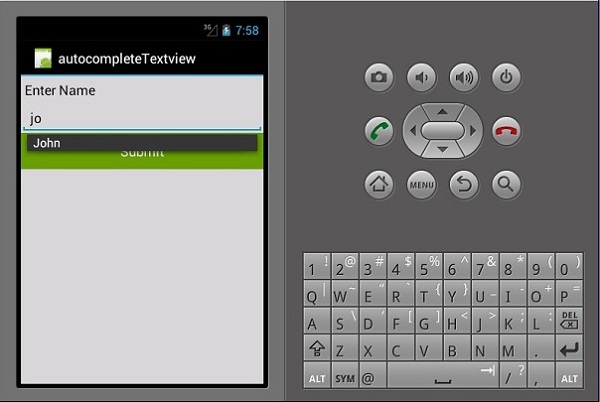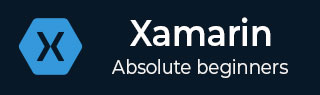
- Xamarin 教程
- Xamarin - 主页
- Xamarin - 安装
- Xamarin - 首次应用
- Xamarin - 应用程序清单
- Xamarin - Android 资源
- Xamarin - Android 活动生命周期
- Xamarin - 权限
- Xamarin - 构建应用程序 GUI
- Xamarin - 菜单
- Xamarin - 布局
- Xamarin - Android 小部件
- Xamarin - Android 对话框
- Xamarin - 画廊
- Xamarin - Andriod 视图
- Xamarin - 多屏应用程序
- Xamarin - 部署您的应用程序
- Xamarin 有用资源
- Xamarin - 快速指南
- Xamarin - 有用的资源
- Xamarin - 讨论
Xamarin - 构建应用程序 GUI
文本视图
TextView 是 Android 小部件中非常重要的组件。它主要用于在 Android 屏幕上显示文本。
要创建文本视图,只需打开main.axml并在线性布局标记之间添加以下代码。
<TextView android:text = "Hello I am a text View" android:layout_width = "match_parent" android:layout_height = "wrap_content" android:id = "@+id/textview1" />
按钮
按钮是用于在单击时触发事件的控件。在Main.axml文件下,键入以下代码以创建按钮。
<Button android:id = "@+id/MyButton" android:layout_width = "fill_parent" android:layout_height = "wrap_content" android:text = "@string/Hello" />
打开Resources\Values\Strings.xml并在 <resources> 标记之间键入以下代码行。
<string name="Hello">Click Me!</string>
上面的代码提供了我们创建的按钮的值。接下来,我们打开MainActivity.cs并创建单击按钮时要执行的操作。在base.OnCreate (bundle) 方法下键入以下代码。
Button button = FindViewById<Button>(Resource.Id.MyButton);
button.Click += delegate { button.Text = "You clicked me"; };
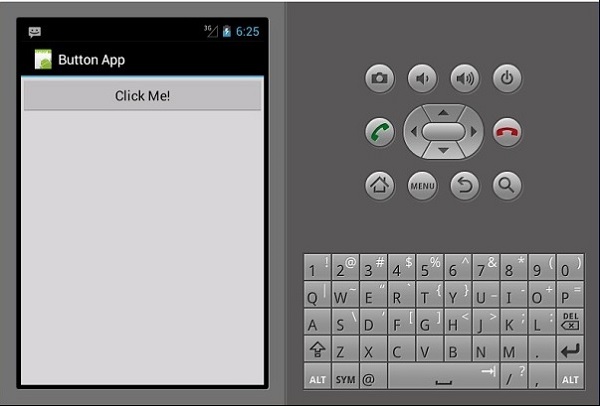
当用户单击按钮时,上面的代码显示“You Clicked Me”。
FindViewById<< -->此方法查找已识别视图的 ID。它在 .axml 布局文件中搜索 id。
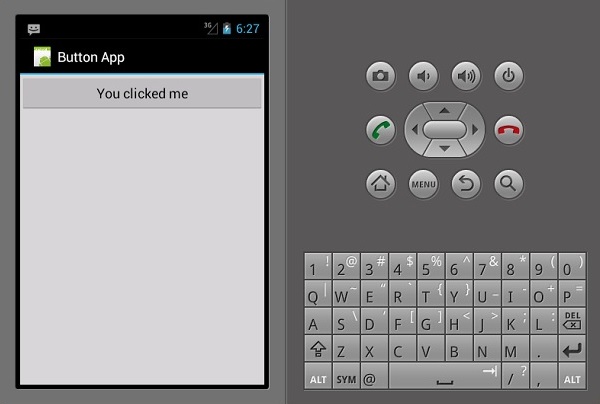
复选框
当想要从一组选项中选择多个选项时,可以使用复选框。在此示例中,我们将创建一个复选框,选中该复选框后,会显示一条消息,表明已选中该复选框,否则显示未选中状态。
首先,我们在项目中打开Main.axml文件,然后键入以下代码行来创建一个复选框。
<?xml version = "1.0" encoding = "utf-8"?>
<LinearLayout xmlns:android = "http://schemas.android.com/apk/res/android"
android:orientation = "vertical"
android:background = "#d3d3d3"
android:layout_width = "fill_parent"
android:layout_height = "fill_parent">
<CheckBox
android:text = "CheckBox"
android:padding = "25dp"
android:layout_width = "300dp"
android:layout_height = "wrap_content"
android:id = "@+id/checkBox1"
android:textColor = "@android:color/black"
android:background = "@android:color/holo_blue_dark" />
</LinearLayout>
接下来,转到MainActivity.cs添加功能代码。
CheckBox checkMe = FindViewById<CheckBox>(Resource.Id.checkBox1);
checkMe.CheckedChange += (object sender, CompoundButton.CheckedChangeEventArgs e) => {
CheckBox check = (CheckBox)sender;
if(check.Checked) {
check.Text = "Checkbox has been checked";
} else {
check.Text = "Checkbox has not been checked";
}
};
从上面的代码中,我们首先使用findViewById找到复选框。接下来,我们为复选框创建一个处理程序方法,并在处理程序中创建一个 if else 语句,该语句根据所选结果显示一条消息。
CompoundButton.CheckedChangeEventArgs → 当复选框状态更改时,此方法会触发事件。
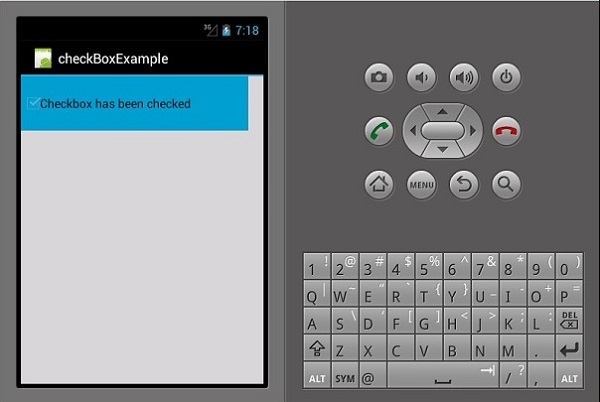
进度条
进度条是用于显示操作进度的控件。要添加进度条,请在Main.axml文件中添加以下代码行。
<ProgressBar style="?android:attr/progressBarStyleHorizontal" android:layout_width = "match_parent" android:layout_height = "wrap_content" android:id = "@+id/progressBar1" />
接下来,转到MainActivity.cs并设置进度条的值。
ProgressBar pb = FindViewById<ProgressBar>(Resource.Id.progressBar1); pb.Progress = 35;
在上面的代码中,我们创建了一个值为 35 的进度条。
单选按钮
这是一个 Android 小部件,允许人们从一组选项中选择一个。在本节中,我们将创建一个包含汽车列表的单选组,该列表将检索选中的单选按钮。
首先,我们添加一个单选按钮组和一个文本视图,如以下代码所示 -
<?xml version = "1.0" encoding = "utf-8"?>
<LinearLayout xmlns:android = "http://schemas.android.com/apk/res/android"
android:orientation = "vertical"
android:background = "@android:color/darker_gray"
android:layout_width = "fill_parent"
android:layout_height = "fill_parent">
<TextView
android:text = "What is your favourite Car"
android:layout_width = "match_parent"
android:layout_height = "wrap_content"
android:id = "@+id/textView1"
android:textColor = "@android:color/black" />
<RadioGroup
android:layout_width = "match_parent"
android:layout_height = "wrap_content"
android:id = "@+id/radioGroup1"
android:backgroundTint = "#a52a2aff"
android:background = "@android:color/holo_green_dark">
<RadioButton
android:layout_width = "wrap_content"
android:layout_height = "wrap_content"
android:text = "Ferrari"
android:id = "@+id/radioFerrari" />
<RadioButton
android:layout_width = "wrap_content"
android:layout_height = "wrap_content"
android:text = "Mercedes"
android:id = "@+id/radioMercedes" />
<RadioButton
android:layout_width = "wrap_content"
android:layout_height = "wrap_content"
android:text = "Lamborghini"
android:id = "@+id/radioLamborghini" />
<RadioButton
android:text = "Audi"
android:layout_width = "match_parent"
android:layout_height = "wrap_content"
android:id = "@+id/radioAudi" />
</RadioGroup>
</LinearLayout>
为了执行操作,当单击单选按钮时,我们添加一个活动。转到MainActivity.cs并创建一个新的事件处理程序,如下所示。
private void onClickRadioButton(object sender, EventArgs e) {
RadioButton cars = (RadioButton)sender;
Toast.MakeText(this, cars.Text, ToastLength.Short).Show
();
}
Toast.MakeText() →这是一个视图方法,用于在小弹出窗口中显示消息/输出。在OnCreate()方法底部SetContentView()之后,添加以下代码段。这将捕获每个单选按钮并将它们添加到我们创建的事件处理程序中。
RadioButton radio_Ferrari = FindViewById<RadioButton> (Resource.Id.radioFerrari); RadioButton radio_Mercedes = FindViewById<RadioButton> (Resource.Id.radioMercedes); RadioButton radio_Lambo = FindViewById<RadioButton> (Resource.Id.radioLamborghini); RadioButton radio_Audi = FindViewById<RadioButton> (Resource.Id.radioAudi); radio_Ferrari.Click += onClickRadioButton; radio_Mercedes.Click += onClickRadioButton; radio_Lambo.Click += onClickRadioButton; radio_Audi.Click += onClickRadioButton;
现在,运行您的应用程序。它应该显示以下屏幕作为输出 -
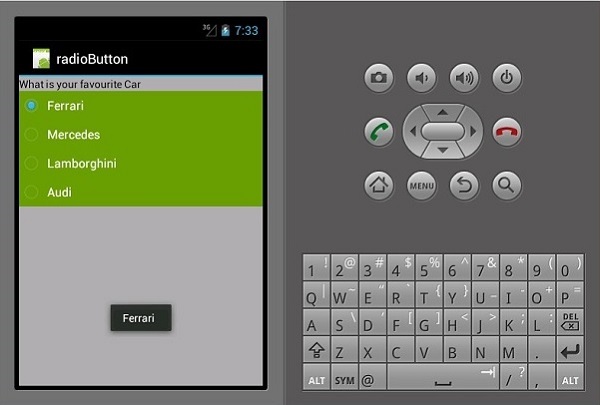
切换按钮
切换按钮用于在两种状态之间切换,例如,它可以在ON和OFF之间切换。打开Resources\layout\Main.axml并添加以下代码行以创建切换按钮。
<?xml version = "1.0" encoding = "utf-8"?>
<LinearLayout xmlns:android = "http://schemas.android.com/apk/res/android"
android:orientation = "vertical"
android:background = "#d3d3d3"
android:layout_width = "fill_parent"
android:layout_height = "fill_parent">
<ToggleButton
android:id = "@+id/togglebutton"
android:layout_width = "wrap_content"
android:layout_height = "wrap_content"
android:textOn = "Torch ON"
android:textOff = "Torch OFF"
android:textColor = "@android:color/black" />
</LinearLayout>
我们可以在单击切换栏时向其添加操作。打开MainActivity.cs并在OnCreate()方法类后面添加以下代码行。
ToggleButton togglebutton = FindViewById<ToggleButton> (Resource.Id.togglebutton);
togglebutton.Click += (o, e) => {
if (togglebutton.Checked)
Toast.MakeText(this, "Torch is ON", ToastLength.Short).Show ();
else
Toast.MakeText(this, "Torch is OFF",
ToastLength.Short).Show();
};
现在,当您运行应用程序时,它应该显示以下输出 -
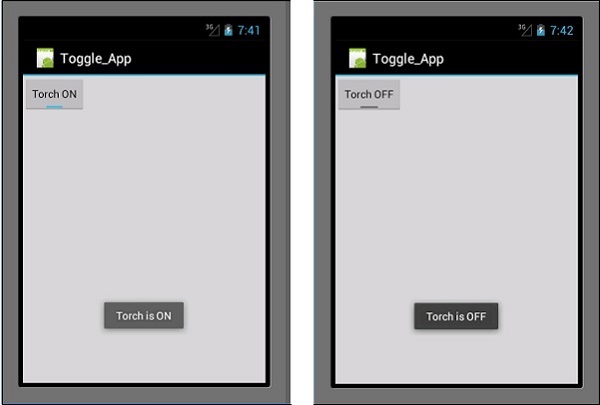
收视率栏
评级栏是一个由星星组成的表单元素,应用程序用户可以使用它来评价您为他们提供的内容。在Main.axml文件中,创建一个新的 5 星评级栏。
<?xml version = "1.0" encoding = "utf-8"?>
<LinearLayout xmlns:android = "http://schemas.android.com/apk/res/android"
android:orientation = "vertical"
android:background = "#d3d3d3"
android:layout_width = "fill_parent"
android:layout_height = "fill_parent">
<RatingBar
android:layout_width = "wrap_content"
android:layout_height = "wrap_content"
android:id = "@+id/ratingBar1"
android:numStars = "5"
android:stepSize = "1.0" />
</LinearLayout>
运行应用程序时,它应该显示以下输出 -
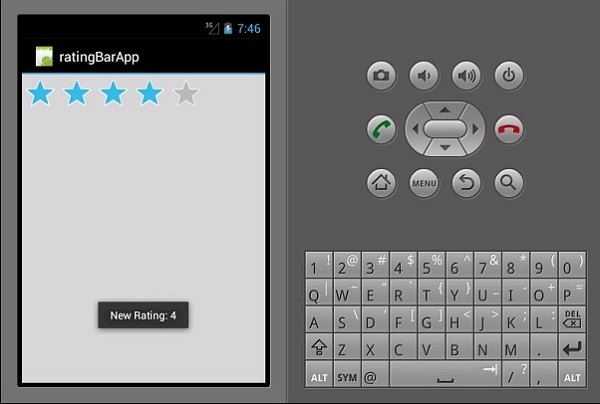
自动完成文本视图
这是一个文本视图,在用户打字时显示完整的建议。我们将创建一个自动完成文本视图,其中包含人员姓名列表和一个按钮,单击该按钮将向我们显示所选的姓名。
打开Main.axml并编写以下代码。
<?xml version = "1.0" encoding = "utf-8"?>
<LinearLayout xmlns:android = "http://schemas.android.com/apk/res/android"
android:orientation = "vertical"
android:layout_width = "fill_parent"
android:background = "#d3d3d3"
android:layout_height = "fill_parent">
<TextView
android:text = "Enter Name"
android:textAppearance = "?android:attr/textAppearanceMedium"
android:layout_width = "fill_parent"
android:layout_height = "wrap_content"
android:id = "@+id/textView1"
android:padding = "5dp"
android:textColor = "@android:color/black" />
<AutoCompleteTextView
android:layout_width = "fill_parent"
android:layout_height = "wrap_content"
android:id = "@+id/autoComplete1"
android:textColor = "@android:color/black" />
<Button
android:text = "Submit"
android:layout_width = "fill_parent"
android:layout_height = "wrap_content"
android:id = "@+id/btn_Submit"
android:background="@android:color/holo_green_dark" />
</LinearLayout>
上面的代码生成一个用于输入的 TextView、用于显示建议的AutoCompleteTextView以及一个用于显示从 TextView 输入的名称的按钮。转到MainActivity.cs添加功能。
创建一个新的事件处理程序方法,如下所示。
protected void ClickedBtnSubmit(object sender, System.EventArgs e){
if (autoComplete1.Text != ""){
Toast.MakeText(this, "The Name Entered ="
+ autoComplete1.Text, ToastLength.Short).Show();
} else {
Toast.MakeText(this, "Enter a Name!", ToastLength.Short).Show();
}
}
创建的处理程序检查自动完成文本视图是否为空。如果不为空,则显示所选的自动完成文本。在OnCreate()类中键入以下代码。
autoComplete1 = FindViewById<AutoCompleteTextView>(Resource.Id.autoComplete1);
btn_Submit = FindViewById<Button>(Resource.Id.btn_Submit);
var names = new string[] { "John", "Peter", "Jane", "Britney" };
ArrayAdapter adapter = new ArrayAdapter<string>(this,
Android.Resource.Layout.SimpleSpinnerItem, names);
autoComplete1.Adapter = adapter;
btn_Submit.Click += ClickedBtnSubmit;
ArrayAdapter - 这是一个集合处理程序,它从列表集合中读取数据项并将它们作为视图返回或在屏幕上显示它们。
现在,当您运行该应用程序时,它应该显示以下输出。