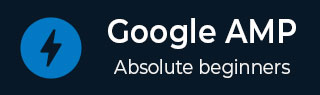
- 谷歌AMP教程
- Google AMP - 主页
- Google AMP - 概述
- 谷歌 AMP - 简介
- Google AMP - 图片
- Google AMP - 表单
- Google AMP - Iframe
- Google AMP - 视频
- Google AMP - 按钮
- Google AMP - Timeago
- Google AMP - 数学
- Google AMP - 适合文本
- Google AMP - 日期倒计时
- Google AMP - 日期选择器
- Google AMP - 故事
- Google AMP - 选择器
- Google AMP - 链接
- Google AMP - 字体
- Google AMP - 列表
- Google AMP - 用户通知
- Google AMP - 下一页
- Google AMP - 属性
- 样式和自定义 CSS
- Google AMP - 动态 CSS 类
- Google AMP - 操作和事件
- Google AMP - 动画
- Google AMP - 数据绑定
- Google AMP - 布局
- 谷歌 AMP - ADS
- Google AMP - 分析
- Google AMP - 社交小部件
- Google AMP - 媒体
- Html 页面到 Amp 页面
- Google AMP - 基本语法
- Google AMP - 验证
- Google AMP - 缓存
- Google AMP - 自定义 Javascript
- Google AMP - Cors
- Google AMP 有用资源
- Google AMP - 快速指南
- Google AMP - 有用的资源
- Google AMP - 讨论
Google AMP - 媒体
在本章中,我们将讨论如何显示来自 jwplayer 和 Youtube 等第三方合作伙伴的视频和音频。让我们详细了解以下内容 -
谷歌 AMP - JwPlayer
谷歌 AMP - YouTube
Google AMP - 音频
谷歌 AMP - JwPlayer
如果你想使用jwplayer在页面上显示视频,amp有amp-jwplayer可以做到这一点。
要使用 amp-jwplayer,请在页面中包含以下脚本 -
<script async custom-element = "amp-jwplayer" src = " https://cdn.ampproject.org/v0/amp-jwplayer-0.1.js"> </script>
amp-jwplayer 标签
<amp-jwplayer data-playlist-id = "482jsTAr" data-player-id = "uoIbMPm3" layout = "responsive" width = "16" height = "9"> </amp-jwplayer>
amp 页面中 jwplayer 的工作示例如下所示 -
例子
<!doctype html>
<html amp lang = "en">
<head>
<meta charset = "utf-8">
<script async src = "https://cdn.ampproject.org/v0.js">
</script>
<title>Google AMP - Amp Jwplayer</title>
<link rel = "canonical" href =
"http://example.ampproject.org/article-metadata.html">
<meta name = "viewport" content = "width = device-width,
minimum-scale = 1,initial-scale = 1">
<style amp-boilerplate>
body{
-webkit-animation:
-amp-start 8s steps(1,end) 0s 1 normal both;-moz-animation:
-amp-start 8s steps(1,end) 0s 1 normal both;-ms-animation:
-amp-start 8s steps(1,end) 0s 1 normal both;animation:
-amp-start 8s steps(1,end) 0s 1 normal both
}
@-webkit-keyframes
-amp-start{from{visibility:hidden}to{visibility:visible}}@-moz-keyframes
-amp-start{from{visibility:hidden}to{visibility:visible}}@-ms-keyframes
-amp-start{from{visibility:hidden}to{visibility:visible}}@-o-keyframes
-amp-start{from{visibility:hidden}to{visibility:visible}}@keyframes
-amp-start{from{visibility:hidden}to{visibility:visible}}
</style>
<noscript>
<style amp-boilerplate>
body{
-webkit-animation:none;
-moz-animation:none;
-ms-animation:none;
animation:none}
</style>
</noscript>
<script async custom-element = "amp-jwplayer" src =
"https://cdn.ampproject.org/v0/amp-jwplayer-0.1.js">
</script>
</head>
<body>
<h3>Google AMP - Amp Jwplayer</h3>
<amp-jwplayer
data-playlist-id = "482jsTAr"
data-player-id = "uoIbMPm3"
layout = "responsive"
width = "16"
height = "9">
</amp-jwplayer>
</body>
</html>
输出

对于amp-jwplayer来说,有3个重要的属性
数据玩家 ID
数据媒体 ID
数据播放列表 ID
要获取播放器、媒体和播放列表的 ID,您需要登录 jwplayer,可以从这里完成 - https://dashboard.jwplayer.com/#/players
玩家 ID 将在 jwplayer 玩家部分提供。媒体 id 将在jwplayer 内容部分中提供,播放列表 id 将在jwplayer 播放列表部分中提供。
Jwplayer 提供了一个八位字母数字 ID,需要在 amp-jwplayer 中用于相应属性。
谷歌 AMP - YouTube
如果您想在 amp 页面上显示 Youtube 视频,amp 可以使用 amp-youtube 在页面上嵌入 YouTube 视频。
要使用 amp-youtube,您需要将以下脚本添加到您的页面 -
<script async custom-element = "amp-youtube" src = " https://cdn.ampproject.org/v0/amp-youtube-0.1.js"> </script>
amp-youtube 标签
<amp-youtube width = "480" height = "270" layout = "responsive" autoplay = "true" data-videoid = "fWZ6-p7mGK0"> </amp-youtube>
现在让我们研究一个示例,展示 amp-youtube 在页面上的工作情况。
例子
<!doctype html>
<html amp lang = "en">
<head>
<meta charset = "utf-8">
<script async src = "https://cdn.ampproject.org/v0.js">
</script>
<title>Google AMP - Youtube</title>
<link rel = "canonical" href =
"http://example.ampproject.org/article-metadata.html">
<meta name = "viewport" content = "width = device-width,
minimum-scale = 1,initial-scale = 1">
<style amp-boilerplate>
body{
-webkit-animation:
-amp-start 8s steps(1,end) 0s 1 normal both;-moz-animation:
-amp-start 8s steps(1,end) 0s 1 normal both;-ms-animation:
-amp-start 8s steps(1,end) 0s 1 normal both;animation:
-amp-start 8s steps(1,end) 0s 1 normal both
}
@-webkit-keyframes
-amp-start{from{visibility:hidden}to{visibility:visible}}@-moz-keyframes
-amp-start{from{visibility:hidden}to{visibility:visible}}@-ms-keyframes
-amp-start{from{visibility:hidden}to{visibility:visible}}@-o-keyframes
-amp-start{from{visibility:hidden}to{visibility:visible}}@keyframes
-amp-start{from{visibility:hidden}to{visibility:visible}}
</style>
<noscript>
<style amp-boilerplate>
body{
-webkit-animation:none;
-moz-animation:none;
-ms-animation:none;
animation:none}
</style>
</noscript>
<script async custom-element = "amp-youtube" src =
"https://cdn.ampproject.org/v0/amp-youtube-0.1.js">
</script>
</head>
<body>
<h3>Google AMP - Youtube</h3>
<h3>Youtube Videos from Tutorialspoint</h3>
<amp-youtube
width = "480"
height = "270"
layout = "responsive"
autoplay = "true"
data-videoid = "fWZ6-p7mGK0">
</amp-youtube>
</body>
</html>
输出

要显示 youtube 视频,您需要向 amp-youtube 提供 videoid,如下所示 -
<amp-youtube width = "480" height = "270" layout = "responsive" autoplay = "true" data-videoid = "fWZ6-p7mGK0"> </amp-youtube>
如何获取data-videoid?
例如,考虑任何 Youtube 网址 - https://www.youtube.com/watch?v=fWZ6-p7mGK0。突出显示的部分是要在您的 amp-youtube 中使用的 id。
我们将autoplay属性设置为 true。视频将根据浏览器的支持自动播放,并且视频将以静音模式播放。您必须点击视频才能将其取消静音。视频在离开视图时将暂停,并在视图时从暂停状态恢复。如果用户暂停视频并进入/退出视图,视频将仅保持暂停状态。这同样适用于静音/取消静音。
Google Amp - 音频
Amp 有一个播放音频的标签,它是 html5 音频标签的替代品。要在 amp 页面中播放音频,我们可以使用 amp-audio。
要使用 amp-audio,我们需要添加以下脚本 -
<script async custom-element = "amp-audio" src = " https://cdn.ampproject.org/v0/amp-audio-0.1.js"> </script>
放大器音频标签
<amp-audio
width = "auto"
height = "50"
src = "audio/test.mp3">
<div fallback>
<p>HTML5 audio is not supported on your browser!</p>
</div>
</amp-audio>
因此,amp-audio 将占用 src 属性,该属性是对音频文件的 http 请求。我们使用 amp-audio 而不是标准 html5 音频的原因是因为 amp 为需要 http 请求的元素引入了延迟加载概念。
它将根据优先级开始加载请求。它将在即将到达视口之前或即将到达视口时加载。
这里显示了在页面中使用 amp-audio 的工作示例 -
例子
<!doctype html>
<html amp lang = "en">
<head>
<meta charset = "utf-8">
<script async src = "https://cdn.ampproject.org/v0.js">
</script>
<title>Google AMP - Audio</title>
<link rel = "canonical" href =
"http://example.ampproject.org/article-metadata.html">
<meta name = "viewport" content = "width = device-width,
minimum-scale = 1,initial-scale = 1">
<style amp-boilerplate>
body{
-webkit-animation:
-amp-start 8s steps(1,end) 0s 1 normal both;-moz-animation:
-amp-start 8s steps(1,end) 0s 1 normal both;-ms-animation:
-amp-start 8s steps(1,end) 0s 1 normal both;animation:
-amp-start 8s steps(1,end) 0s 1 normal both
}
@-webkit-keyframes
-amp-start{from{visibility:hidden}to{visibility:visible}}@-moz-keyframes
-amp-start{from{visibility:hidden}to{visibility:visible}}@-ms-keyframes
-amp-start{from{visibility:hidden}to{visibility:visible}}@-o-keyframes
-amp-start{from{visibility:hidden}to{visibility:visible}}@keyframes
-amp-start{from{visibility:hidden}to{visibility:visible}}
</style>
<noscript>
<style amp-boilerplate>
body{
-webkit-animation:none;
-moz-animation:none;
-ms-animation:none;
animation:none}
</style>
</noscript>
<script async custom-element = "amp-audio"
src = "https://cdn.ampproject.org/v0/amp-audio-0.1.js">
</script>
</head>
<body>
<h3>Google AMP - Audio</h3>
<amp-audio
width = "auto"
height = "50"
src="audio/test.mp3">
<div fallback>
<p>HTML5 audio is not supported on your browser!</p>
</div>
</amp-audio>
</body>
</html>
输出

此处显示了 amp-audio 的标签,其中指定了宽度、高度、src 等属性。我们还添加了一个具有后备属性的div ,如果浏览器不支持 amp-audio,它将充当后备属性。
<amp-audio
width = "auto"
height = "50"
src = "audio/test.mp3">
<div fallback>
<p>HTML5 audio is not supported on your browser!</p>
</div>
</amp-audio>
请注意,控件默认添加到音频标签,可用于播放/暂停以及静音/取消静音音频。您将获得音频标签的下载选项,如下所示 -


单击下载后,您可以下载所使用的媒体文件。要禁用下载,您可以使用属性 -controlsList ="nodownload",如下例所示 -
例子
<!doctype html>
<html amp lang = "en">
<head>
<meta charset = "utf-8">
<script async src = "https://cdn.ampproject.org/v0.js">
</script>
<title>Google AMP - Audio</title>
<link rel = "canonical" href =
"http://example.ampproject.org/article-metadata.html">
<meta name = "viewport" content = "width = device-width,
minimum-scale = 1,initial-scale = 1">
<style amp-boilerplate>
body{
-webkit-animation:
-amp-start 8s steps(1,end) 0s 1 normal both;-moz-animation:
-amp-start 8s steps(1,end) 0s 1 normal both;-ms-animation:
-amp-start 8s steps(1,end) 0s 1 normal both;animation:
-amp-start 8s steps(1,end) 0s 1 normal both
}
@-webkit-keyframes
-amp-start{from{visibility:hidden}to{visibility:visible}}@-moz-keyframes
-amp-start{from{visibility:hidden}to{visibility:visible}}@-ms-keyframes
-amp-start{from{visibility:hidden}to{visibility:visible}}@-o-keyframes
-amp-start{from{visibility:hidden}to{visibility:visible}}@keyframes
-amp-start{from{visibility:hidden}to{visibility:visible}}
</style>
<noscript>
<style amp-boilerplate>
body{
-webkit-animation:none;
-moz-animation:none;
-ms-animation:none;
animation:none}
</style>
</noscript>
<script async custom-element = "amp-audio"
src = "https://cdn.ampproject.org/v0/amp-audio-0.1.js">
</script>
</head>
<body>
<h3>Google AMP - Audio</h3>
<amp-audio
width = "auto"
height = "50"
src = "audio/test.mp3"
controlsList = "nodownload">
<div fallback>
<p>HTML5 audio is not supported on your browser!</p>
</div>
</amp-audio>
</body>
</html>
输出

使用controlsList =“nodownload”右侧的三个垂直点消失了。
有preload和autoplay等属性,如果将它们添加到audio标签中,则音频文件将在页面加载时加载,并且如果浏览器支持则自动播放。以下示例显示音频自动播放。
例子
<!doctype html>
<html amp lang = "en">
<head>
<meta charset="utf-8">
<script async src = "https://cdn.ampproject.org/v0.js">
</script>
<title>Google AMP - Audio</title>
<link rel = "canonical" href =
"http://example.ampproject.org/article-metadata.html">
<meta name = "viewport" content = "width = device-width,
minimum-scale = 1,initial-scale = 1">
<style amp-boilerplate>
body{
-webkit-animation:
-amp-start 8s steps(1,end) 0s 1 normal both;-moz-animation:
-amp-start 8s steps(1,end) 0s 1 normal both;-ms-animation:
-amp-start 8s steps(1,end) 0s 1 normal both;animation:
-amp-start 8s steps(1,end) 0s 1 normal both
}
@-webkit-keyframes
-amp-start{from{visibility:hidden}to{visibility:visible}}@-moz-keyframes
-amp-start{from{visibility:hidden}to{visibility:visible}}@-ms-keyframes
-amp-start{from{visibility:hidden}to{visibility:visible}}@-o-keyframes
-amp-start{from{visibility:hidden}to{visibility:visible}}@keyframes
-amp-start{from{visibility:hidden}to{visibility:visible}}
</style>
<noscript>
<style amp-boilerplate>
body{
-webkit-animation:none;
-moz-animation:none;
-ms-animation:none;
animation:none}
</style>
</noscript>
<script async custom-element = "amp-audio"
src = "https://cdn.ampproject.org/v0/amp-audio-0.1.js">
</script>
</head>
<body>
<h3>Google AMP - Audio</h3>
<amp-audio
width = "auto"
height = "50"
src = "audio/test.mp3" preload autoplay>
<div fallback>
<p>HTML5 audio is not supported on your browser!</p>
</div>
</amp-audio>
</body>
</html>
输出

属性循环(如果存在)将使音频在完成后再次播放。
例子
<amp-audio
width = "auto"
height = "50"
src = "audio/test.mp3" loop>
<div fallback>
<p>HTML5 audio is not supported on your browser!</p>
</div>
</amp-audio>