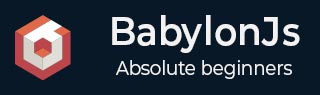
- BabylonJS 教程
- BabylonJS - 主页
- BabylonJS - 简介
- BabylonJS - 环境设置
- BabylonJS - 概述
- BabylonJS - 基本元素
- BabylonJS - 材料
- BabylonJS - 动画
- BabylonJS - 相机
- BabylonJS - 灯
- BabylonJS - 参数化形状
- BabylonJS - 网格
- 矢量位置和旋转
- BabylonJS - 贴花
- BabylonJS - Curve3
- BabylonJS - 动态纹理
- BabylonJS - 视差映射
- BabylonJS - 镜头光晕
- BabylonJS - 创建屏幕截图
- BabylonJS - 反射探针
- 标准渲染管线
- BabylonJS - 着色器材质
- BabylonJS - 骨骼和骨骼
- BabylonJS - 物理引擎
- BabylonJS - 播放声音和音乐
- BabylonJS 有用资源
- BabylonJS - 快速指南
- BabylonJS - 有用的资源
- BabylonJS - 讨论
BabylonJS - 播放声音和音乐
没有声音和音乐,游戏是不完整的。BabylonJS 声音引擎附带一个 API,可帮助向游戏添加声音效果。当游戏中出现打斗时,你需要发出枪声,在这里使用babylonjs声音引擎也可以实现同样的效果。您可以根据键盘/鼠标控制游戏的效果来获得声音效果。声音引擎提供环境声音、专业声音和定向声音。该引擎支持 .mp3 和 .wav 声音格式。
句法
var music = new BABYLON.Sound(
"Music", "sound.wav", scene, null, {
loop: true,
autoplay: true
}
);
参数
考虑以下与声音引擎相关的参数 -
名称- 声音的名称。
URL - 要播放的声音的 url。
Scene - 必须播放声音的场景。
Callbackfunction - 当声音准备好播放时调用的回调函数。目前,它为空。我们将通过一些示例并学习如何使用它。
Json 对象- 该对象具有需要完成的操作的基本细节。
sound.autoplay - 这样,一旦下载文件,声音就会自动播放。
Loop:true - 这意味着声音将连续循环播放。
在项目目录中创建声音文件夹并下载任何示例音频文件以测试输出。
现在让我们向已经创建的场景添加声音。
演示
<!doctype html>
<html>
<head>
<meta charset = "utf-8">
<title>BabylonJs - Basic Scene- Playing sounds and music</title>
<script src = "babylon.js"></script>
<style>
canvas {width: 100%; height: 100%;}
</style>
</head>
<body>
<canvas id = "renderCanvas"></canvas>
<script type = "text/javascript">
var canvas = document.getElementById("renderCanvas");
var engine = new BABYLON.Engine(canvas, true);
var createScene = function() {
var scene = new BABYLON.Scene(engine);
scene.clearColor = new BABYLON.Color3(0, 1, 0);
var camera = new BABYLON.ArcRotateCamera("Camera", 1, 0.8, 10, new BABYLON.Vector3(0, 0, 0), scene);
camera.attachControl(canvas, true);
var music = new BABYLON.Sound("sound", "sounds/scooby.wav", scene, null, {
loop: true,
autoplay: true
});
return scene;
};
var scene = createScene();
engine.runRenderLoop(function() {
scene.render();
});
</script>
</body>
</html>
输出
上面的代码行生成以下输出 -

现在让我们检查一下回调函数是如何工作的。如果您不希望声音自动播放或者只想在需要时播放声音,可以使用回调函数来实现。
例如,
Var music = new BABYLON.Sound ("Music", "music.wav", scene, function callback() {music.play();});
演示
<!doctype html>
<html>
<head>
<meta charset = "utf-8">
<title>BabylonJs - Basic Scene- Playing sounds and music</title>
<script src = "babylon.js"></script>
<style>
canvas {width: 100%; height: 100%;}
</style>
</head>
<body>
<canvas id = "renderCanvas"></canvas>
<script type = "text/javascript">
var canvas = document.getElementById("renderCanvas");
var engine = new BABYLON.Engine(canvas, true);
var createScene = function() {
var scene = new BABYLON.Scene(engine);
scene.clearColor = new BABYLON.Color3(0, 1, 0);
var camera = new BABYLON.ArcRotateCamera("Camera", 1, 0.8, 10, new BABYLON.Vector3(0, 0, 0), scene);
camera.attachControl(canvas, true)
var music = new BABYLON.Sound(
"sound", "sounds/scooby.wav", scene, function callback() { setTimeout(function() {music.play();}, 5000)});
return scene;
};
var scene = createScene();
engine.runRenderLoop(function() {
scene.render();
});
</script>
</body>
</html>
在回调中,我们将使用setTimeout。这意味着,我们希望声音仅在特定时间后播放。我们添加了 5 秒作为计时器,因此当文件 Scooby.wav 下载完毕并完成 5 秒时就会播放声音。
通过键盘上的点击和按键来播放声音
单击场景中的任意位置,您将听到爆炸音效,如果您按左、右、上、下任意箭头键,则会播放爆炸音效。
对于点击,我们将onmousedown事件附加到窗口,对于按键,我们将使用 keydown 事件。根据键码,播放声音。
演示
<!doctype html>
<html>
<head>
<meta charset = "utf-8">
<title>BabylonJs - Basic Scene- Playing sounds and music</title>
<script src = "babylon.js"></script>
<style>
canvas {width: 100%; height: 100%;}
</style>
</head>
<body>
<canvas id = "renderCanvas"></canvas>
<script type = "text/javascript">
var canvas = document.getElementById("renderCanvas");
var engine = new BABYLON.Engine(canvas, true);
var createScene = function() {
var scene = new BABYLON.Scene(engine);
scene.clearColor = new BABYLON.Color3(0, 1, 0);
var camera = new BABYLON.ArcRotateCamera("Camera", 1, 0.8, 10, new BABYLON.Vector3(0, 0, 0), scene);
camera.attachControl(canvas, true)
var sound = new BABYLON.Sound("gunshot", "sounds/explosion.wav", scene);
window.addEventListener("mousedown", function (evt) {
if (evt.button === 0) { // onclick
sound.play();
}
});
window.addEventListener("keydown", function (evt) { // arrow key left right up down
if (evt.keyCode === 37 || evt.keyCode === 38 || evt.keyCode === 39 || evt.keyCode === 40) {
sound.play();
}
});
return scene;
};
var scene = createScene();
engine.runRenderLoop(function() {
scene.render();
});
</script>
</body>
</html>
输出
上面的代码行将生成以下输出 -

你可以在json对象中控制声音的音量,这就是我们一开始遇到的。
例如,
Var music = new BABYLON.Sound("sound", "sounds/scooby.wav", scene, null, {
loop: true,
autoplay: true,
volume:0.5
});
要知道声音文件何时完成,可以使用一个事件,如下所示 -
music.onended = function () {
console.log("sound ended");
//you can do the required stuff here like play it again or play some other sound etc.
};
如果您除了构造函数之外还想控制声音,也可以使用 SetVolume 属性。
例如,
music.setVolume(volume);
如果您在场景中播放多种声音,则可以为创建的所有声音设置全局声音。
例如,
BABYLON.Engine.audioEngine.setGlobalVolume(0.5);
创建空间 3D 声音
如果要将声音转换为空间声音(类似于空间声音的声音),则需要向声音构造函数添加选项。
例如,
var music = new BABYLON.Sound("music", "sounds/explosion.wav", scene, null, {
loop: false,
autoplay: true,
spatialSound: true
});
以下是空间声音的不同选项 -
DistanceModel - 默认情况下使用“线性”方程。其他选项是“倒数”或“指数”。
MaxDistance - 设置为 100。这意味着一旦听者距离声音超过 100 个单位,音量将为 0。您将无法再听到声音
PanningModel - 设置为“HRTF”。该规范称,这是一种更高质量的空间化算法,使用与测量的人类受试者的脉冲响应进行卷积。它指的是立体声输出。
MaxDistance - 仅当 distanceModel 为线性时使用。它不与倒数或指数一起使用。
空间音效演示
<!doctype html>
<html>
<head>
<meta charset = "utf-8">
<title>BabylonJs - Basic Scene- Playing sounds and music</title>
<script src = "babylon.js"></script>
<style>
canvas {width: 100%; height: 100%;}
</style>
</head>
<body>
<canvas id = "renderCanvas"></canvas>
<script type = "text/javascript">
var canvas = document.getElementById("renderCanvas");
var engine = new BABYLON.Engine(canvas, true);
var createScene = function() {
var scene = new BABYLON.Scene(engine);
scene.clearColor = new BABYLON.Color3(0, 1, 0);
var camera = new BABYLON.ArcRotateCamera("Camera", 1, 0.8, 10, new BABYLON.Vector3(0, 0, 0), scene);
camera.attachControl(canvas, true);
var music = new BABYLON.Sound(
"music", "sounds/explosion.wav", scene, null, {
loop: false, autoplay: true, spatialSound: true, distanceModel: "exponential"
}
);
return scene;
};
var scene = createScene();
engine.runRenderLoop(function() {
scene.render();
});
</script>
</body>
</html>
将声音附加到网格
使用 BABYLON.Sound,您可以将声音附加到网格上。如果网格正在移动,声音也会随之移动。AttachtoMesh(网格)是要使用的方法。
演示
<!doctype html>
<html>
<head>
<meta charset = "utf-8">
<title>BabylonJs - Basic Scene- Playing sounds and music</title>
<script src = "babylon.js"></script>
<style>
canvas {width: 100%; height: 100%;}
</style>
</head>
<body>
<canvas id = "renderCanvas"></canvas>
<script type = "text/javascript">
var canvas = document.getElementById("renderCanvas");
var engine = new BABYLON.Engine(canvas, true);
var createScene = function() {
var scene = new BABYLON.Scene(engine);
scene.clearColor = new BABYLON.Color3(0, 1, 0);
var camera = new BABYLON.ArcRotateCamera("Camera", 1, 0.8, 10, new BABYLON.Vector3(0, 0, 0), scene);
camera.attachControl(canvas, true);
var materialforbox = new BABYLON.StandardMaterial("texture1", scene);
var box = BABYLON.Mesh.CreateBox("box", '2', scene);
box.material = materialforbox;
materialforbox.ambientColor = new BABYLON.Color3(1, 0, 0.2);
var music = new BABYLON.Sound("music", "sounds/explosion.wav", scene, null, {
loop: false,
autoplay: true,
spatialSound: true,
distanceModel: "exponential"
});
music.attachToMesh(box);
return scene;
};
var scene = createScene();
engine.runRenderLoop(function() {
scene.render();
});
</script>
</body>
</html>
输出
上面的代码行生成以下输出 -
