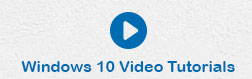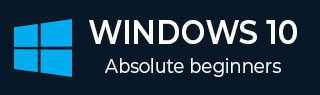
- Windows 10 教程
- Windows 10 - 主页
- Windows 10 - 概述
- Windows 10 - 安装
- Windows 10 - 入门
- Windows 10 - GUI 基础知识
- Windows 10 - 导航
- Windows 10 - 开始菜单
- Windows 10 - 任务栏
- Windows 10 - 平板电脑模式
- Windows 10 - 文件资源管理器
- Windows 10 - Cortana
- Windows 10 - 通知
- Windows 10 - 快速操作
- Windows 10 - 云
- Windows 10 - 通用应用程序
- Windows 10 - 多个桌面
- Windows 10 - 用户管理
- Windows 10 - 安全
- Windows 10 - 家长控制
- Windows 10 - 应用程序
- Windows 10 - 网页浏览
- Windows 10 - 网络
- Windows 10 - 虚拟化
- Windows 10 - 远程访问
- Windows 10 - 备份和恢复
- Windows 10 - 斯巴达计划
- Windows 10 - 应用程序管理
- Windows 10 - 电子邮件管理
- Windows 10 - 键盘快捷键
- Windows 10 - 系统托盘
- Windows 10 - 媒体管理
- Windows 10 - 收藏夹设置
- Windows 10 - 快捷方式
- Windows 10 - 手机
- Windows 10 有用资源
- Windows 10 - 快速指南
- Windows 10 - 有用的资源
- Windows 10 - 讨论
Windows 10 - 网络
与以前的 Windows 版本一样,Windows 10 会在通知区域让您了解网络连接的状态。
如果连接是无线的,您将看到此图标。
如果连接是有线的,您将看到此图标。
有线连接(以太网)
如果您的网络连接是通过电缆进行的,您可以通过转至“设置”窗口并选择“网络和 Internet”来访问其设置。

在“网络和互联网”窗口中,单击“以太网”以查看连接设置。

无线连接(Wi-Fi)
如果您的连接是无线的,单击无线图标将显示连接的详细信息以及其他可用的无线网络。
单击“网络设置”将进入“网络和 Internet”窗口,其中显示有关连接的更多具体详细信息以及配置连接的选项。

在“网络和互联网”窗口中,您可以打开或关闭无线网络连接