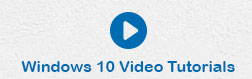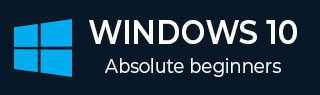
- Windows 10 教程
- Windows 10 - 主页
- Windows 10 - 概述
- Windows 10 - 安装
- Windows 10 - 入门
- Windows 10 - GUI 基础知识
- Windows 10 - 导航
- Windows 10 - 开始菜单
- Windows 10 - 任务栏
- Windows 10 - 平板电脑模式
- Windows 10 - 文件资源管理器
- Windows 10 - Cortana
- Windows 10 - 通知
- Windows 10 - 快速操作
- Windows 10 - 云
- Windows 10 - 通用应用程序
- Windows 10 - 多个桌面
- Windows 10 - 用户管理
- Windows 10 - 安全
- Windows 10 - 家长控制
- Windows 10 - 应用程序
- Windows 10 - 网页浏览
- Windows 10 - 网络
- Windows 10 - 虚拟化
- Windows 10 - 远程访问
- Windows 10 - 备份和恢复
- Windows 10 - 斯巴达计划
- Windows 10 - 应用程序管理
- Windows 10 - 电子邮件管理
- Windows 10 - 键盘快捷键
- Windows 10 - 系统托盘
- Windows 10 - 媒体管理
- Windows 10 - 收藏夹设置
- Windows 10 - 快捷方式
- Windows 10 - 手机
- Windows 10 有用资源
- Windows 10 - 快速指南
- Windows 10 - 有用的资源
- Windows 10 - 讨论
Windows 10 - 系统托盘
系统托盘是通知区域的另一个名称,我们可以在 Windows 任务栏的右侧找到它。系统托盘具有来自计算机的不同类型的通知和警报,例如互联网连接或音量级别。

但是,您可以选择此处显示的图标和通知。要进一步自定义系统托盘,请按照以下步骤操作 -
步骤 1 - 转到“设置”窗口并选择“系统”。
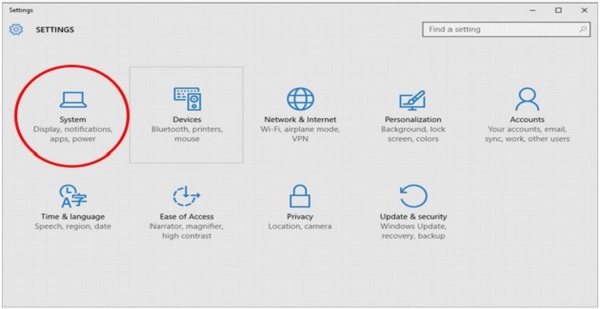
步骤 2 - 在系统窗口中,选择通知和操作。在这里您可以选择“选择任务栏上显示的图标”选项。

步骤 3 - 在“选择任务栏上显示的图标”窗口中,您可以按照您喜欢的方式打开或关闭图标。