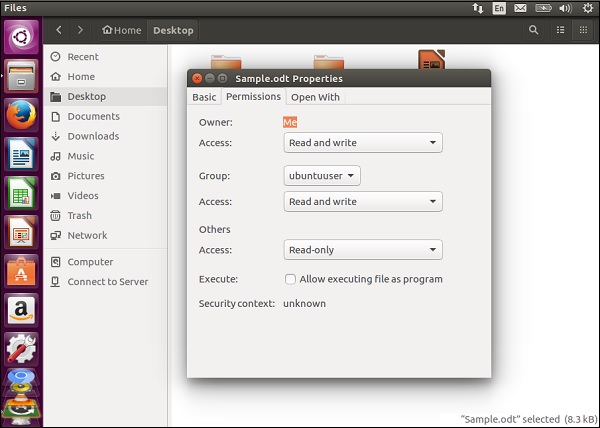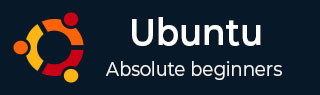
- Ubuntu Tutorial
- Ubuntu - Home
- Ubuntu - Overview
- Ubuntu - Flavors
- Ubuntu - Environment
- Ubuntu - Device Drivers
- Ubuntu - Software Center
- Ubuntu - Browsers
- Ubuntu - Email
- Ubuntu - Messaging
- Ubuntu - Media Players
- Ubuntu - User Management
- Ubuntu - Files & Folders
- Ubuntu - Word Writer
- Ubuntu - Spreadsheets
- Ubuntu - LibreOffice
- Ubuntu - Command Line
- Ubuntu - Scripting
- Ubuntu - Networking
- Ubuntu - Server Installation
- Ubuntu - Secure Shell
- Ubuntu - Development
- Ubuntu - Nginx
- Ubuntu - Virtual Machines
- Ubuntu - Installing MySQL & Python
- Ubuntu - Node.js
- Ubuntu - Docker
- Ubuntu - On the Cloud
- Ubuntu Useful Resources
- Ubuntu - Quick Guide
- Ubuntu - Useful Resources
- Ubuntu - Discussion
Ubuntu - 文件和文件夹
要像 Ubuntu 中的资源管理器一样打开文件,请单击软件启动器中的“文件”选项。在下面的屏幕截图中,“文件”图标用红色圈出。
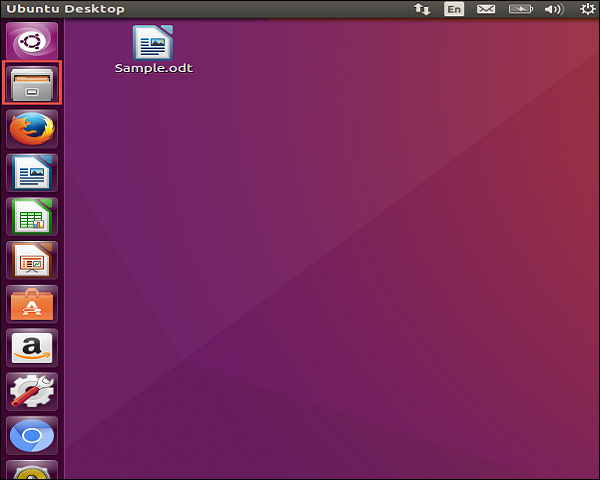
单击该图标后,将打开以下屏幕,即 Ubuntu 中的文件资源管理器。
创建文件夹
步骤 1 - 要创建文件夹,请选择需要创建文件夹的位置。
步骤 2 - 然后右键单击并选择“新建文件夹”选项。
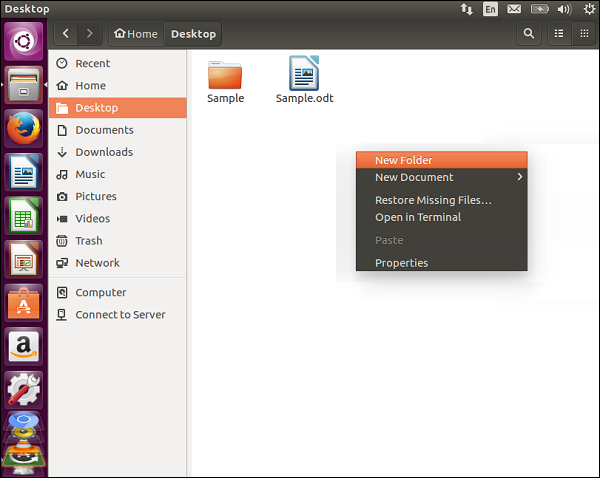
步骤 3 - 相应地为文件夹提供名称。
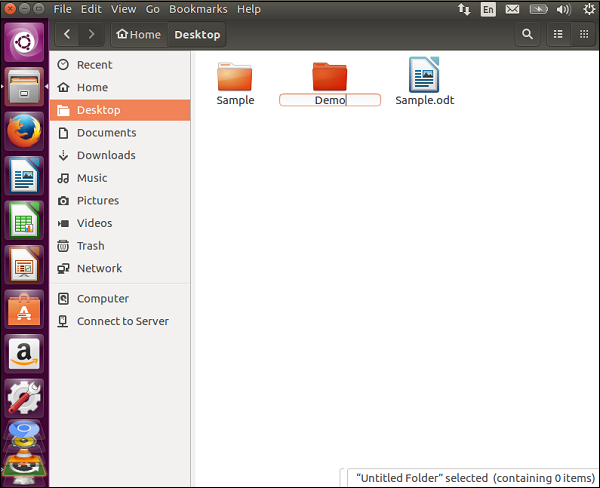
重命名文件夹
步骤 1 - 要重命名文件夹,请右键单击需要重命名的文件夹。
步骤 2 - 右键单击并从上下文菜单中选择重命名选项。
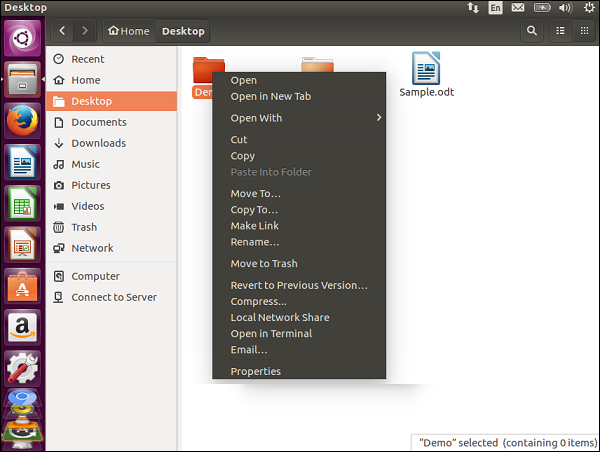
步骤 3 - 相应地提供文件夹的新名称。
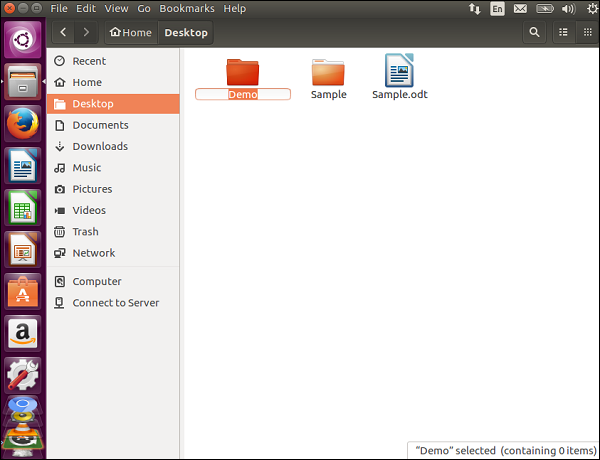
注意- 还有其他选项,例如移动或复制文件夹或将文件夹移动到垃圾箱。
查看文件的属性
要查看文件的属性,请右键单击该文件,然后从上下文菜单中选择“属性”选项。

使用该选项,我们可以查看文件的属性并相应地修改文件的权限,如下图所示。