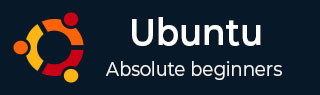
- Ubuntu Tutorial
- Ubuntu - Home
- Ubuntu - Overview
- Ubuntu - Flavors
- Ubuntu - Environment
- Ubuntu - Device Drivers
- Ubuntu - Software Center
- Ubuntu - Browsers
- Ubuntu - Email
- Ubuntu - Messaging
- Ubuntu - Media Players
- Ubuntu - User Management
- Ubuntu - Files & Folders
- Ubuntu - Word Writer
- Ubuntu - Spreadsheets
- Ubuntu - LibreOffice
- Ubuntu - Command Line
- Ubuntu - Scripting
- Ubuntu - Networking
- Ubuntu - Server Installation
- Ubuntu - Secure Shell
- Ubuntu - Development
- Ubuntu - Nginx
- Ubuntu - Virtual Machines
- Ubuntu - Installing MySQL & Python
- Ubuntu - Node.js
- Ubuntu - Docker
- Ubuntu - On the Cloud
- Ubuntu Useful Resources
- Ubuntu - Quick Guide
- Ubuntu - Useful Resources
- Ubuntu - Discussion
Ubuntu-消息传递
当今桌面上使用的默认消息传递软件是 Skype 软件。该软件由 Microsoft 分发。Ubuntu 默认情况下不安装 Skype。它不会出现在软件中心中。我们必须从 Skype 官方网站下载并安装它。以下是实现此目的的步骤。
步骤 1 - 前往 Skype 官方下载网站 - https://www.skype.com/en/downloadskype/skype-for-computer/
步骤 2 - 该网站将自动了解我们正在使用 Linux 发行版,并提供下载 Linux 版本 Skype 的选项。我们将选择 Ubuntu 12.04 版本,因为这将适用于以后的发行版。
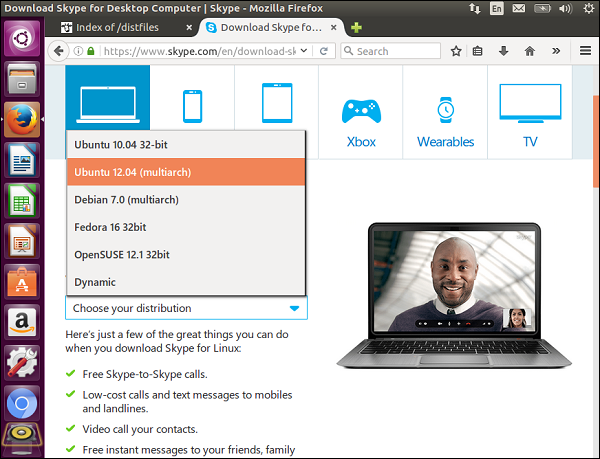
步骤 3 - 下载软件包后,它将在软件中心打开。选择“安装”选项来安装该软件包。

步骤 4 - 安装 Skype 后,我们可以搜索它并相应地启动它。

步骤 5 - 单击以下屏幕截图中的“我同意”按钮。
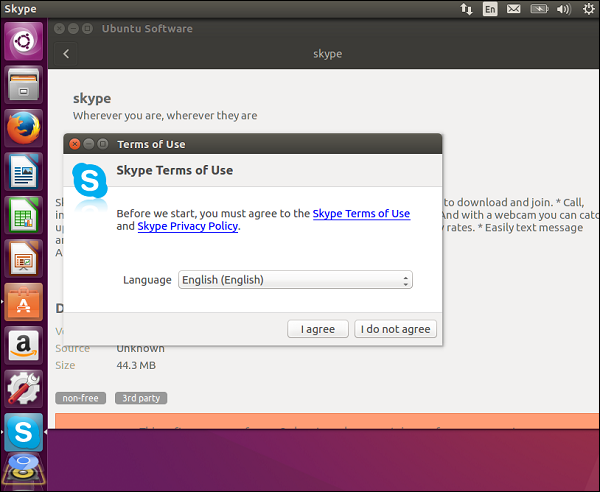
Skype 现在即将推出。
步骤 6 - 输入所需的凭据以开始使用 Skype。
